How to allow / deny an application access to the file system in Windows 10
Starting with Windows 10 build 17093, you can now allow or deny apps access to your device's file system (PC) for all users.
This guide will show you how to change Privacy settings to allow or deny apps access to the file system for all users or just your account in Windows 10.
Allow or deny app access to the file system for all users in Settings
Note: You must be logged in as admin to be able to do this option.
Step 1. Open Settings and click the Privacy icon.
Step 2. Click File system on the left side, click the Change button on the right side and turn on (default) or turn off the File system access for this device option, depending on what you want.


Enable or disable the "Allow Apps Access to Your File System" option in Settings
The settings in this option will be greyed out, unless File system access for this device is enabled from method 1 above.
Step 1. Open Settings and click on the Privacy icon.
Step 2. Click File system on the left side, enable (default) or disable the Allow apps to access your file system option on the right side, depending on what you want.

Enable or disable the "Allow Specific Apps Access to Your File System" option in Settings
The settings in this option will be greyed out, unless Allow apps to access your file system is enabled in method 2 above.
Settings for this option are stored in the registry key subkeys below. Each subkey represents a listed application.
HKEY_CURRENT_USERSoftwareMicrosoftWindowsCurrentVersionCapabilityAccessManagerConsentStorebroadFileSystemAccess
Step 1. Open Settings and click on the Privacy icon.
Step 2. Click File System on the left side, turn on or off (if any) the apps you want under Choose which apps can access your file system on the right side.
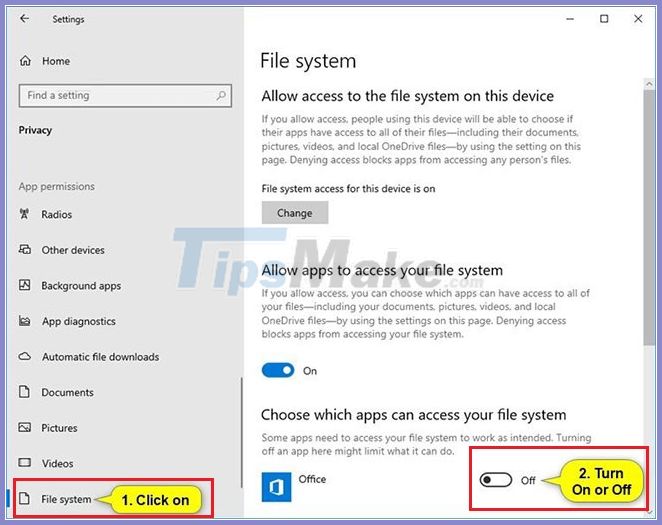
 How to show the Taskbar on all monitors in a multi-monitor setup
How to show the Taskbar on all monitors in a multi-monitor setup Microsoft stopped updating for Windows 10 1903 from December 8, 2020
Microsoft stopped updating for Windows 10 1903 from December 8, 2020 What is 'Optional Quality Update' on Windows 10?
What is 'Optional Quality Update' on Windows 10?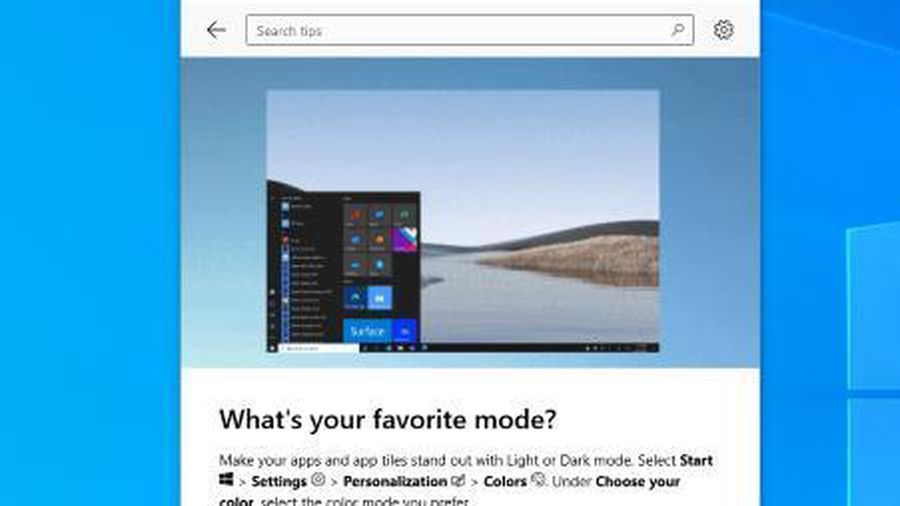 How to turn off the automatic opening introductory after updating Windows 10
How to turn off the automatic opening introductory after updating Windows 10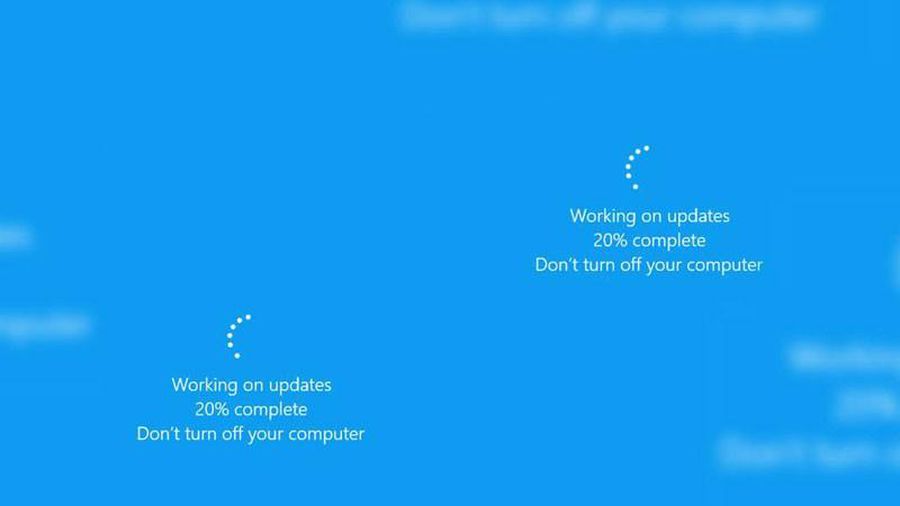 Instructions on how to turn off automatic updates on Windows 10
Instructions on how to turn off automatic updates on Windows 10 How to rollback Nvidia driver in Windows 10
How to rollback Nvidia driver in Windows 10