How to fix Windows file system errors with a single command
When you install Windows on your computer, it will put a lot of important files into your system that you may not know or use. Usually, you do not need to bother with this, however, when these files are inactive or corrupted, it will cause many problems. Blue screens, strange error messages and all these consequences can be caused by faulty Windows system files.
- 5 default Windows files and folders should not be touched
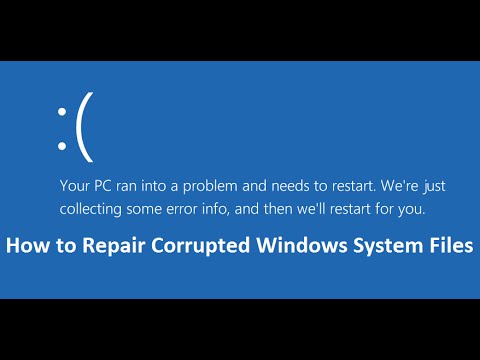
However, a Windows built-in tool called System File Checker (SFC) will automatically scan and fix broken Windows files. To use this tool, open Admin Command Prompt by typing cmd into the Start menu, then right-click on it and select Run as Administrator . Type the command below to run SFC:
sfc / scannow
Note: This process may take a bit of your time so be patient. If your computer is badly damaged and cannot run the command normally, you have two alternatives.
First, open Command Promt from the Advanced Startup Options menu. Go to Settings> Update & security> Recovery and click Restart Now to reboot into Recovery Mode. In this menu, select T roubleshoot> Advanced Options> Command Prompt and type the command as above.
If that doesn't work, you can use this method: Get the hard drive from the computer that has the problem and connect it to another Windows-based computer. Open Command Prompt as above, then use the modified SFC command below to scan the external drive instead of the computer's internal drive that is not affected:
sfc / scannow / OFFBOOTDIR = d: / OFFWINDIR = d: windows
Before doing this, open This PC by pressing the Windows + E key and confirm which drive the drive is in. Replace d in the above command with your drive letter for accurate scanning. Wait for a while and the command line gives the notification result.
By using a Windows drive, you can also go to Command Prompt and use this modified command to scan a drive in with SFC.
Have you ever used SFC? Does this utility troubleshoot your computer? If you have any ideas, please let us know!
 How to recover deleted photos with EXIF metadata
How to recover deleted photos with EXIF metadata How to recover data encrypted by WannaCry malicious code
How to recover data encrypted by WannaCry malicious code How to use SysGauge to monitor 'health' Windows computers
How to use SysGauge to monitor 'health' Windows computers 'Unlock' file in Windows
'Unlock' file in Windows Surface laptop hardware testing tool is now available in Windows Store
Surface laptop hardware testing tool is now available in Windows Store How to fix a computer or hang
How to fix a computer or hang