How to activate Windows Subsystem for Linux on Windows
If you want to run a Linux terminal on Windows, your best bet is to enable the Windows Subsystem for Linux (WSL), a port opener that allows you to install the Linux bash shell on Windows operating systems. After activating WSL, you can install the Linux distribution.
Requirements to run WSL on Windows 10
Before activating Windows Subsystem for Linux, you should know the minimum requirements needed to run WSL.
According to Microsoft, you should be running Windows 10 (64-bit) version 2004 or later with Build 19041 or later. All versions of Windows 11 can run WSL.
If you're not sure about your version of Windows 10, you can easily check which version of Windows 10 you have installed.
Some older versions of Windows 10 may also work but you will have to install WSL manually.
How to activate Windows Subsystem for Linux
To install the Linux bash shell on Windows 10, you must first enable Windows Subsystem for Linux.
You'll know if WSL is enabled if you get the error: 'The Windows Subsystem for Linux optional component is not enabled. Please enable it and try again' .
Here's how to enable WSL in Windows 10:
First, you need to access Programs and Features .
- Open Settings on Windows 10 and select Apps .
- On the right side of the window, under Related settings , click Programs and Features .
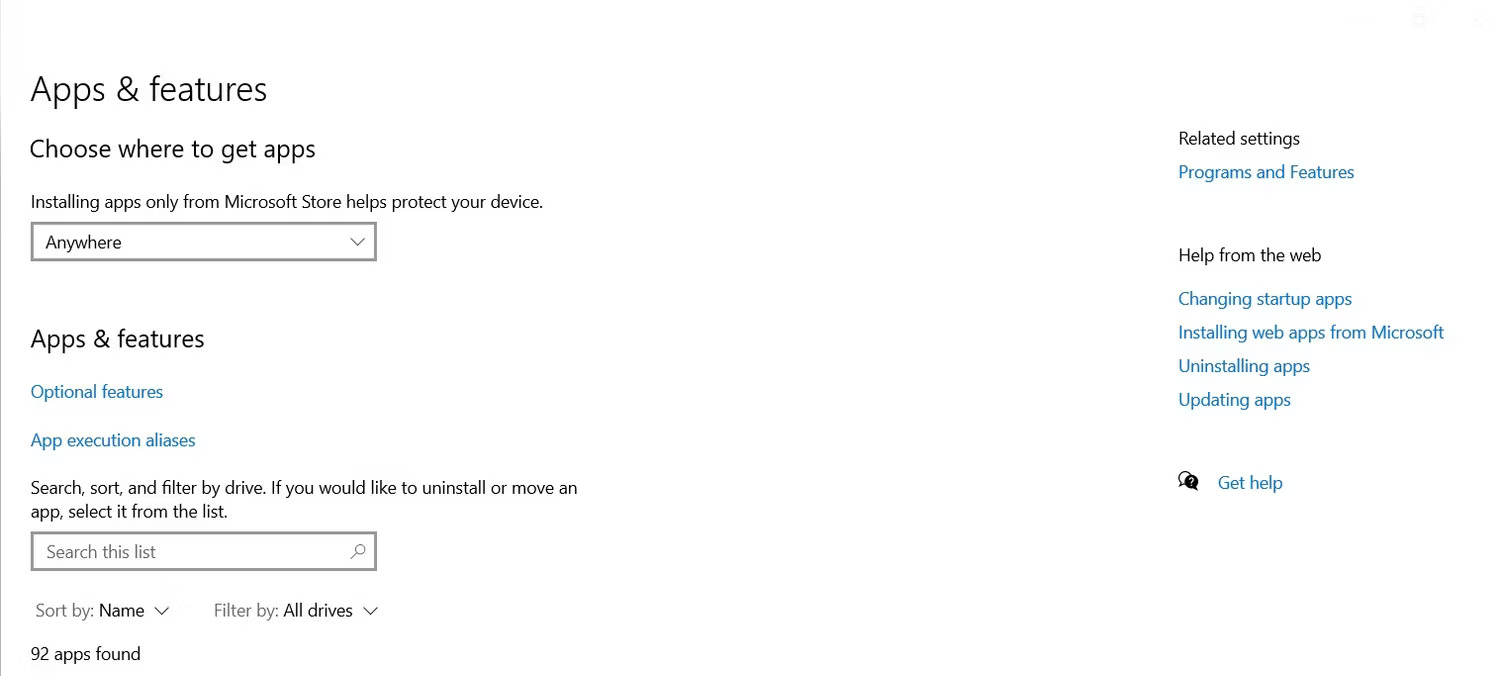
Once you're signed in, click Turn Windows features on or off on the left panel. Then scroll down and check the corresponding box to enable Windows Subsystem for Linux.
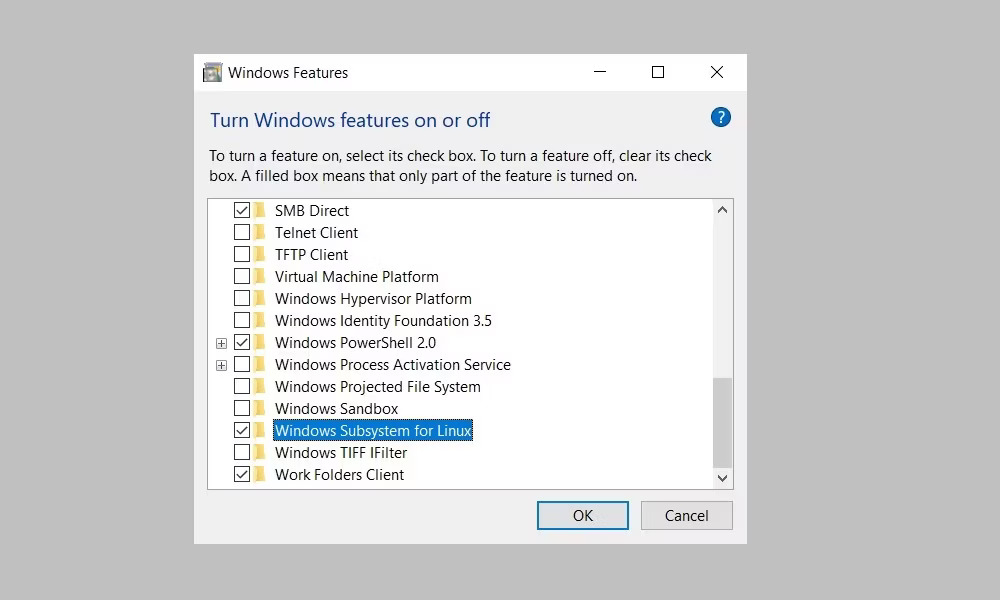
Click OK to save your changes and click Restart now to finish the process.
Install WSL on Windows machine
With WSL enabled on your Windows device, you can install Windows Subsystem for Linux. You can then install any supported Linux distribution right inside your Windows PC. Choosing a small, lightweight Linux distribution can help.
You can also install a Linux desktop in Windows to give you a graphical user interface to work with.
You should read it
- Windows revolution and breakthrough changes through each version
- Summary of several logout methods on Windows 8 and Windows 10
- Looking back at 27 years of 'evolution' of Windows
- Instructions on how to upgrade from Windows XP to Windows 8
- 4 ways to 'revive' Windows XP on Windows 10
- What is Windows Hello? How does Windows Hello work? How to install Windows Hello
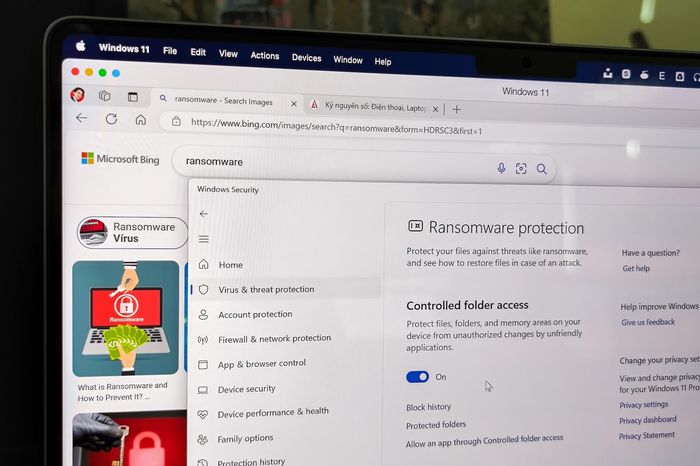 How to enable ransomware restrictions on Windows
How to enable ransomware restrictions on Windows UnioTech claims to break Windows monopoly in China's campaign for technological self-reliance
UnioTech claims to break Windows monopoly in China's campaign for technological self-reliance Microsoft fixes 149 security vulnerabilities on Windows, users should update immediately
Microsoft fixes 149 security vulnerabilities on Windows, users should update immediately How to transfer data between computers
How to transfer data between computers 4 easy ways to create ZIP files on Windows
4 easy ways to create ZIP files on Windows How to completely delete data on your computer
How to completely delete data on your computer