How to enable ransomware restrictions on Windows
What is Ransomware?
Ransomware, also known as ransomware, is a type of malware that infiltrates your computer and encrypts your data. It will then ask you to pay a ransom to decrypt the data. In other words, the attacker will hold your data hostage and demand ransom. Ransomware can attack anyone, from individual users to large businesses. CBS News just posted a warning about the Scattered Spider ransomware group, emphasizing the level of damage that ransomware can cause, so we should prepare appropriate protection measures. Previously, hackers infiltrated the casino system in Las Vegas, causing millions of dollars in damage.
The best way to limit being infected with ransomware is to avoid unfamiliar websites and not download content of unknown origin, along with a number of other additional measures, specifically the use of software. Microsoft Defender antivirus (integrated into Windows).
How to enable ransomware restrictions on Windows
- Step 1: First, click on the Start menu, type in the search box the keyword windows security and press Enter.
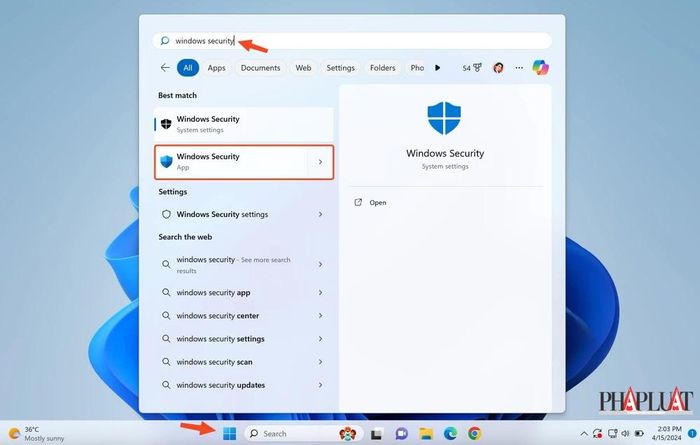
- Step 2: In the Windows Security application, users just need to find the Virus and Threat Protection - Ransomware protection section at the bottom of the page.
- Step 3: Next, you just need to enable the Controlled folder access option to protect files, folders and memory on the device from unauthorized changes by unfriendly applications.
This setting will restrict the app's access to the default OneDrive, Documents, Pictures, Videos, Music, and Favorites folders on your PC. Of course, users can also add other folders to the protection list manually, specifically by clicking the Protected folders - Add a protected folder option.
Limiting access to files and folders will not completely protect data. Therefore, users should incorporate automatic backups by logging into OneDrive. To confirm that this protection feature has been enabled, you can review the Ransomware protection - Ransomware data recovery section.
Should ransomware protection be enabled on Windows?
Security and convenience are often at opposite ends of the spectrum, and this case is no exception. Controlling folder permissions on Windows can prevent attackers from getting into your important folders, but it's also a bit inconvenient. For example, when you play a game, saving files may be blocked by default because they are usually saved in the Documents folder.
You can solve this problem by adding the application to your access list, or saving the game files to another uncontrolled folder.
Build a security system
General Director of Bkav Cyber Security Company Nguyen Van Thu said that being hacked is unavoidable for all agencies and organizations. Therefore, for prevention, units need to be equipped with security systems and especially a security operations center (SOC) so that when unusual behavior occurs, they can immediately detect and respond promptly. At the same time, avoid hackers causing harm to the system.
 UnioTech claims to break Windows monopoly in China's campaign for technological self-reliance
UnioTech claims to break Windows monopoly in China's campaign for technological self-reliance Microsoft fixes 149 security vulnerabilities on Windows, users should update immediately
Microsoft fixes 149 security vulnerabilities on Windows, users should update immediately How to transfer data between computers
How to transfer data between computers 4 easy ways to create ZIP files on Windows
4 easy ways to create ZIP files on Windows How to completely delete data on your computer
How to completely delete data on your computer How to open the virtual keyboard on Laptop simply and quickly
How to open the virtual keyboard on Laptop simply and quickly