Fix Xiaomi wifi repeater error not connecting
When Xiaomi wifi repeater cannot connect, the cause may be from device error to application error. Fix it immediately with the following methods.
Xiaomi WiFi Repeater is a Wi-Fi signal extender that provides a stronger and more stable connection to areas with common weak signals. During use, users sometimes encounter a situation where the Xiaomi WiFi Repeater cannot connect to the router or Wi-Fi network. What are the causes and how to fix them? TipsMake will answer right in the article below.
Why Xiaomi WiFi Repeater can't connect?
According to research, there are more than 5 common reasons why Xiaomi's signal extender cannot connect. The most common is that you did not follow the instructions for installing the Wifi Repeater correctly. However, we cannot rule out situations with other causes such as:

- The Wifi signal from the Router is too weak and unstable, making it difficult to connect to the Xiaomi Repeater.
- Xiaomi WiFi Repeater configuration when settings are wrong.
- Wifi channel conflict between Router and repeater.
- The firmware on the Router or Repeater is not updated.
- The location of the Repeater is not suitable because it is too far away or has many obstacles.
These causes are also common in the case of Xiaomi repeater Pro not connecting. So let's go straight to the solution with TipsMake.
Instructions for installing Xiaomi wifi repeater v1, 2 correctly to avoid errors
This is a quick way to help you review error cases such as configuration, location, error conflicts, etc.
Choose the location to place Xiaomi wifi repeater

Xiaomi repeater has a compact design so it can be easily placed in many locations. But you need to pay attention to adjust the placement as follows:
- The distance is not too far.
- Adjust to a location with few obstructions.
- Make sure the repeater is close enough to the router to receive a strong signal.
- Ideally between the Router and the area where the signal needs to be extended.
Perform Xiaomi wifi repeater installation
- Step 1 : Download the Mi Home application (if you have already downloaded it, click update). New updated versions can help fix the error of Xiaomi wifi repeater not connecting.
Proceed to log in or create a Mi Home account or choose to log in with ID, phone number, Email, Facebook.
- Step 2 : Select 'Add device'.
In the main interface you will see the screen to add a device or a previously connected device.
- Step 3: In the settings section, check the box Operation confirmed, click Next, then click ' Go to Wi-fi settings' .
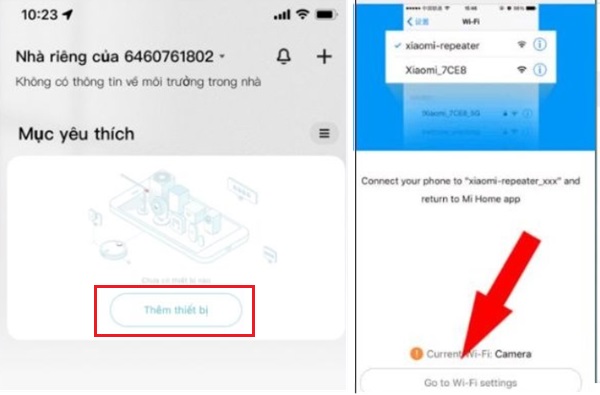
Select and check the network connected to Xiaomi wifi repeater. Remember that the 2 networks on the 2 devices must be the same.
- Step 4: Check the indicator light to see if the repair installation was successful.
If the light turns blue, it is successful. Otherwise, if it does not change color, press Reset for 15 seconds to perform the reconnection steps.
How to fix Xiaomi WiFi Repeater not connecting
In addition to checking the settings above, you can also adjust the repeater settings. It may be due to incorrect settings.
With Xiaomi WiFi Repeater device
On the Xiaomi Repeater, you use a sharp object to poke the Reset button on the side. Then repeat the steps of the Xiaomi wifi Repeater 2 or Pro installation guide,….
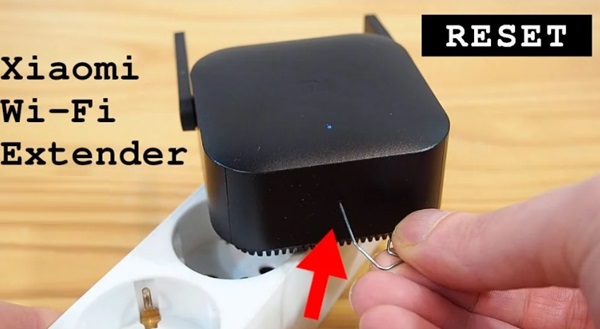
If you cannot identify and fix it, please contact Xiaomi's warranty team.
With phone
Some hardware errors come from the phone, try: restart the device, check the connection, update the application, see if there are any conflicts,.
With Router

Try restarting the network Modem, updating the Firmware, etc. And of course, check if the Modem is working properly. Be sure to choose a Wifi with strong signal by contacting the service team.
Conclude
The above article has summarized the problems of Xiaomi wifi repeater not connecting. Along with that is a simple and quick solution. Hopefully through the above content you will not encounter this connection error!
SEE MORE
- How to fix Xiaomi not logging in to VNeID
- How to 'revive' when Xiaomi loses special features
 Adjusting Group in Excel is reversed extremely quickly
Adjusting Group in Excel is reversed extremely quickly Excel does not have Sort Oldest to Newest, what should I do?
Excel does not have Sort Oldest to Newest, what should I do? How to avoid age restrictions on TikTok is extremely simple
How to avoid age restrictions on TikTok is extremely simple 4 Most Anticipated AI Trends in 2025
4 Most Anticipated AI Trends in 2025 Apple sued for eavesdropping on users, must pay $95 million in compensation
Apple sued for eavesdropping on users, must pay $95 million in compensation Samsung launches 3D Eclipsa Audio sound technology, competing directly with Dolby Atmos
Samsung launches 3D Eclipsa Audio sound technology, competing directly with Dolby Atmos