Fix iOS 9 slow and lag
The official version of iOS 9 mobile operating system has been released a few days ago by Apple. According to Apple, this version of iOS has a lot of changes: lighter installation capacity, using San Francisco font instead of Helvetica Neue, vertical multitasking interface, improved speed, mode Battery saving that users always desire .
- Things to know before upgrading to iOS 9
- Instructions on how to upgrade to iOS 9
However, a lot of users have complained that after upgrading, their device started to become slower and less smooth, lag appeared frequently. If you are also experiencing this "bad, funny" situation, here are a few tips you can apply temporarily while waiting for Apple to improve the performance of iOS 9.
Restart the device
This will be the way most users will think first when their device is slow and laggy. You can hold down the power button for a few seconds, turn off the computer and restart immediately.

Reduce Motion - Effects Motion
Parallax was released for the first time by Apple on iOS 7, creating 3D visual effects. When tilting the iPhone, the displayed image will also move along and the user will see the 3D image emerging.
This effect may initially be quite interesting, but quickly gets boring and especially some users respond to the same feeling of nausea as when drunk driving. This is also a cause affecting the performance of iOS 9 and causing battery drain.
You can turn this feature off by going to Settings > General > Accessibility > Reduce Motion and turning off the motion effect.

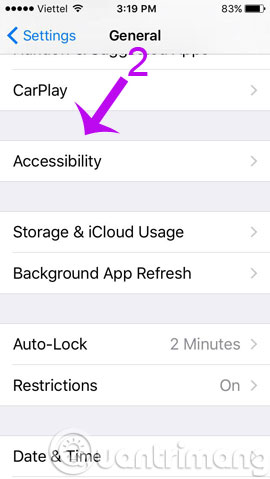
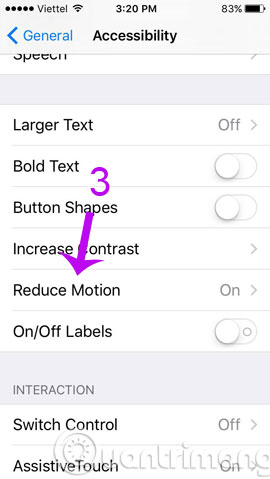
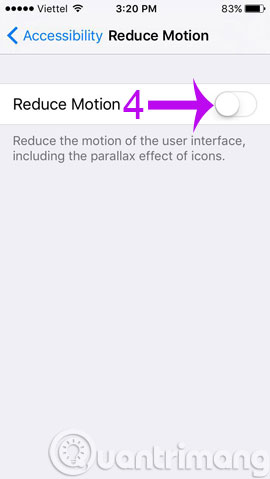
Reduce Transparency - Reduce Transparency
Transparent effect ( dock bar, keyboard, notification center, folder display, . ) is the highlight of iOS interface design. However, it is also the cause of more CPU activity, reduced battery life.
To disable this effect, go to Settings > General > Accessibility > Increase Contrast > Reduce Transparency , then turn off the transparency effect.
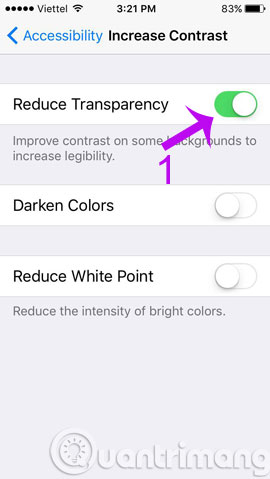
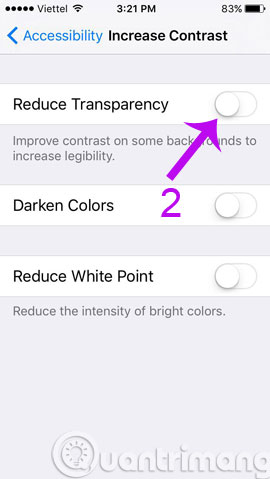
Background download data off - Background App Refresh
Background App Refresh is a feature that allows applications to keep up-to-date with the latest information such as newspapers, news, weather, etc. The information will automatically download and when the app is turned on. then users will not lose the download again. However, not all applications need to update information continuously, so the Background App Refresh only makes the device heavier and more battery consuming.
To turn off this feature go to Settings > General > Background App Refresh or option to automatically download data for some applications.
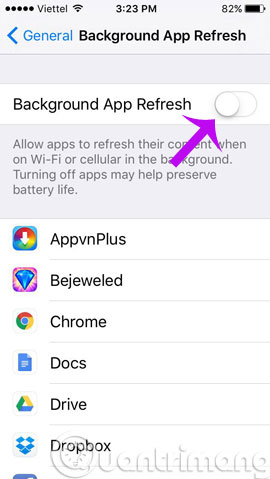
Spotlight search feature
Spotlight on iOS 9 allows users to search in-depth all content, information inside applications, music, mail, events . However, if you only need regular search in Some apps, uncheck other apps in Settings > General > Spotlight Search .
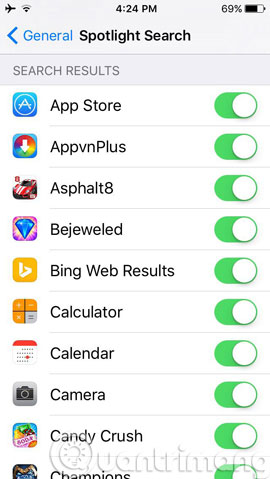
Siri Suggestions feature
Siri virtual assistant has been cleverly integrated into Spotlight search feature. Specifically, every time you activate the search screen, you will see a section of Siri Suggestions containing all applications, contacts, locations that you frequently access with news sources or read (get from Apple News) based on real time. For example, if you always check Facebook in the morning, Siri will suggest Facebook application for you when you wake up, very smart!
However, if you feel unnecessary to use this feature, go to Settings > General > Spotlight Search and turn off Siri Suggestions .
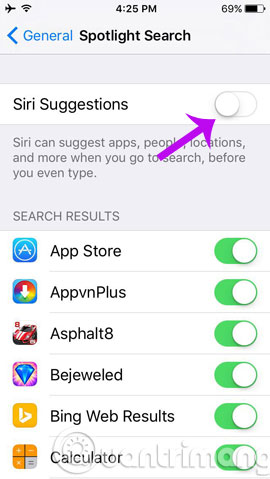
Restore factory settings
This will be the last way you can do if the device continues to slow or "lag". To restore the device's original settings as a completely new iOS 9 installation, go to Settings > General > Reset > Erase All Content And Settings .
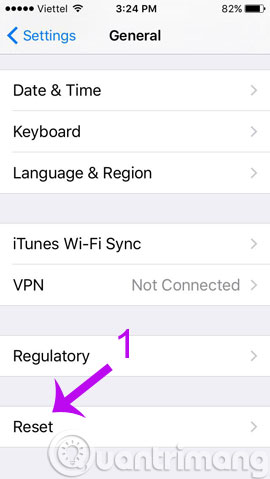
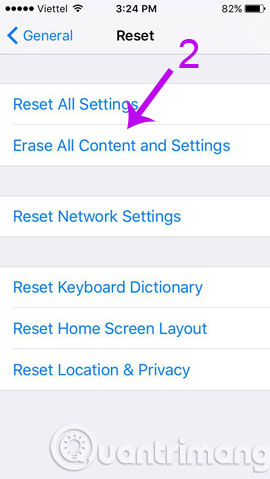
However, remember to back up all important data with iTunes, iCloud because restoring the original settings will completely erase your data from iPhone, iPad.
Return to "use" iOS 8.4
If after trying all the above solutions as well as restoring the original settings to which your iPhone and iPad are still sluggish, quickly return to iOS 8.4.1 ( before Apple "blocks the way" for a few days). coming ) as well as waiting for future iOS 9 updates.
Step 1 : You need to download the original iOS 8.4.1 firmware at ipsw.me
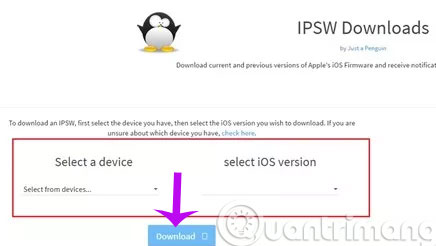
Step 2 : Connect the device to iTunes and select Back up now

Step 3 : Hold Shift while clicking Restore
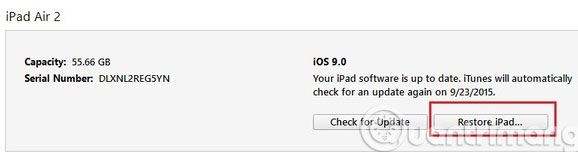
Step 4 : Select the downloaded iOS 8.4.1 firmware and wait for the restore process
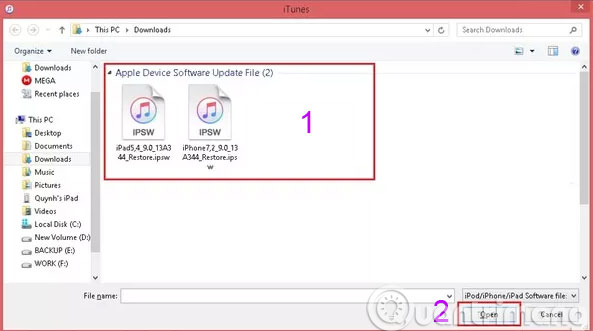
Good luck!
 Hidden tips on iOS 9 (Part 2)
Hidden tips on iOS 9 (Part 2) Reduce battery consumption, slow down for iPhone 5 / 4S when installing iOS 7
Reduce battery consumption, slow down for iPhone 5 / 4S when installing iOS 7 10 troubles easy to encounter on iOS 7 and how to fix
10 troubles easy to encounter on iOS 7 and how to fix Fireworks on the phone and welcome new year's Eve with these applications
Fireworks on the phone and welcome new year's Eve with these applications 7 essential features on smartphones
7 essential features on smartphones Completely turn off iMessage on Apple devices
Completely turn off iMessage on Apple devices