Hidden tips on iOS 9 (Part 2)
Today, TipsMake.com please continue to send you the small tips hidden in iOS 9 as search settings need to find, improve Wifi signal, set a 6-digit password, delete all mail at the same time, turn off contact contact suggestions .
- Hidden tips on iOS 9 (Part 1)
- Some useful small apps on iOS 9
- Fix iOS 9 slow and lag
Quick search application
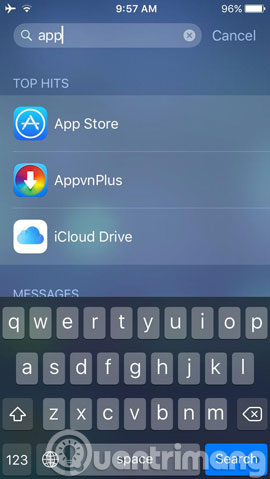
If you want to quickly find an application, you can enter the application name in the search bar, the system will automatically search and give results.
Improve Wi-Fi signal
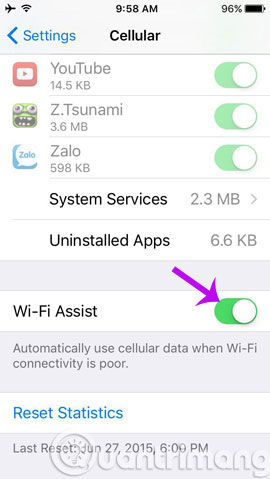
If you feel uncomfortable with the current Wi-Fi connection, you can go to Settings -> Cellular -> switch to On mode in the Wi-Fi Assist section , then the device will automatically switch to using 3G connection. (or LTE) whenever the Wi-Fi signal is lost or too weak.
Set a 6-character password

On iOS 9, Apple has increased the difficulty in the password section with 6 characters instead of just 4 as before. This partly increases the security for the device, because instead of only 10,000 ways to enter a different password, with a 6-character password, there will be 1 million ways to enter different passwords, from which to "search "The password will be much harder.
Delete all mail at the same time
On iOS 9, you can delete all mail at once by setting Trash All instead of selecting each mail as before.
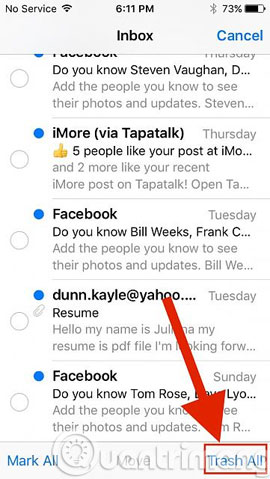
Turn off contacts from mail
You can go to Settings -> Mail, Contacst, Calendars -> switch to Off at Contacts Found in Mail to delete suggestions about strange contacts that you have not confirmed, as well as prevent them from appearing in the self-complete section into contacts in the Mail application, dial-up screens and contacts.
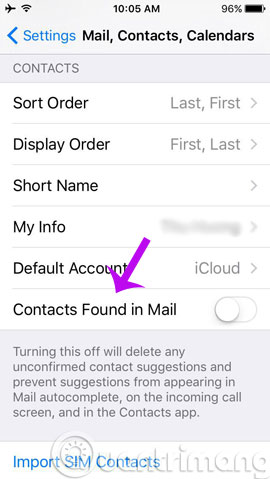
Better health support application for pregnant women
The Health (Health) application on iOS 9 is added to Apple reproductive health monitoring feature for pregnant women as well as couples about to have children (in Reproductive Health tab). Health can monitor various indicators such as body temperature, monitoring of cervical mucus quality, menstruation, ovulation in women and many other things.
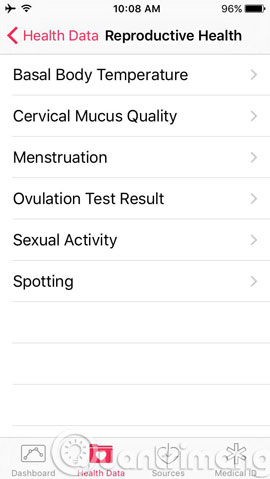
Turn off the Shake device to undo action
This feature on iOS 9 helps you undo actions in some applications such as Mail, messages, . by shaking the device. However, if a person is shaky, you can turn this feature off in Settings -> General -> Shake to Undo -> switch to Off in Shake to Undo to turn it off.
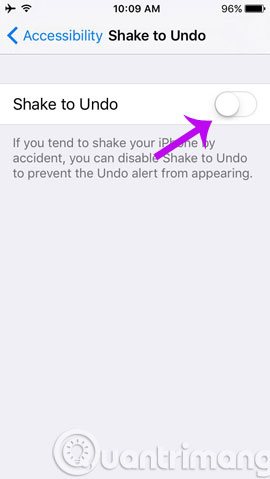
Turn off the group notification feature by application
This feature comes from iOS 8, which helps the device to gather notifications from one application and display them in chronological order to make it easier to manage. However, if you do not like it, you can turn it off by going to Settings -> Notifications -> switching to Off in the Group By App section , then the notifications will be grouped by time instead of by application.
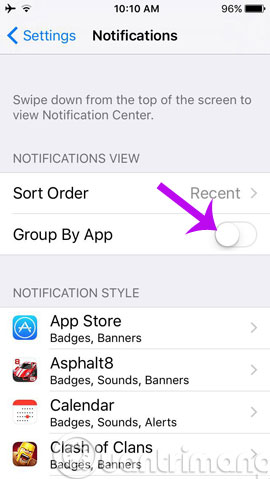
Change the resolution and number of video frames
On iOS 9, you can also change the resolution and number of frames of normal videos in Settings -> Photos & Camera -> Record Video .
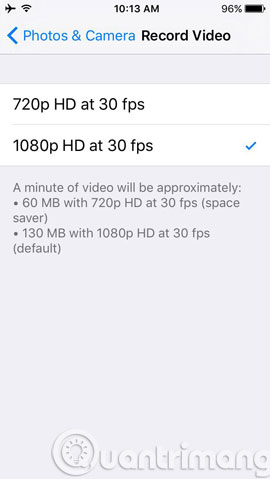
Zoom in, zoom out the video you are watching
On iOS 9, you can use familiar finger gestures to zoom in, zoom out the current video ( regardless of whether it is playing or not ).
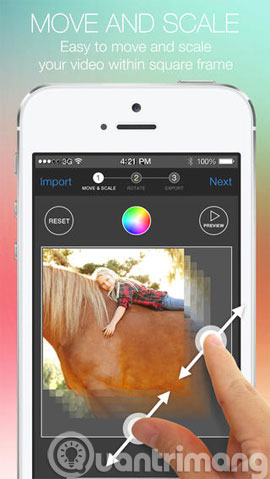
Drag the screen down to return to the photo album
You can drag from top to bottom while viewing any photo to return to the open photo album regardless of whether the image is zooming in or full-size.
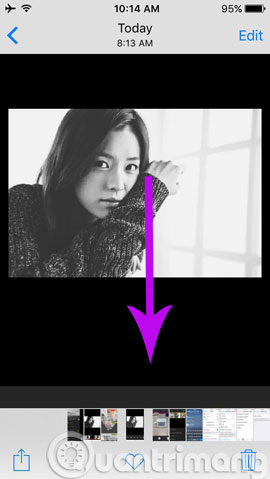
Smart Folders (Smart folder) in Album
On iOS 9, Photos app has become smarter thanks to the ability to group photos by different topics to make it easier to access and manage. This feature is called Smart Folders by Apple.
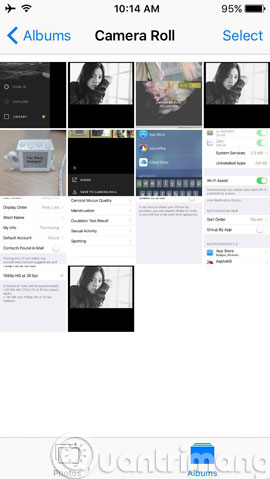
Swipe your finger to select multiple photos
A pretty interesting feature in Photos app on iOS 9. After pressing the Select button to select multiple photos, you can swipe your finger on the screen to select multiple photos at once instead of clicking one by one to select as before. that.
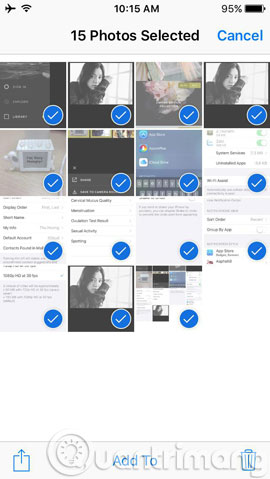
Customize photo slideshow
The set of photo slideshows on iOS 9 is no longer in the Settings section, but after you start your photo slideshow from the Photos app, a small set of settings named Options will display in the corner of the screen, you just need to click on it and set everything up.
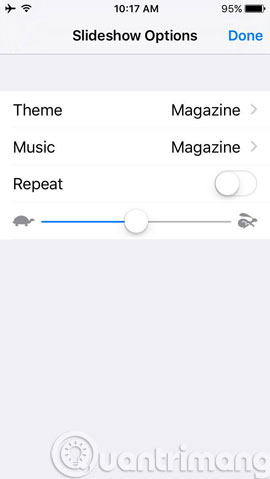
Request the desktop site in Safari
On iOS 9, you can quickly request to reload the web page with the interface for your computer by clicking the Refresh button in Safari, then clicking the Request Desktop Site option .
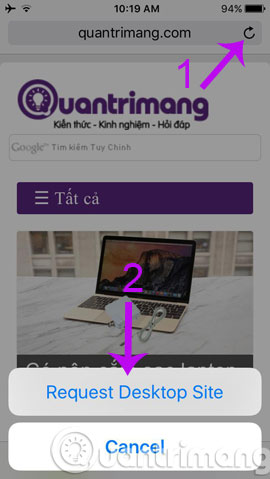
Turn off frequently visited web display features
Safari on iOS 8 is capable of displaying web pages that are often accessed when you open a new tab, but you cannot turn it off completely but can only temporarily turn off a certain page. On iOS 9, Apple added the option of Frequently Visited Sites in Settings -> Safari settings to help you turn it off, of course, you can still turn it on at any time.
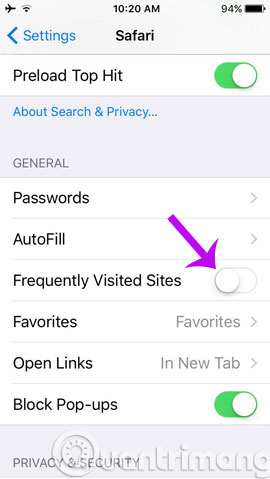
Delete quick alarm
On iOS 9, you just need to swipe from right to left on any alarm item and then select Delete to delete the alarm quickly. Really feature swipe to delete or do something that is familiar on iOS already, but for some reason, until iOS 9, Apple applies this action to the Alarm application.
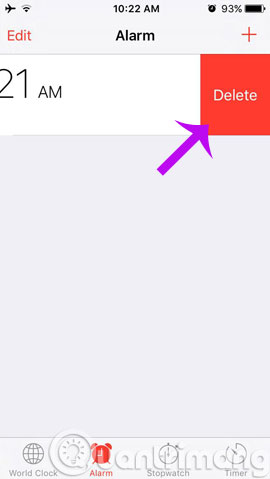
Adjust touch screen sensitivity
A new option on iOS 9 allows you to customize the way that the screen will respond to your touch, for example: only receive 1 single click if there are multiple consecutive clicks or just get touch When the finger presses and holds for a certain time, . If you are a person who regularly mobilizes and carries iPhone with you, this feature is definitely very useful. Go to Settings > Assibility> Touch Accommodations> turn on Touch Accommodations .
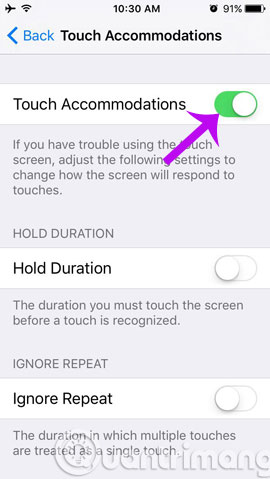
So we have sent you the small tips hidden on iOS 9 through 2 articles (part 1 and part 2), you can customize and use it in accordance with your purpose.
Having fun!
 Reduce battery consumption, slow down for iPhone 5 / 4S when installing iOS 7
Reduce battery consumption, slow down for iPhone 5 / 4S when installing iOS 7 10 troubles easy to encounter on iOS 7 and how to fix
10 troubles easy to encounter on iOS 7 and how to fix Fireworks on the phone and welcome new year's Eve with these applications
Fireworks on the phone and welcome new year's Eve with these applications 7 essential features on smartphones
7 essential features on smartphones Completely turn off iMessage on Apple devices
Completely turn off iMessage on Apple devices Speed up battery charging for iPhone
Speed up battery charging for iPhone