Find an effective way to handle the error of not displaying page numbers in Word
Are you confused because you encounter an error that does not display page numbers in Word? TipsMake will help you fix errors immediately with simple operations, please refer to them to fix them.
When editing documents, many users often number the pages to make the document more professional and easier to find. Normally, page numbering in Word is very easy. But some users encounter the error of not displaying page numbers in Word . Don't panic, TipsMake has researched and compiled extremely easy-to-implement remedies in today's tips section.

Instructions on how to quickly fix the error of not displaying page numbers in Word
Why can't I type page numbers in Word 2010 or other versions? What is the cause of the error in page numbering that only shows page 1 in Word 2016. These are a series of problems users encounter with page numbering in Word. The most common cause for these errors is that the user did not number the pages correctly. Otherwise, depending on each specific case, the 'culprit' is also different. Let's find out together.
In case of page numbering error, the number is not displayed, only the word Page is displayed
If you encounter an error of not displaying page numbers in Word 2016, 2010 or other versions but displaying the word Page. Here's how you can fix it:
- The simplest way is to press the key combination Ctrl + F9 > At this time, the page numbering format will change to a number format and the numbers will appear.
- In case the above method does not work, on the error page of Word > The user clicks the File tab > Options > When the dialog box displays, select Advanced in the left menu > Find the Show Document Content section > Uncheck Show Fields Codes Replace Of Theirs Values and click OK .

For the error of not being able to type page numbers in Word continuously
The main cause of this problem is because the user selects Page Number mode including page number/total number of pages. Therefore, page numbering will not be continuous which is extremely annoying. However, the way to fix this situation is not difficult.
Note: This is how to delete the page number and then renumber it from the beginning. If the above methods are not successful, you can always apply this method. In general, this method is quite effective for problems related to page numbering in Word.
- B1 : At the interface of the Word page that is having an error, click on the Insert tab on the toolbar > Select Page Number > Click on the arrow mark of this line and select Remove Page Numbers .

- Step 2 : After deleting, renumber the pages from the beginning, in the Page Number section. You also click on the arrow sign to expand this section > Select the numbering method you want and you're done.
Specifically, the numbering methods are:
- Top of Page – This is the numbering at the top of the page.
- Bottom of Page: This is the numbering method at the bottom of the page.
- Page Margin: This is the numbering method close to the margin of the page.
- Current Position: This is the numbering at the position where you are placing the mouse pointer.
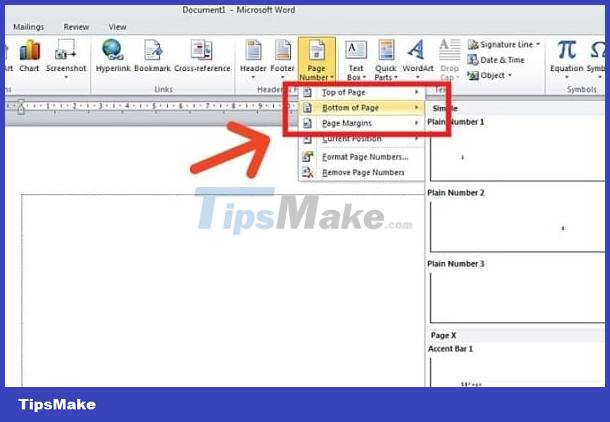
Note: If this method still fails, go to Insert > Page Number > Format Page Numbers > Tick Continue from previous section > Click OK to save the changes. Then, check if the problem is fixed or not. Repeat this process to create consistency in the Word document.
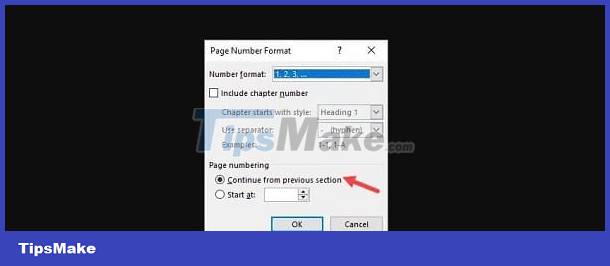
Fix the situation where page numbers are not displayed in Word
If the page number is not displayed, users should try inserting the page number into the Header and Footer. Specifically, you just need to click the Insert tab , then double-click the Header or Footer option . Then, you choose whether you want to enter the page number > Press the key combination Alt + Shift + P to insert the page number.
TipsMake wishes you success in fixing the error of not displaying page numbers in Word. Depending on the situation you are facing. Please apply appropriate handling methods!
You should read it
- How to Insert page numbers in Word
- How to delete page numbers, remove page numbers in Word
- How to insert page numbers and page numbers in Word
- Find a way to fix the error of Word files not displaying images quickly and effectively
- How to Insert Page Numbers in Word
- How to fix errors automatically jumps pages on Word
 Self-blacking error in Word and Excel, how to handle?
Self-blacking error in Word and Excel, how to handle? Share solutions when Excel does not round numbers effectively
Share solutions when Excel does not round numbers effectively Learn how to fix word-stained Word files with 99% effectiveness
Learn how to fix word-stained Word files with 99% effectiveness How to fix PDF file error that cannot be highlighted on Windows
How to fix PDF file error that cannot be highlighted on Windows Helps you fix too many formatting errors in Excel
Helps you fix too many formatting errors in Excel How to fix typing errors where old words are erased back in one note
How to fix typing errors where old words are erased back in one note