How to share files between Android and Ubuntu online
When your PC and mobile device are connected to the same WiFi network, you can easily make them communicate with each other. This makes it easy to share files between a PC and a mobile device. However, the connection between them does not happen automatically, although there are many tools that you can use to make the connection. In today's article, you will learn how to share files between Android and Ubuntu on the local network.
Access Android files from Ubuntu
If you want to connect from Ubuntu to an Android device, you can use the Sweech application to create the file server.
Start by installing the Sweech application on Android devices.
Run Sweech on mobile devices and when it asks, grant access to files, photos or anything related to communications.
Click the Play button in the middle of the screen. At the top and middle of the screen, you will see the IP and device port, through which Sweech makes the web interface available to other devices on the network.
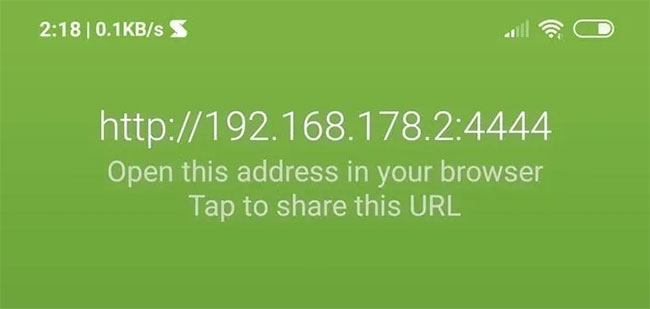 You should see the IP and device port
You should see the IP and device port Enter this address into the web browser on your computer, press Enterand in a few seconds, you will have the Sweech interface on the screen.
You can access all the files in your device through the File Browser section .
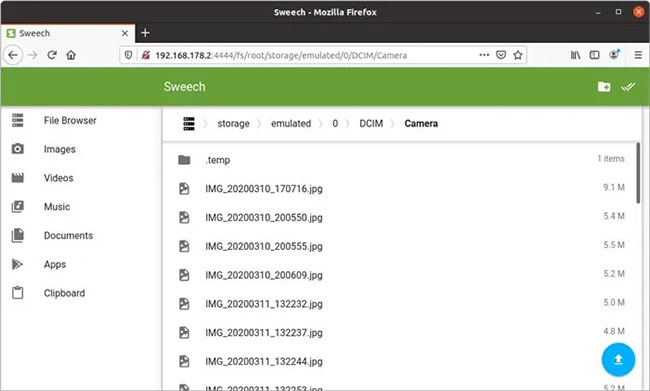 You can access all the files in your device through the File Browser section
You can access all the files in your device through the File Browser section By clicking on the file name, if possible, and depending on the file type, Sweech will display a preview of the file's content.
To select multiple files, click their icons instead of their names. Then, click the Download icon that appears at the top right. Sweech will allow you to download a zip file for the selected files. Please save the file somewhere on the PC.
Unzip the zip file any way you like to access the files on your PC.
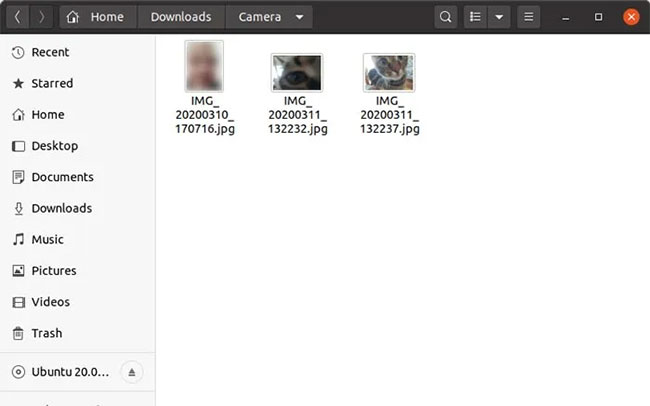 Unzip the zip file to access the files
Unzip the zip file to access the files To send files from Ubuntu to your device, first, point the Sweech File Browser to the folder on your mobile device, where you want to save them. Click the icon in the blue circle at the bottom right of the Sweech interface.
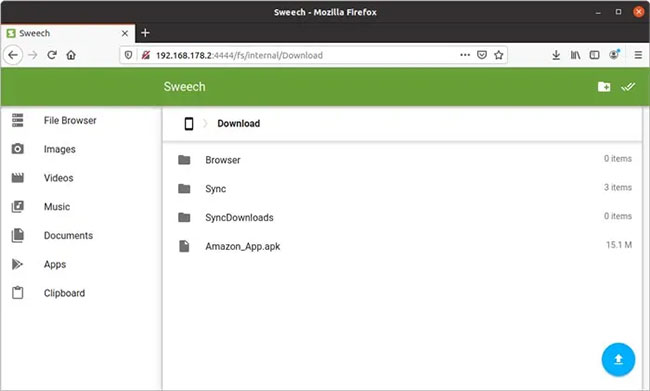 Click the icon in the blue circle at the bottom right of the Sweech interface
Click the icon in the blue circle at the bottom right of the Sweech interface Select the files you want to upload from the requester that appears.
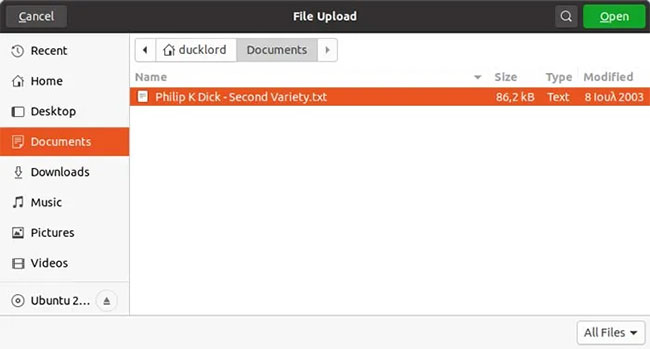 Select the files you want to upload
Select the files you want to upload After a while, you should see the File Browser update, showing the files in the active directory.
Access Ubuntu files from Android
To access Ubuntu files from an Android device, sharing with Samba is still the simplest way to do it.
With your PC folder available on your local network, run a file manager that supports LAN / Samba shared access on Android devices. This tutorial is using the default file manager found in Xiaomi's latest MIUI, but you can use alternatives like Total Commander, ASTRO File Manager or AndSMB.
Your file manager may allow access to different Samba shares. For Xiaomi MIUI's default file manager, press the menu button at the top left, then select Remote.
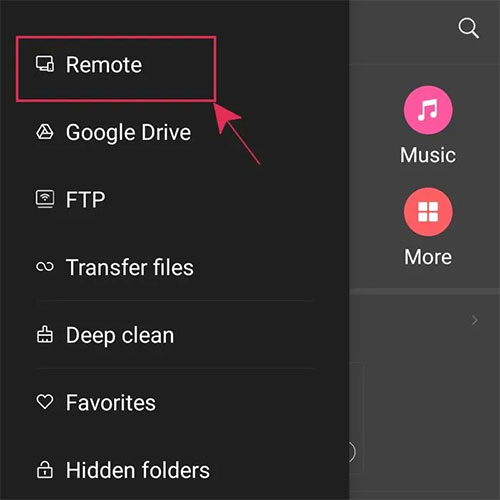 Click the menu button at the top left, then select Remote
Click the menu button at the top left, then select Remote Select Add remote device on the screen that appears.
Enter details about a PC when asked. You may need your PC's IP and can find this information by running ipconfigin Ubuntu.
With your device added to the file manager, tap the device to access the content.
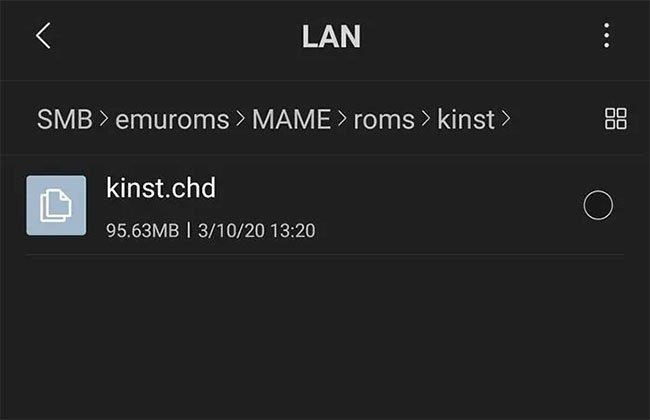 Please tap the device to access content
Please tap the device to access content You can copy and move files from Ubuntu to your Android device (depending on the permissions of the Samba shares) as you wish.
Another way you can share files between devices is to use Resilio Sync, creating P2P networks between devices.
 Samsung Galaxy Note 20+ 5G reveals a complete design
Samsung Galaxy Note 20+ 5G reveals a complete design How to fix 'This App is No Longer Shared' error, no data loss
How to fix 'This App is No Longer Shared' error, no data loss How to install Super Wallpapers from MIUI 12 on any Android device
How to install Super Wallpapers from MIUI 12 on any Android device The 5G concept on Android 11 will be more 'troublesome' than you might think
The 5G concept on Android 11 will be more 'troublesome' than you might think How to quickly scan QR codes on iPhone
How to quickly scan QR codes on iPhone Many Samsung Galaxy J, A, S phones have software errors, this is a temporary fix
Many Samsung Galaxy J, A, S phones have software errors, this is a temporary fix