How to fix error 80240020 when upgrading to Windows 10
In the process of upgrading from Windows 8, 8.1 . to Windows 10, users often encounter some errors. One of the basic errors is error 80240020. The cause of the error may be because in the process of downloading the installer you are missing some files .
To fix error 80240020 when upgrading to Windows 10, please refer to the following article of Network Administrator.
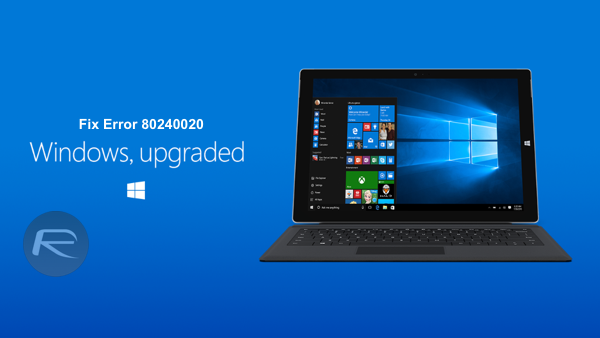
Step 1:
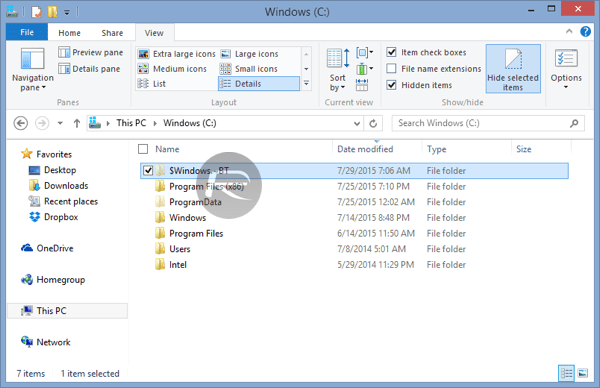
First open File Explorer, then navigate to C: $ Windows ~ BT . Drive C is the storage place installed on your computer.
Here you try to delete as many files and folders as possible. You may not be able to delete everything inside this folder so much or much more.

Step 2:
Next, open the folder below and delete all the files available here:
C: WindowsSoftwareDistributionDownload
Step 3: Download and reinstall the Windows 10 installer

Open Command Prompt under Admin by right-clicking on the Start button , selecting Command Prompt (Admin) .
Enter the following command in the Command Prompt window:
wuauclt.exe / updatenow
Note : Do not press Enter immediately.
Back to the Windows Update select Check update then return to the Command Prompt window and press Enter.
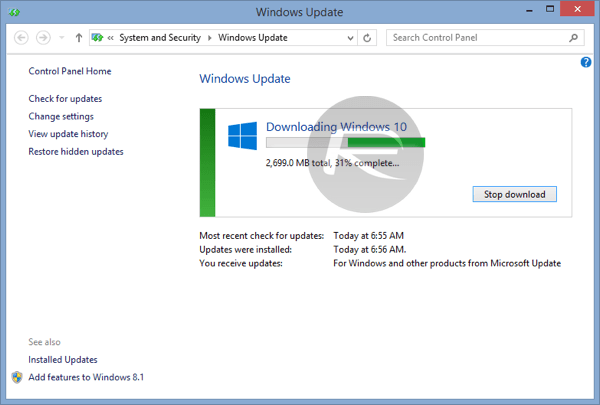
Step 4:
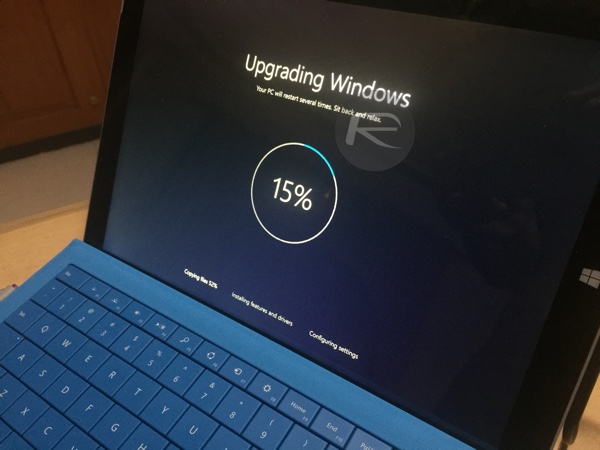
Proceed to reinstall Windows 10 on your computer.
Refer to some of the following articles:
-
Check and fix system files with Corrupt errors on Windows
-
Instructions on how to fix 53 error when restoring on iPhone
-
Fix the problem of opening the Download folder on Windows 10 too slowly
-
4 simple ways to disable (turn off) Action Center on Windows 10
Good luck!
You should read it
- Instructions to fix Windows 7 installation error
- How to fix VPN error 619
- How to fix error 0x8007045A ERROR_DLL_INIT_FAILED when using Windows Update
- How to fix 'This App Can't Run on Your PC' error on Windows 10
- Office files are corrupted after upgrading to Windows 10, how to fix?
- How to fix A20 Error when starting the computer
 Windows Spotlight does not work on Windows 10, this is a fix
Windows Spotlight does not work on Windows 10, this is a fix How to turn off application loading suggestions on Windows 10 Start Menu?
How to turn off application loading suggestions on Windows 10 Start Menu? How to run old software on Windows 10 using Compatibility Mode
How to run old software on Windows 10 using Compatibility Mode Instructions for creating pin code in Windows 10
Instructions for creating pin code in Windows 10 Instructions for setting up and managing HomeGroup on Windows 10
Instructions for setting up and managing HomeGroup on Windows 10