Error when starting the computer, how to fix it?
As someone who regularly uses computers. TipsMake really feels annoyed when encountering an Error when starting the computer. And if you are like me, please refer to some of the solutions in this article!
Encountering errors when using a computer is very common. With minor errors, surely we can all handle them simply. But with some serious errors, it will be very difficult to fix. In today's article we will learn about Error when starting the computer . In case you cannot use your computer due to this error, this is the article for you. 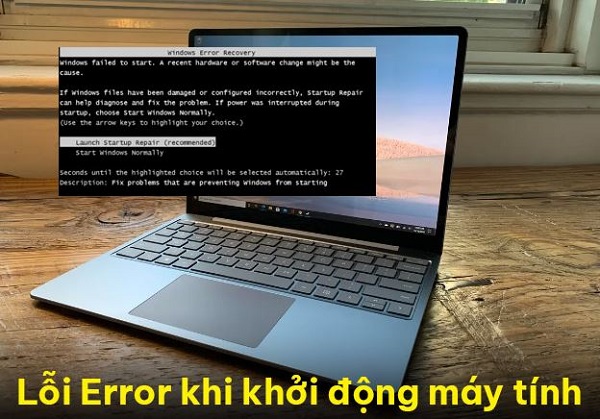
Causes and manifestations of Error when starting the computer
First we will come to the manifestation of the error when starting up. And true to its name, when you encounter this error, you will see the computer display the word error on a black background along with many other lines.
The cause for this problem is believed to stem from improper shutdown. Or it could also be due to a sudden power outage or a problem occurring on the computer.
Ways you can apply when your computer reports an error
When you encounter an Error when starting the computer. Your feeling will probably be extremely worried. Indeed, this is quite a difficult problem, but you can still try a few of the following methods.
1: Find a way to restart the computer
If your computer is stuck in Windows error recovery mode, find a way to try restarting your computer. There are a few things you can try, such as holding down the power button, removing the battery and reinserting it, or unplugging and plugging it back in. After restarting and accessing Windows, try the following methods.
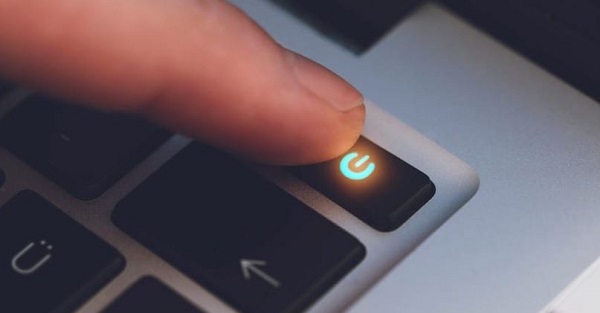
2: Use CMD to scan and fix errors on Win 10
If your computer is using Windows 10, you can now use CMD to scan and handle errors on the system if any.
- Step 1 : Enter the keyword CMD into the Windows search bar and select Run as administrator .
- Step 3 : Enter scannow and press enter . The system will now automatically scan and handle errors on your computer.
3: Use the reagentc/enable command
This method is similar to the second method I instructed above. In this case, you should also find CMD and run it with admin rights. After opening the Command Prompt window, do the following.
- B1 : Enter the command line reagentc/enable and press enter .
- Step 2 : Continue entering the command reagentc /info and then enter to check.
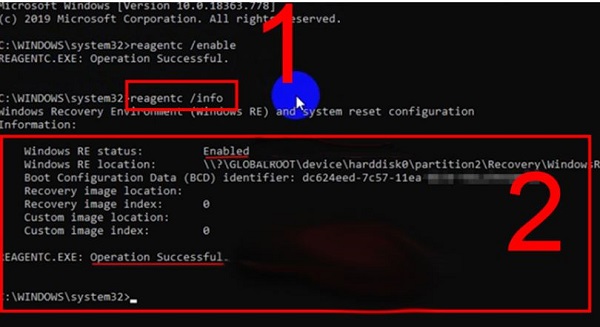
- Step 3 : Close the Command Prompt window and press the Windows + i key combination to open the settings.
- Step 4 : Click on Update and Security .
- Step 5 : In the left bar, select Recovery and continue to select Get started on the right.
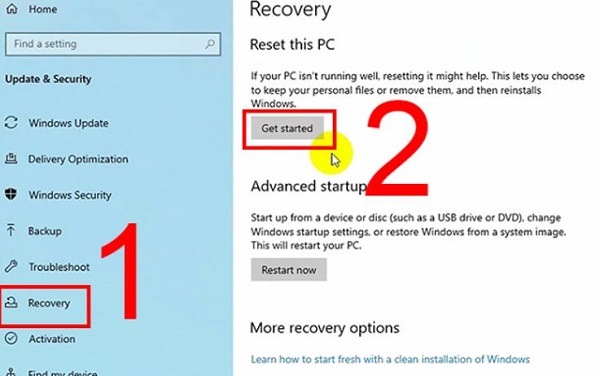
- Step 6 : Select Keep my files and go to the last step.
- Step 7 : In the Reset this PC section , select Reset and wait for the computer to restart.
4: Reinstall Windows for your computer
In the worst case, you may have to reinstall Windows to fix the computer error. However, as far as I know, there is currently a method to install Windows but still keep the data. And to do that, it's best to bring your computer to a professional repair center for support.
And above is information related to Error when starting the computer. Hopefully this information will help you in the process of fixing errors on your computer. Remember to turn off the device properly to avoid this unpleasant situation!
You should read it
- Windows revolution and breakthrough changes through each version
- Summary of several logout methods on Windows 8 and Windows 10
- Looking back at 27 years of 'evolution' of Windows
- Instructions on how to upgrade from Windows XP to Windows 8
- 4 ways to 'revive' Windows XP on Windows 10
- What is Windows Hello? How does Windows Hello work? How to install Windows Hello
 Intel hd graphics control panel lost - Not difficult to find
Intel hd graphics control panel lost - Not difficult to find Suggested solution when the computer reports an EFI Shell version error
Suggested solution when the computer reports an EFI Shell version error Cannot open Local Group Policy Editor, quick fix
Cannot open Local Group Policy Editor, quick fix Windows Explorer crashes, how to handle errors extremely quickly
Windows Explorer crashes, how to handle errors extremely quickly How to quickly fix device descriptor request failed error
How to quickly fix device descriptor request failed error The computer does not display the Shutdown button, fixing the error is not difficult
The computer does not display the Shutdown button, fixing the error is not difficult