Download Vivaldi, the browser that perfectly combines Opera and Chrome
Vivaldi includes innovative features useful for both casual as well as advanced users. It helps with faster navigation, smarter browsing, extensive tab management, smart bookmarking and gives users a more intuitive approach to browsing. Vivaldi is available for Mac version 10.9 and later, Windows 7 and later, and Linux.
What's New in Vivaldi 5.0
A few new features will be rolling out with Vivaldi 5.0, but these are the three that stand out the most.
1. Custom Shareable Themes
First, the customizable Vivaldi themes allow you to trick your browser window the way you want. You can build custom themes from scratch or search the Vivaldi Themes Gallery. You can even customize which browser themes appear at certain times of the day, scheduling a new theme to appear at the end of the day.
Another cool touch to the new Themes feature is the ability to export and share Vivaldi themes. You can export your theme as a ZIP file and send it to your friends, or upload your work to the Themes Gallery for everyone to download.
To get started with Vivaldi Themes, head to Vivaldi Menu > Tools > Settings > Themes, from where you can start creating your custom screens.
2. Built-in translation tool
The second big new Vivaldi feature is a built-in translation tool. But what sets Vivaldi's new translation tool apart from most of the built-in translation options is its depth. For example, you can highlight a piece of text, select translate and the Translate window will appear. From there, you can switch between different languages, adjust the text you want to translate, and more.
Another difference is that the Vivaldi Translate tool is provided by LingvaNex, one of the world's leading premium translation tools. Translation is already an option in Vivaldi, but the new integration will make translation output accurate, fast, and with more language options.
3. Manage stacked tabs more conveniently on Vivaldi 5.0 for Android
Stacked browser tabs have been a feature of the Vivaldi browser since version 3.6.
But so far, those stacked tabs have remained elusive for Android users. That all changed with the release of Vivaldi 5.0 for Android, where you can now use two tiers of browser tabs for maximum productivity (or just if you prefer to have loads of tabs open at once).
The move is different from how most other browsers approach mobile, with many now choosing group-related browser tabs. However, Vivaldi 5.0 brings stacking option to Android, another handy option for mobile users.
After upgrading to Vivaldi 5.0 on Android, you can enable new stacked tabs:
Step 1: Open Vivaldi 5.0 on your Android device.
Step 2: Press and hold the new tab icon until the selection menu appears.
Step 3: Now, select Create new tab stack from the context menu.
Next, this article will show you 12 amazing features that make Vivaldi stand out from all other browsers.
1. Quick Commands: Quick and fine-grained control
Vivadi's Quick Commands feature lets you search for nearly everything from bookmarks and browsing history to profile settings and open tabs from the same place. It can be activated with the F2 key to open the dialog box at the top of the page.
Enter your search query to find what you need. Shortcuts for various commands/tasks are also displayed next to the search results.
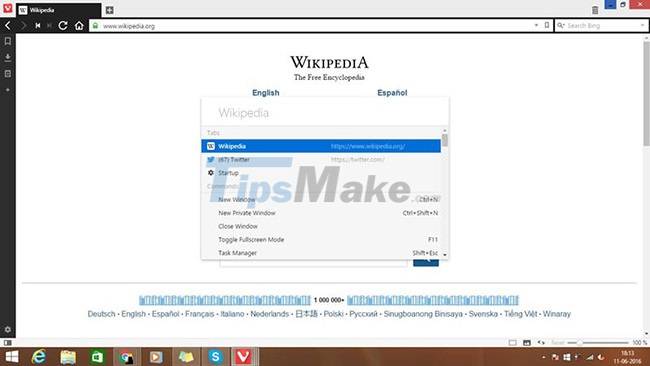
2.Speed Dial: Intuitive bookmarks for smarter browsing
Speed Dial is similar to a feature found in Opera, but in Vivaldi it was created to help you access your favorite pages through intuitive bookmarks. You can create and name folders or groups, based on your site category or interests.
For example, you can group all your favorite news sites into a folder called News and do the same with Social Networks, as well as other site groups.
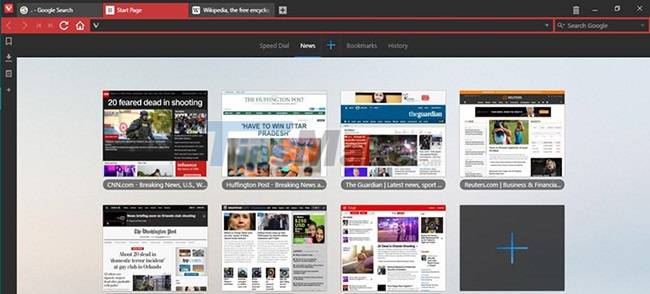
3. Fast Forward and Rewind feature: Help navigate quickly
Vivaldi introduces "Fast Forward" and "Rewind" buttons for faster navigation between pages. While 'Back' and 'Forward' only take you to one page at a time, "Fast Forward" and "Rewind" allow you to navigate smarter. Fast Forward helps you navigate to the back page of the website you are visiting. Rewind takes you back to the first page you visited on a particular website or domain.
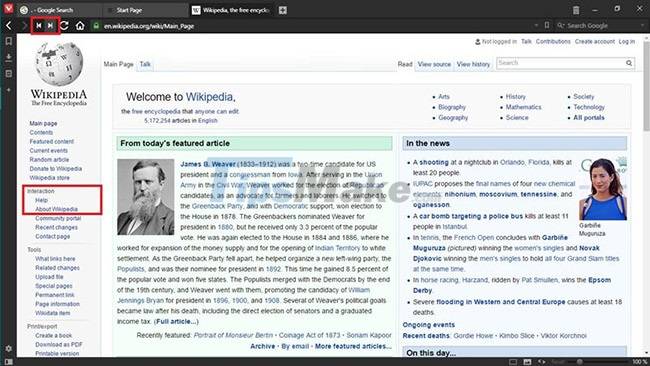
4. Notes feature: Save your thoughts
The Notes feature in Vivaldi, allows you to write notes to save your ideas or thoughts. These notes can contain text content, screenshots of web pages, attachments, and even links to a specific web page.
With Vivaldi's Notes feature, you no longer need a third-party note-taking app. The easiest method to create a note is to select anything on a web page, right-click, and select Add Selection as New Note.
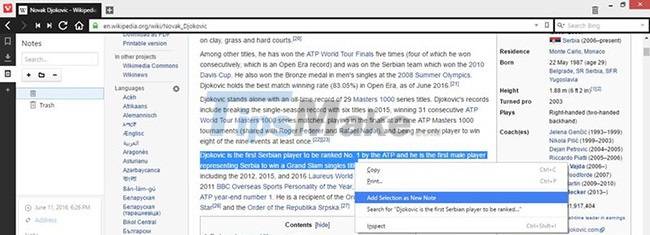
Another method to create notes is to click the Notes icon in the side panel and click the + button. All saved notes can be accessed from this panel. Only the Edge browser has a similar note-taking tool.
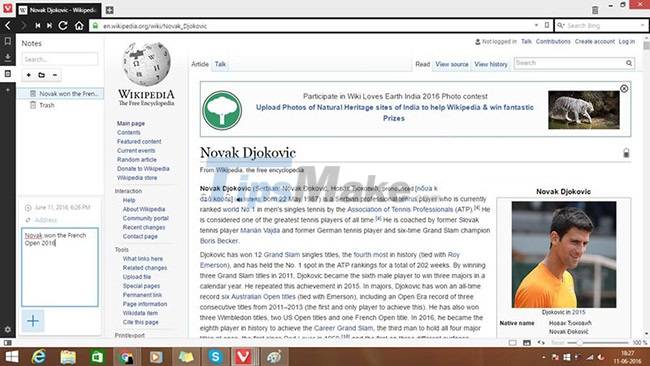
5. Web Panels feature: View web pages side-by-side
The Web Panels feature in Vivaldi allows users to place a web page in a panel on either side of the main window. It acts like the main browser window and in this space you can follow the progress of a news story, check your social networking sites and chat with people.
To launch a web page in the Web Panel, do one of the following:
- Right-click the web page and select Add Page to Web Panel.
- Click the + on the left panel and enter the website's URL.
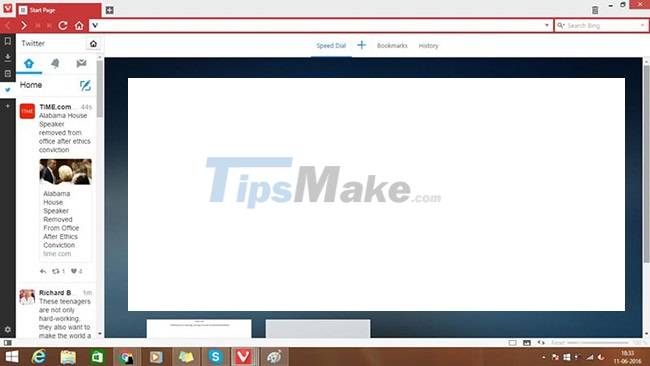
When you do this, the web page will be displayed in the dashboard. Its size can be adjusted according to your requirements. In this example, a Twitter page has been added to the Web panel, allowing users to view tweets on the timeline, while continuing to browse the web.
6. Sessions feature: Manage sessions manually
Vivaldi allows users to save a sequence of opened tabs as a Session, which can be named for future reopening. To save a session, you need to go to File > Save Open Tabs as Session.
You can also name sessions so that you can easily remember and organize multiple sessions. To open a saved session, go to File > Open Saved Session… and select the name of the session from the dialog box.
While in Chrome and Firefox users can also save sessions automatically when exiting the browser, it only reopens sessions that were available at the time the browser was closed.
7. Visual Tabs Feature: Preview Tab Contents
Vivaldi's Visual Tabs feature allows you to glance at the contents of open tabs, when you hover over it. A small preview window will appear and let you preview the content of each tab.
This will be useful when there are too many tabs open. To preview a tab, simply hover over it for a quick look at the content.
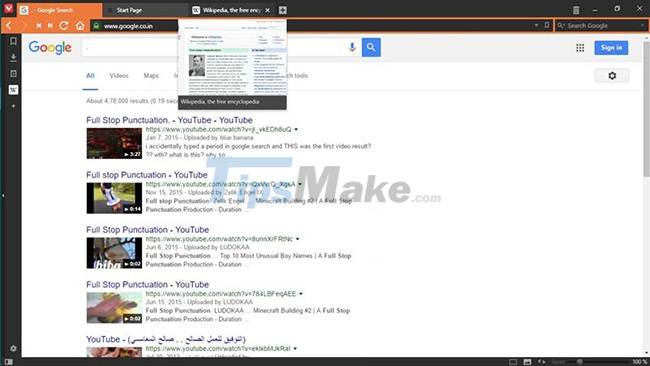
You can also preview all opened tabs directly without hovering. Just click on the line between the tabs and the address bar, then scroll down to reveal the small windows of each tab. You will get a preview of all opened tabs.
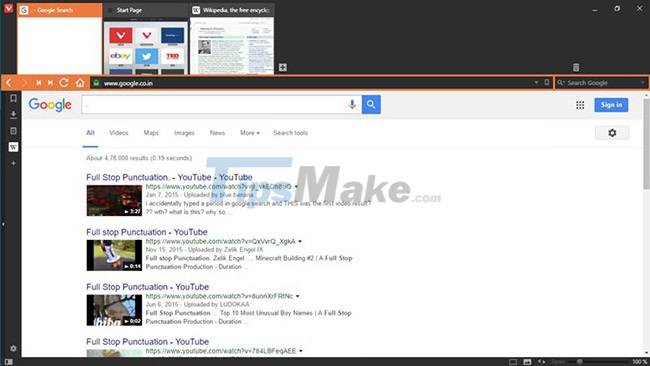
To enable the Visual Tabs feature, if it is not already enabled in Vivaldi, open Settings, select Tabs in the left panel and in the Tab Display section, select Show Popup Thumbnails and Show Tab Thumbnails.
8. Tab Stacks Feature: Stacking Tabs
If you are a user who likes to see fewer tabs on the tab bar, Vivaldi also allows you to stack the tabs you want to open. The feature is called Tab Stacks, which works like the Windows Taskbar's button combo feature. To stack tabs, drag one tab to another. If the tab shows a split line at the top, it means the tabs are now stacked.
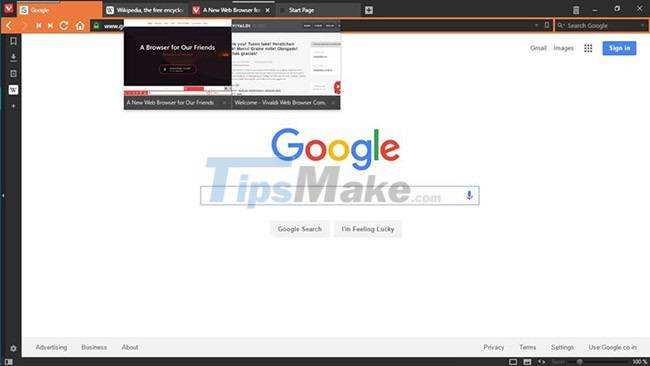
To access the tabs in the stack, simply hover over the stacked tabs and it will display thumbnails of all those stacked tabs. Click on the tab you need to access it.
9. Tab Tiling feature: Convenient tab viewing
The Tiling tab in Vivaldi allows you to view two or more pages at once. You can conveniently display stacked tabs or single tabs side by side or in a grid layout. Selected sites will, by default, display side by side.
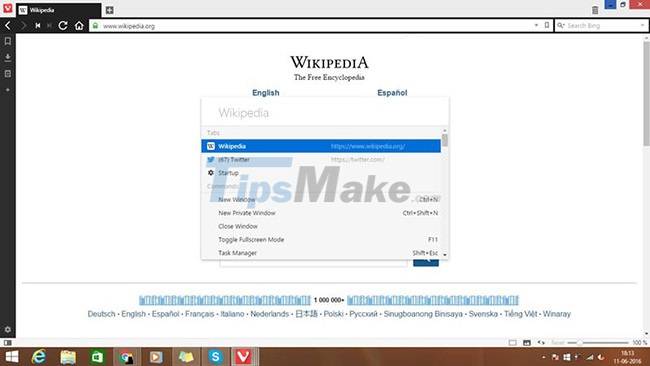
In the status bar of the Vivaldi window, there is a 'Page tiling' button located near the Zoom indicator tool. This button can be used to select and change tab layouts. Tabs can be tiled in different styles by right-clicking on the stack and selecting Tile Tab Stack in the menu.
10. Trash Can feature: Quickly restore pages
The Trash Can feature in Vivaldi is a tab management feature that helps you restore closed tabs or block pop-ups quickly. If the closed tabs are not to your liking, simply click the Trash Can icon in the tab bar and select the closed tab from the menu to reopen it.
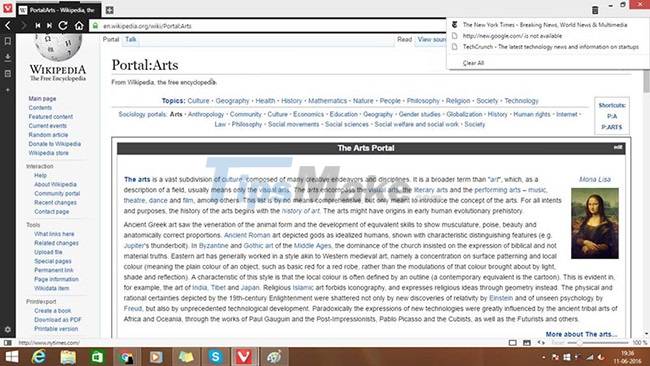
This option in Vivaldi is faster than similar options found in other browsers. You can press Ctrl + Shift + T to reopen closed tabs, but they are only reopened based on the order in which they were closed.
11. Nickname Bookmarks feature: Access bookmarks faster
In Vivaldi, each bookmark can be assigned a nickname for faster access. This nickname can be entered directly in the address bar to quickly load the linked web page. It's like typing fb for Facebook, instead of typing the whole word Facebook, but the same thing can be applied to pretty much any other website you want to bookmark.
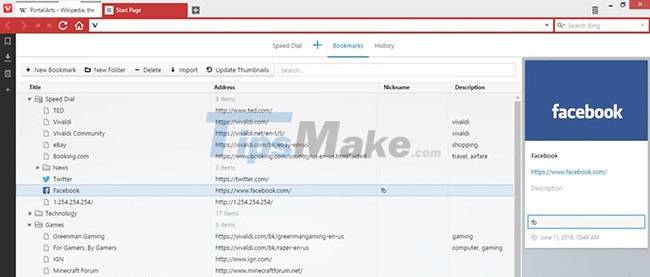
12. Adaptive Interface Feature: Configure User Interface Components
The interface of Vivaldi browser can be adjusted and customized according to your needs or choices. You can modify the look by changing:
- The position of the tab bar (top, left, right, or bottom) in Settings > Tabs.
- The location of the panel (left or right) in Settings > Panel.
- Location of the address bar (top or bottom) in Settings > Address Bar.
- Bookmark location (top or bottom) in Settings > Bookmarks.
Another cool feature of Vivaldi is the color scheme, which will adapt to the colors of the website you are browsing.
For example, if you're browsing Facebook, Vivaldi's tabs and controls will turn blue.
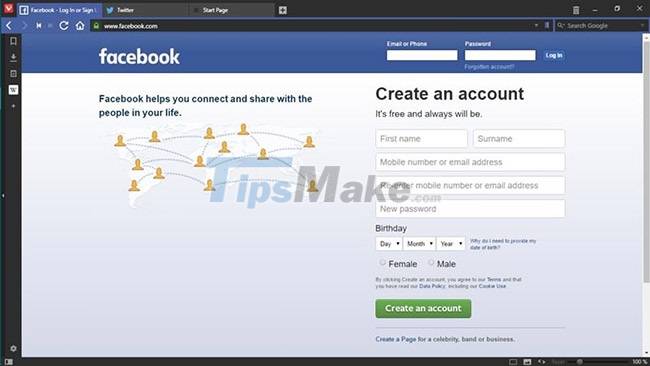
You should read it
- Tor browser or Vivaldi more secure?
- Highly customizable Vivaldi browser is available on Android
- 7 best security add-ons for Vivaldi
- Finally, Vivaldi browser also added support for synchronization
- Instructions for installing Adobe Flash on Vivaldi browser
- How to play audio from any website in the background with Vivaldi on Android
 Should you choose Brave browser or Avast Secure Browser?
Should you choose Brave browser or Avast Secure Browser? How to watch Video in Picture-in-Picture mode on Microsoft Edge
How to watch Video in Picture-in-Picture mode on Microsoft Edge How to activate and use the new 'Reader Mode' feature, which is hidden on Google Chrome
How to activate and use the new 'Reader Mode' feature, which is hidden on Google Chrome Mozilla kills Firefox Lockwise password manager
Mozilla kills Firefox Lockwise password manager How to activate and experience the newly introduced Windows 11 theme on Chrome
How to activate and experience the newly introduced Windows 11 theme on Chrome Steps to remove m.nearbyme.io from the browser
Steps to remove m.nearbyme.io from the browser