Instructions for installing Adobe Flash on Vivaldi browser
Usually Adobe Flash is used by websites to display a variety of content such as games, videos, animations and graphics.
Currently many websites use HTML 5, to be able to access these websites requires you to install Adobe Flash. In case you browse the web on Vivaldi browser, the website will ask you to install install Adobe Flash Player.
To install Adobe Flash Player, you can refer to the steps in the following article of Network Administrator.
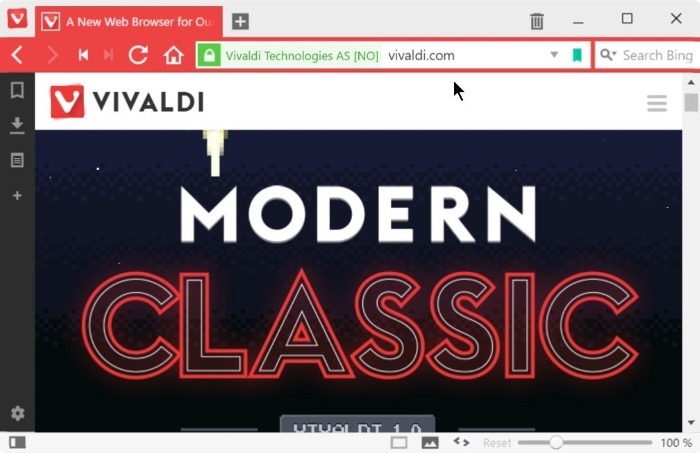
Install Adobe Flash on Vivaldi browser:
Step 1:
On Vivaldi browser, visit Adobe Flash website.
Step 2:
Click on the Need flash player for a different player link to perform the next steps.

Step 3:
Choose your operating system then select FP21 for Opera and Chromium - PPAPI from Men u Dropdown.
Uncheck the options you feel are inappropriate then click Download now.
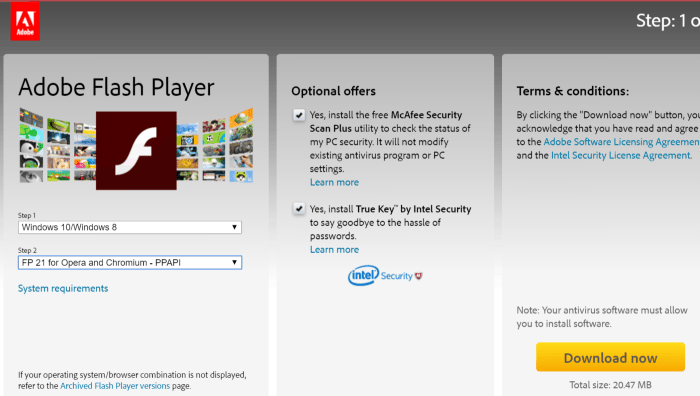
Step 4:
At this time, the screen of the Download dialog box will appear. Click Open to let Adobe Flash Player Installer start automatically after downloading the file.
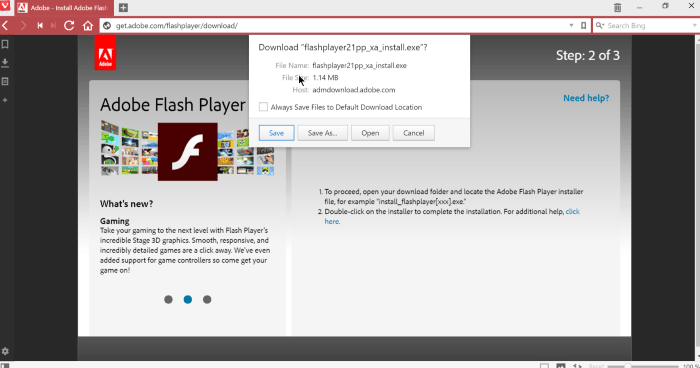
Step 5:
After the Flash Player Installer has started, select the update option and then click Next .
You can choose the default update option (Allow adobe to install updates) to automatically update Flash Player.
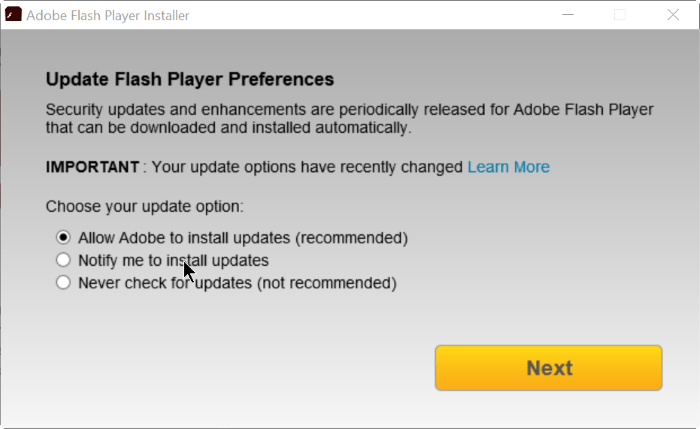
Step 6:
The installer will download and install the Flash Player at the same time.
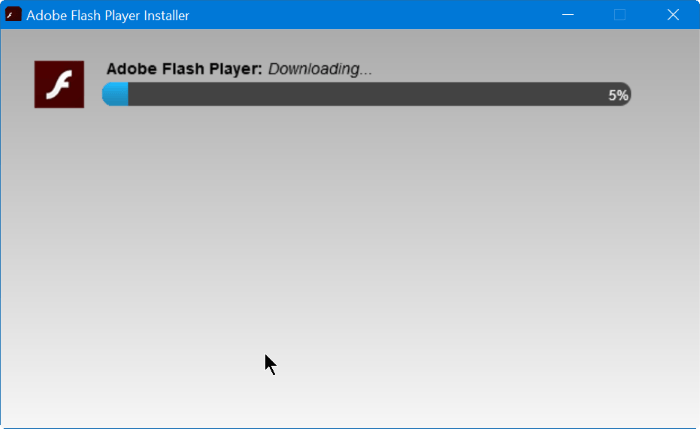
After the installation is completed, you will see a message on the screen. Complete the installation process.
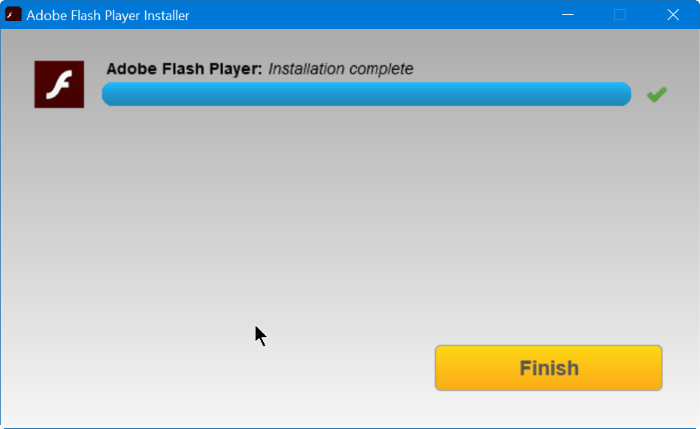
Restart your Vivaldi browser and you're done.
Refer to some of the following articles:
- Snap.do removal guide on Chrome, Firefox and Internet Explorer
- 3 simple ways to display passwords on the browser
- Instructions for installing extensions on Edge browser Windows 10
Good luck!
 How to download photos without copying on the Web to a computer?
How to download photos without copying on the Web to a computer? How to take a picture of the entire website on Coc Coc browser
How to take a picture of the entire website on Coc Coc browser Video tutorial - 7 ways to download YouTube videos to computers and laptops
Video tutorial - 7 ways to download YouTube videos to computers and laptops Display saved passwords on web browsers
Display saved passwords on web browsers How to remove istartsurf.com from Google Chrome
How to remove istartsurf.com from Google Chrome Instructions to remove Internet Explorer 10 in Windows 8
Instructions to remove Internet Explorer 10 in Windows 8