Differences between Visual Studio Code and VSCodium
Let's learn the difference between Visual Studio Code and VSCodium and which one you should use through the following article!
What is the main difference between VSCode and VSCodium?
The main difference between VSCode and VSCodium is that VSCodium does not include any tracking or telemetry features found in the official VSCode distribution. In other words, the app will not monitor how you use the app and report this information to Microsoft.
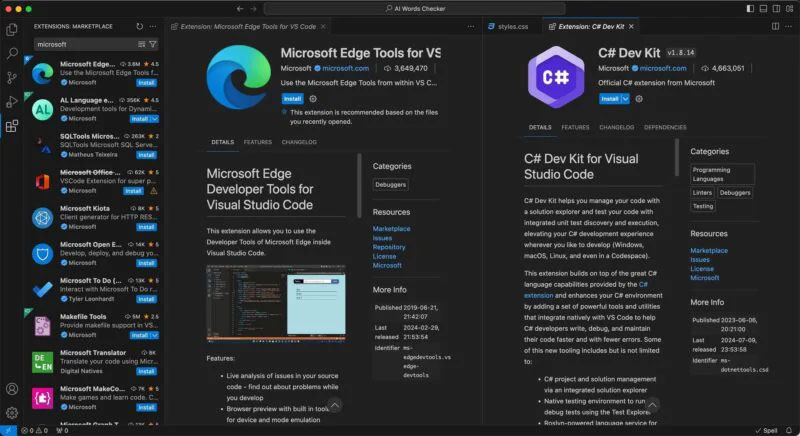
Another significant difference is the availability of extensions, as official Microsoft extensions for Visual Studio Code are not available on the VSCodium extensions marketplace due to level restrictions. permission. Instead, it uses open-vsx.org, an open source registry where community members publish extensions. Notable extensions not included in open-vsx.org include:
- Microsoft Edge Tools for Visual Studio Code : Collection of tools for developing and debugging web applications using the Microsoft Edge browser.
- Microsoft Kiota : Library for building clients that interact with RESTful APIs, built from OpenAPI definitions.
- Remote Development : Set of extensions that enable remote development using containers, WSL or SSH.
However, VSCodium can be configured to use Microsoft's marketplace. To do this, you need to create a custom product.json file in your VSCodium installation directory, as described in the official documentation.
Unfortunately, even after changing the marketplace, some extensions may still not work with VSCodium because they are hardcoded to only work with official Visual Studio Code. In some cases, this issue can be resolved by adding the extension's internal ID to the extensionAllowedProposedApi attribute in VSCodium's product.json file, but this trick doesn't always work.
Aside from these differences, VSCodium maintains features comparable to VSCode.
Should I use VScode or VSCodium?
VSCode is ideal for users who prefer a simple setup and don't care about telemetry, while VSCodium is a better choice for privacy-conscious developers who don't like the idea of being monitored by Microsoft.
If you are currently using VSCode and decide to move to VSCodium, the migration process is relatively simple. First, download and install VSCodium from the official website. Next, reinstall or manually copy the extensions from '~/.vscode/extensions' to '~/.vscode-oss/extensions' . Finally, move the settings.json and keybinds.json files from.:
- Windows : %APPDATA%CodeUser
- macOS : $HOME/Library/Application Support/Code/User
- Linux : $HOME/.config/Code/User
.to the corresponding VSCodium folder (VSCodium instead of Code in the same path). You can then open your project folder and start coding.
If you're still exploring your options, you might want to check out our list of the best cross-platform editors for programmers to see how these two compare to other popular alternatives like how. Mac users in particular may be interested in our list of the best code editor apps for Mac, which includes some other great options.
You should read it
- Visual Studio Code review: Microsoft's cross-platform code editor
- 10 tips for Microsoft's cross-platform code editing tool - Visual Studio Code
- How to install Visual Studio Code on Windows 10
- How to Install Visual Studio Code on Ubuntu 20.04
- Visual Studio Code now has an extremely useful color picker
- How to Install Visual Studio Using Parallels Desktop on a Mac
 Features of Digital Crown on Apple Watch you may not know
Features of Digital Crown on Apple Watch you may not know Instructions for changing YouTube interface with NewTube
Instructions for changing YouTube interface with NewTube How to use the Windows Tiling feature in macOS Sequoia
How to use the Windows Tiling feature in macOS Sequoia Flexible batteries can stretch 5,000%
Flexible batteries can stretch 5,000% AMD sets a launch date for the first desktop CPU line based on Zen 5 architecture: Ryzen 9000
AMD sets a launch date for the first desktop CPU line based on Zen 5 architecture: Ryzen 9000 Google goo․gl links will stop working in August 2025
Google goo․gl links will stop working in August 2025