Detailed instructions on how to fix Google Drive not downloading error
Are you facing the super annoying situation that Google Drive won't let you download? Your work may be interrupted by this problem. Learn TipsMake's detailed troubleshooting methods to solve the problem.
Google Drive is the choice many people use to share data on the internet. This is an extremely effective solution in cases where a lot of data needs to be shared with many people at the same time. And usually, downloading files from Google Drive will not be difficult at all. But even so, sometimes users will still encounter a situation where Google Drive does not allow downloading . This will bring a lot of unnecessary trouble to Google Drive users. So what will be the solution to this problem? Let's find out through the article content below!
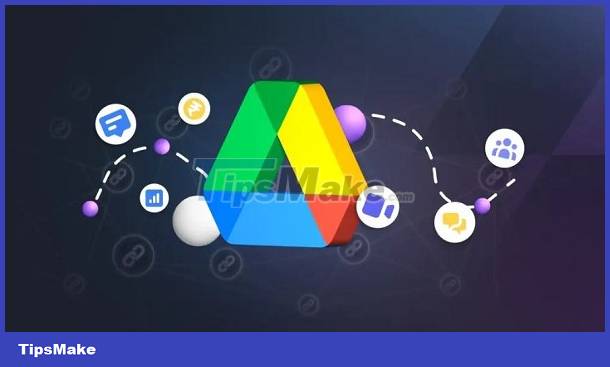
Google Drive does not allow downloading, causes and solutions
There are many factors that affect whether you can download files from Google Drive to your computer or not. In case you cannot download files from Google Drive, it may be due to the following reasons:
1: The owner of the file does not want to share the file for you to download. Of course, when the person uploading the file does not want to share the file with others, of course you will not be able to download the file to your device.
2: With hot files that are downloaded by many people, the possibility is high. Google Drive does not allow downloads because the number of downloads has exceeded the owner's allowed limit.
3: To operate normally, your Google account must meet Google's policies and rules. In case of violation, you may not be able to download files from Google Drive.
4: A cause that is quite rare but can still happen is the web browser on your computer.
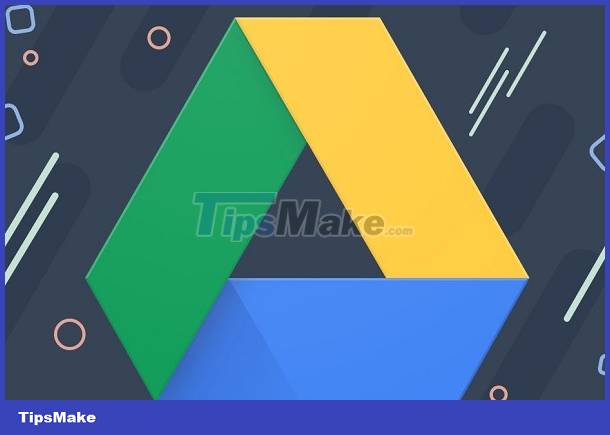
How to download Google Drive files that are blocked from downloading
After determining the possible reasons why you cannot download files from Google Drive. Now we will go through some ways to download blocked Google Drive files.
1: Use web urlgd to download files
If you are looking to download blocked DOC files on Google Drive, first try the website 'Urlgd'. To do this, we just need to copy the link to the file you need to download. Then visit the website HERE and paste the link into the blank box. Finally click 'start' to start downloading the file to your computer. This is also an extremely effective way to download PDF files on Google Drive that are blocked from downloading and is used by many people.
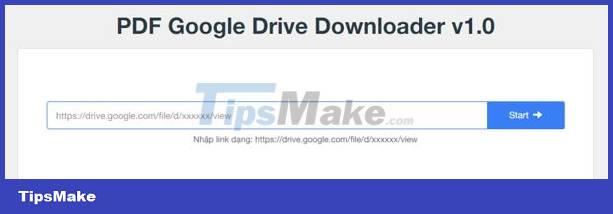
2: Use web pdf.dotool
If you have done the first method but still cannot download documents to your computer from Google Drive. Let's continue with the following:
- Step 1 : Access the file you need to download from Google Drive, then press the F12 key on the keyboard. Then select ' network ' and then press the F5 key .
- Step 2 : In the filter section, enter the file type you want to download. These file types can be IMG, PDF or DOC. Then copy any link in the results section.
- Step 3 : Access the website pdf.dotool following the link https://pdf.dotool.net/vi/ and paste the link you just copied into the blank box. Continue to select the start page, end page, resolution and finally press ' get link '
- Step 4 : Check whether all the pages are complete or not. If there are enough, click save/print PDF. Finally, select save as PDF in the destination section and press ' save '. This is also a way to download excel files on Google Drive that are blocked from downloading that you should try.

How to download Google Drive videos that are blocked from downloading
In case the file you need to download is a video, try downloading it by making a copy. This method doesn't always work, but give it a try!
- Step 1 : Access the Google Drive file link you need to download. Then click on the icon as shown below, then select ' add to my drive '. This step will put the file into your personal account.
- Step 2 : When you complete the above operations, the file to download will be saved on your personal drive. When the personal interface appears, click on my drive , the newly added file appears here.
- Step 3 : Right-click on the file, then click make a copy . Once you have successfully created a copy, right-click on the file and select download.
TipsMake has finished sharing tips to fix Google Drive not downloading. Hope you do it successfully!
You should read it
- Google Drive 4,2021.46200, Download Google Drive here
- How to download files on Google Drive when the download limit is exceeded
- How to fix errors do not upload files to Google Drive
- How to download multiple files on Google Drive without extracting
- How to create links to download files directly from Google Drive
- How to hide data on Google Drive
 Solution to handle Google Chrome image display error
Solution to handle Google Chrome image display error How to not save history on Safari SIMPLE, QUICK
How to not save history on Safari SIMPLE, QUICK Why can't Google Drive scan this file for viruses? How to fix?
Why can't Google Drive scan this file for viruses? How to fix? Tips to fix network problems that can only access Google and Youtube
Tips to fix network problems that can only access Google and Youtube Google Chrome was switched to Yahoo and the fix is super simple
Google Chrome was switched to Yahoo and the fix is super simple Chrome automatically opens Android ad tabs, how to block them?
Chrome automatically opens Android ad tabs, how to block them?