How to not save history on Safari SIMPLE, QUICK
Hello! TipsMake shared how to not save history on Safari. If you are looking for this, quickly click to view my article!
Saving browser history is a useful feature that helps users easily find what they have viewed before. Especially when you don't clearly remember the article, image or anything you searched for. However, no matter what browser you use, sometimes you don't want your activity history to be saved. That's why many users are looking for ways to not save history on Safari . The 'Defected Apples' brothers have stopped at the right place, TipsMake has revealed everything how to do it in the next part.

Share how to not save history on Safari quickly and effectively
To not save history on Safari, there are two very common ways: delete browsing history or every time you visit a website or search for information, turn on the Incognito tab. Details on how to not save search history on Safari are as follows:
How to delete search history on Safari specifically
Admin will guide on both Macbook and iPhone for you guys to follow.
Learn how to delete Safari history on iPhone
- In case iFan wants to delete Safari history and website data: Users need to access Settings > Safari > Click on the line ' Delete history and website data ' > At this time, you will delete history and cookies and browsing data from your Safari.

- In case you want to delete a specific website you have visited: The user opens Safari > Click the Show bookmarks button (open book icon) > Click the History item > Click the Delete button > Select a specific timeline > Done to complete this process.
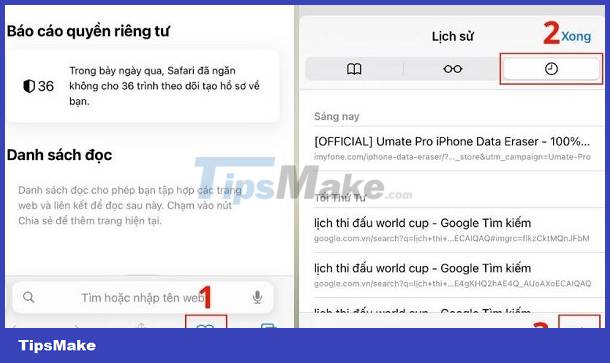
- Delete search suggestions on Safari on iPhone: To turn off Safari suggestions on iPhone/iPad, users go to Settings > Safari > Turn off the Safari Suggestions button .

Details on how to delete Safari history on Macbook extremely quickly
Delete Safari history on Macbook with the following steps:
- Step 1 : Mac users open Safari > Click the History tab > Select the Show all history button .
- Step 2 : Now you will be able to view all previous browsing history on Safari > To delete, click on the History tab again > in the displayed menu, scroll to the bottom and tap Delete history .
- Step 3 : Select the time you want to delete and click Delete history to complete the process.
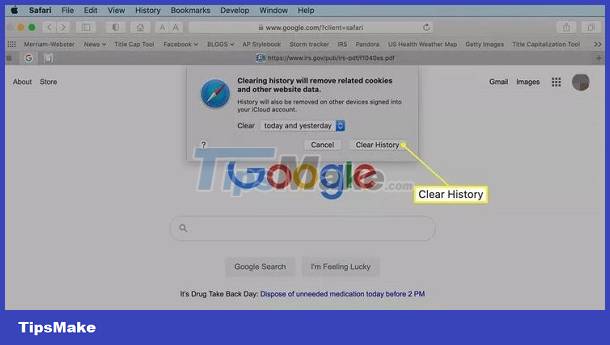
How to turn off Safari suggestions on Macbook
- Step 1 : Click to open Safari on your Mac device > Click the Safari tab > When the list drops down, click Options .
- Step 2 : When the new window displays, click the Search tab > Uncheck the Include Safari Suggestions line .
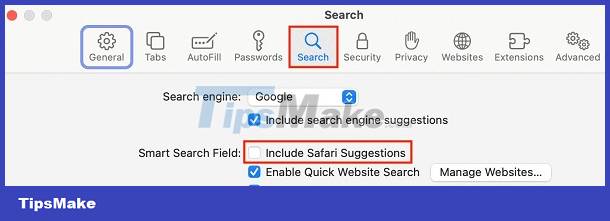
Instructions on how to enable incognito tabs on Safari
- For iPhone users: Open Safari on your phone > Long press on the tab icon (two overlapping square boxes) > Click Private in the lower left corner > Click the + sign to browse the web in private mode. To exit this mode, just press the tab icon again > Click the Privacy button in the left corner.
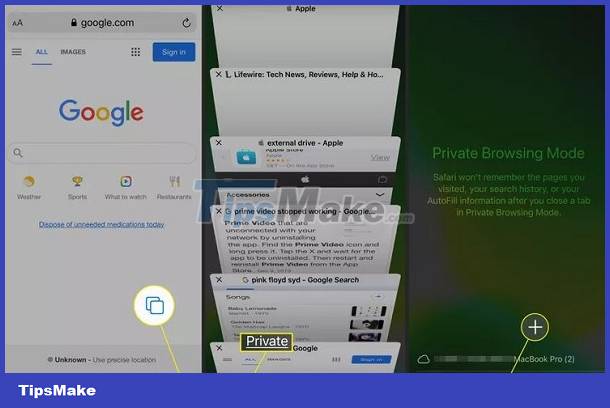
- For Macbook users: At the Safari interface > Click the File tab on the menu bar > Select 'New private window' (New Incognito Windows) or you can press the keyboard shortcut Shift + Command + N.
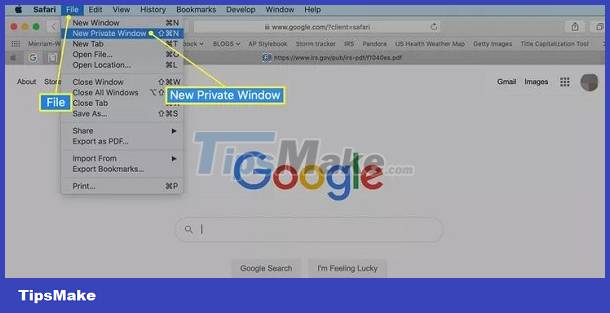
Note: Although incognito mode does not save search history, pages visited, login details and cookies. But the information can still be saved on third parties such as websites. It's not completely secure as you think, so you should still be careful!
Above is a summary of ways to not save history on Safari. TipsMake hopes that this information is useful to the Apple brothers.
 Why can't Google Drive scan this file for viruses? How to fix?
Why can't Google Drive scan this file for viruses? How to fix? Tips to fix network problems that can only access Google and Youtube
Tips to fix network problems that can only access Google and Youtube Google Chrome was switched to Yahoo and the fix is super simple
Google Chrome was switched to Yahoo and the fix is super simple Chrome automatically opens Android ad tabs, how to block them?
Chrome automatically opens Android ad tabs, how to block them? No more worrying about lost Safari tabs with these simple tricks
No more worrying about lost Safari tabs with these simple tricks How to disable pop-up blockers on Mac
How to disable pop-up blockers on Mac