Deploy Windows 7 - Part 1: Windows AIK 2.0 improvements
Mitch Tulloch
Network Administration - In the first part of this series of articles about deploying Windows 7 operating systems, we will introduce you to the new improvements in version 2.0 of the Windows Automated Installation Kit.
Introduce
If you regularly read the articles on our site, you will probably know that we have provided a series of articles about deploying Vista, which introduced many concepts and tasks. Basic for automating the deployment of Windows Vista SP1 Enterprise using the following kits:
- Windows Automated Installation Kit (Windows AIK) version 1.1
- Windows Deployment Services (Windows DS) server role for Windows Server 2008
- Microsoft Deployment Toolkit (MDT) 2008 Update 1
At this point, Windows 7 is being released for testing at the Release Candidate stage, many businesses have gone through the process of migrating their desktop computers to Windows Vista, and will need to carefully examine the process of migrating them to Windows 7. This is a necessary job because there are two very legitimate reasons:
- The major support for Windows XP has now been terminated by Microsoft, so it is time for users to think about upgrading their desktops to a newer version to ensure support from Microsoft.
- Windows 7 is evolving from mistakes in Windows Vista - it fixes stability and performance issues - and has other interesting features that make users more productive and productive. IT administrators are also easier.
Instead of reintroducing all of the 31 introduction to deploying Vista to update them for this new Windows 7 operating system, we only added a few articles that focused on the middle of deploying the two platforms. This method will make this series shorter than the previous series, but still provide enough new features of Windows 7 deployment.
Let's start by looking at the latest version of the Windows AIK and how it was changed in Windows 7.
Note 1: We will show you how to go back to parts of the Vista deployment series if that is needed.
Note 2: This series is based on the Release Candidate (RC) version of Windows 7, there will be some upgrades to this version when the final release is provided so you should be aware.
Improvements of Windows AIK 2.0
In Part 1 of the Vista deployment series, we introduced you to version 1.1 of the Windows AIK, which includes a number of tools, documents and some things that allow you to automatically deploy Vista. . Windows 7 has a new version of Windows AIK that includes new deployment tools, besides some old tools that are deprecated in this new version.
First, here are some tools included in Windows AIK 1.1 and are included in the Windows AIK 2.0 but there is some change:
- Windows System Image Manager (Windows SIM) doesn't change much (you can see section 6 in the Deploying Vista series) although there are some new answer file settings, some of the remaining answer file settings have changed and Some unapproved answer file settings in Windows 7. We'll look at changes to answer file settings in a later article of this series.
- ImageX, the command line tool for offline preservation of Windows image (WIM) files is still available but has been enhanced with several new command line options. We covered ImageX in Part 12 of the Vista series and saw how to use this tool in section 13; As for the changes in ImageX, we will mention in a later article.
- Several other command line tools included in the Windows AIK 1.1 are also included in the Windows AIK 2.0. These tools include Bootsect, Drvload, Oscdimg, .
- Here are some new tools in the Windows AIK 2.0:
- Deployment Image Servicing and Management Tool (DISM) is a new command-line tool in Windows AIK 2.0, combining the functions of the three tools in Windows AIK 1.1: Package Manager (Pkgmgr.exe), the International Settings Configuration Tool (Intlcfg.exe). ) and Windows Preinstallation Environment (PEimg.exe). DISM.exe also includes some basic image management features and can be used to mount Windows images to add device drivers, software packages, and perform other image preservation tasks. We will introduce DISM.exe in more detail in the next part of this series.
- BCDboot is a new command line tool that can be used to quickly set up a system partition for repairing the boot environment of the computer (placed in the system partition). BCDboot is usually run from Windows PE and we will introduce it in more detail later in this series.
- User State Migration Tool (USMT) 4.0 is a new version of USMT for Windows 7 (the old version 3.0.1 used with Vista) can be used to migrate user profiles in open deployments. wide, when you want to maintain existing user data and settings. USMT 4.0 is now included in the Windows AIK 2.0 (with Windows AIK 1.1, you must download the USMT 3.0.1 separately) and have some interesting new features such as hard link migration (hardlink), making The migration of user profiles becomes easier.
- Volume Activation Management Tool (VAMT) allows you to automatically and centrally manage the activation of edition of Windows clients using Multiple Activation Key (MAK). In Windows Vista, this tool is part of Microsoft Volume Activation 2.0 and must be downloaded separately; however, in Windows 7, the new version 1.2 of VAMT is now integrated as part of the Windows AIK 2.0.
Finally, the following tools, now part of the Windows AIK 1.1, are now deprecated in the Windows AIK 2.0:
- Package Manager (Pkgmgr.exe) is still available in Windows AIK 1.1 (also included in the default Windows 7 installation) but does not exist because its functionality is now integrated in DISM.exe.
- The International Settings Configuration Tool (Intlcfg.exe) has been removed because its functionality is now integrated in DISM.exe.
- The Windows Preinstallation Environment (PEimg.exe) has been removed because its functionality is now integrated in DISM.exe
- PostReflect.exe and VSP1CLN.exe have been removed
Install Windows AIK 2.0
You can install Windows AIK 2.0 from the technician computer running any of the following operating systems:
- Windows XP SP3
- Windows Server 2003 R2 SP3
- Windows Vista
- Windows Server 2008
- Windows 7
- Windows Server 2008 R2
If you install Windows AIK 2.0 on the operating system before Vista, then you must download and install the previous .NET Framework 2.0 and MSXML 6.0 on your system.
Figure 1 below shows the screen when installing the Windows AIK 2.0. Note that you can use this screen to download additional tools needed to perform your deployment:
- The Application Compatibility Toolkit (ACT) 5.5, the tool can be used to assess and reduce application compatibility issues before migrating your desktops to Windows 7.
- Microsoft Assessment and Planning (MAP) is an inventory, reporting and evaluation tool that does not use agent software, which can be used to securely access your previous environment to start Windows migration. 7.
- Microsoft Deployment Toolkit (MDT) 2010, this is a tool that helps you automatically deploy your desktop using scripts, a unified Deployment Workbench and other resources. We introduced how to use MDT 2008 in part 24 of the Deploying Vista series; MDT 2010 has many new and advanced features.
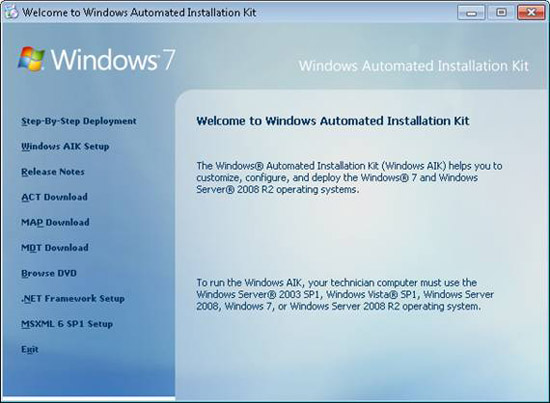
Figure 1: Screen when you insert the Windows AIK 2.0 DVD
Once Windows AIK 2.0 is installed on the technician computer, you can use it to deploy the following operating systems:
- Windows XP SP3
- Windows Server 2003 R2 SP2
- Windows Vista SP1 or newer
- Windows Server 2008
- Windows 7
- Windows Server 2008 R2
Additional resources
You can find more relevant information about the Windows AIK 2.0 in the Windows Automated Installation Kit manual (WAIK.chm), which can be accessed by going to Start | All Programs | Microsoft Windows AIK on the technician computer where you installed the Windows AIK 2.0. You can now see that tutorial here.
You should read it
- The life cycle of Windows 7 is shorter than Windows XP
- History of Microsoft Windows operating system throughout the ages
- Windows operating system is 35 years old, everything you need to know about Windows
- Microsoft speeds up Windows 11 deployment because of positive user feedback
- How to fix 'An operating system not found' error on Windows 10 and Windows 8.1
- Windows 7 overcomes Windows XP
 Update the application with Update Notifier
Update the application with Update Notifier Opera 10 is increased by 40% speed
Opera 10 is increased by 40% speed The outstanding features of Opera 10 beta
The outstanding features of Opera 10 beta Chance to upgrade to Windows 7 for free
Chance to upgrade to Windows 7 for free Check file changes with Marxio File Checksum Verifier
Check file changes with Marxio File Checksum Verifier Microsoft hopes that 5 new Bing features can take down Google
Microsoft hopes that 5 new Bing features can take down Google