Increase your Android phone battery life with JuiceDefender
Today, smartphone devices are more and more similar to mini-computers in nature and features, but the inherent and never-changing problem is a relatively low battery life . Simple, the main reason is because this smartphone has so many different functions and is really unnecessary, while most users are not aware of it. And the most common way to increase the amount of time used is to turn off these functions when not in use. In the following article, we will introduce you to a quite useful and popular tool, which is JuiceDefender.
Basic functions:
To activate and use the basic modes, select Status> enabled :
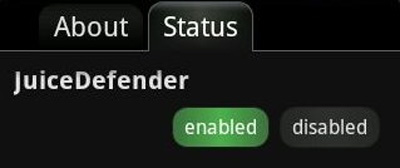
Then, the program will display general information:

Next is the available Profile parameters of the program, you can use other default profile options:

If you want to apply optimization measures 1 most effectively, please select customize and click confirm . Besides, you can also refer to custom advanced :


In this test, we will refer to the advanced features .
Customize connection protocols:
The settings in the Control tab allow you to decide which items in JuiceDefender will manage the items in the phone, including automatic mode or prefer WiFi - automatically connect when you enter the area with Wireless, and the tablet Mode is suitable for devices that are not used like phones:
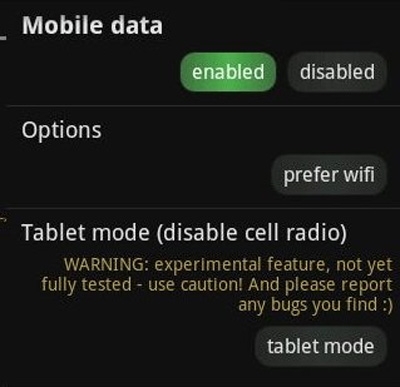
Next is the establishment and use of mobile data via 2G or 3G network (requires installation of JuiceDefender AOSP ):
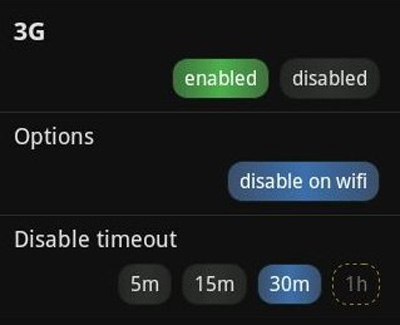
Finally, the option to enable AutoSync - supports JuiceDefender conversion when all data has been synchronized. Besides, users can also replace ping options to combine with other Google applications:
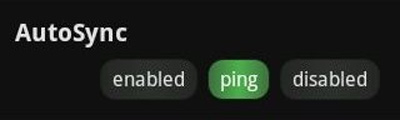
Schedules:
If the user is not comfortable with the options, change the settings based on the time period, and the duration for mobile data so that the synchronization process is scheduled:
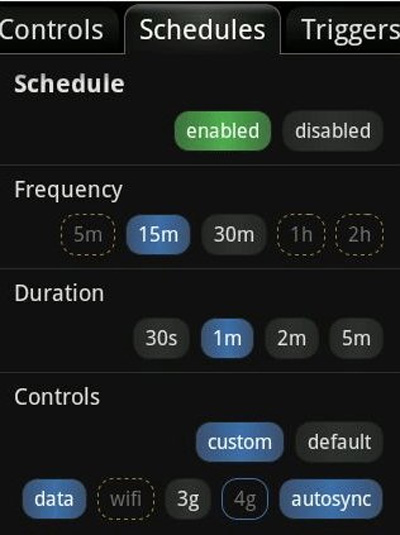
Trigger:
At this triggers tab, users can enable or disable certain settings based on available triggers.
Battery Threshold: in order to maximize the use of the final battery power, you can create a fixed 'level' - where the entire connection will be disabled. For example, when only 15% of the battery is left, all mobile data and functions will stop working. Besides, there is also the option to set up when connecting the phone to the charger, this feature will turn itself off:

Apps: users can set the option to turn on or turn off the connection when another program is active (the maximum number of programs applied with the free version is 4). For example, if you are playing a game, then other programs and applications are completely unnecessary and this feature will automatically turn off those programs:
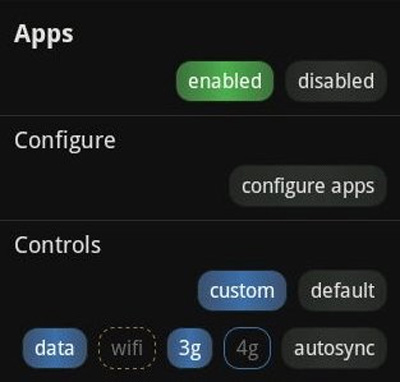
Here, selecting Visible means activating data mode when other applications are active, and vice versa - Disable means that the connection service will be temporarily interrupted when the program is running. Service means that connection data for other programs is always in operation mode:
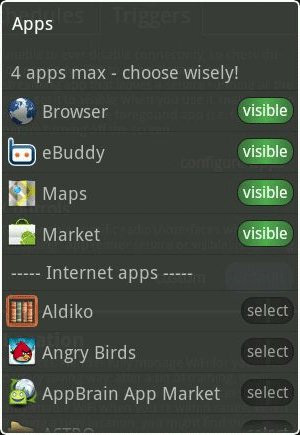
On the other hand, to ensure that you don't 'interrupt' any program, use the Traffic feature - all data is not affected during the transition, Screen - the display is always active. :
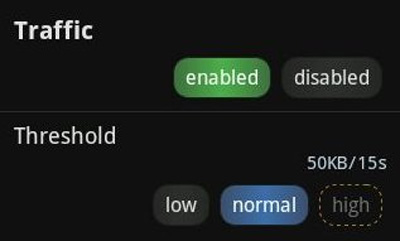

Notification:
When you activate this service, you can monitor JuiceDefender activities completely:
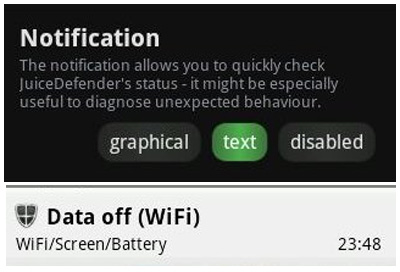
Widget:
This feature helps users quickly switch between two options to turn on or turn off mobile data:

By default, the JuiceDefender widget displays the optimal energy level after the program or service is activated:
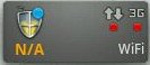
With the above basic features, we can see that this is a very useful and necessary utility for Android users. After consulting and using the features of the free version, you will probably want to use the full advantage of the paid version, such as controlling the Wifi radio depending on the location, setting Schedule timer, optimize CPU performance .
- Download link for free version: AppBrain, Android Market or Market Link - for phones.
- Download paid version: AppBrain, Android Market or Market Link - for phones.
Good luck!
 Save battery for Android phones by disabling 3G
Save battery for Android phones by disabling 3G Battery saving tips for Android phones
Battery saving tips for Android phones How to change the battery display percentage on iPhone
How to change the battery display percentage on iPhone How to change from There is no older notification on the Notification Center iPhone
How to change from There is no older notification on the Notification Center iPhone How to change the color of the message frame on iPhone / iPad
How to change the color of the message frame on iPhone / iPad