Create unique Emoji shapes on Samsung Galaxy S9
Since its launch, the flagship Galaxy S9, Galaxy S9 + duo has attracted the attention of technology lovers. Besides the impressive Camera and terrible memory, the smart emoji AR Emoji is also a unique feature that is highly appreciated on this device. Emoji is an interesting feature on Samsung Galaxy S9, with this feature you can easily create emoticons that look, play and move like the users. Listening to this feature, many people can immediately think of the similarity as the Animoji feature of Apple iPhone X. However, the actual experience shows that their mechanism is completely different and Samsung seems to stand out. more . To discover more about this feature, here are the detailed instructions on how to use Emoji on S9. Invite you to consult!
- 6 tools to 'play' with super-toxic emoji that you never knew
- Do you know how to use Emoji emoticons on Linux?
- Apple's new Emoji is coming with many character and expressive animations
Step 1 : Take a photo Selfie

First start the S9 camera and select AR Emoji on the slider at the top of the screen. Next, click Allow on the window that appears to confirm access and start creating Emoji.
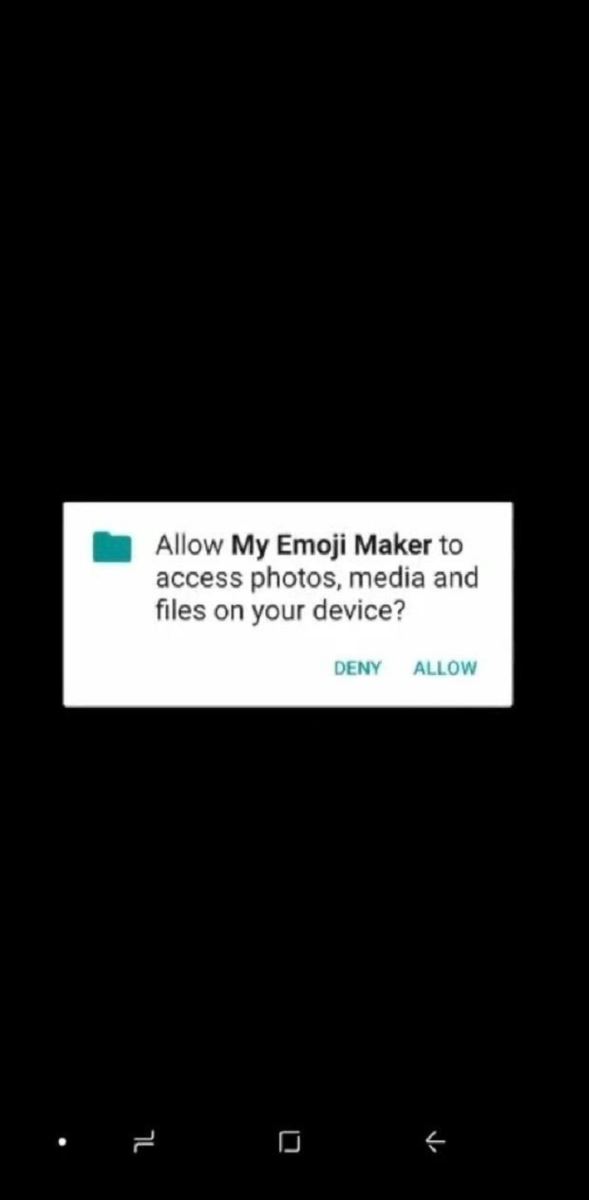
When the camera starts to show your image, you smile and start shooting as usual. Note, when shooting Emoji, you should remove the glasses if you are wearing glasses and unscrew the hair to the side so that it is very neat and clear. Now you just need to select the gender and click Next to continue.
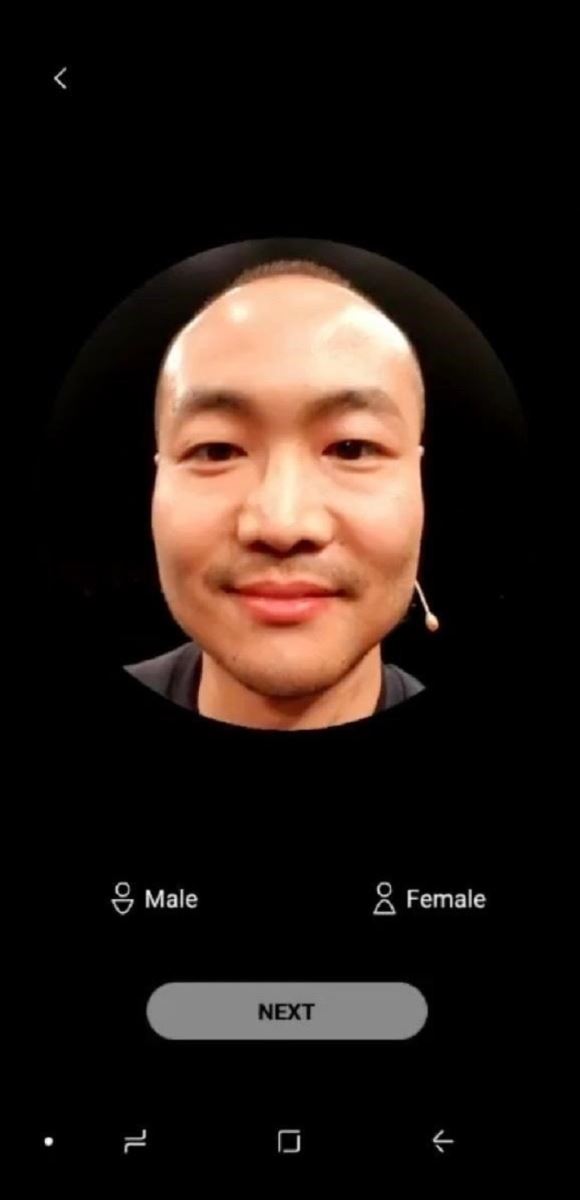
Step 2 : Create AR images on Emoji
After completing the shooting, your face will be processed to be Emoji launcher. Here you will have a lot of characters to choose from to represent you in many different styles.
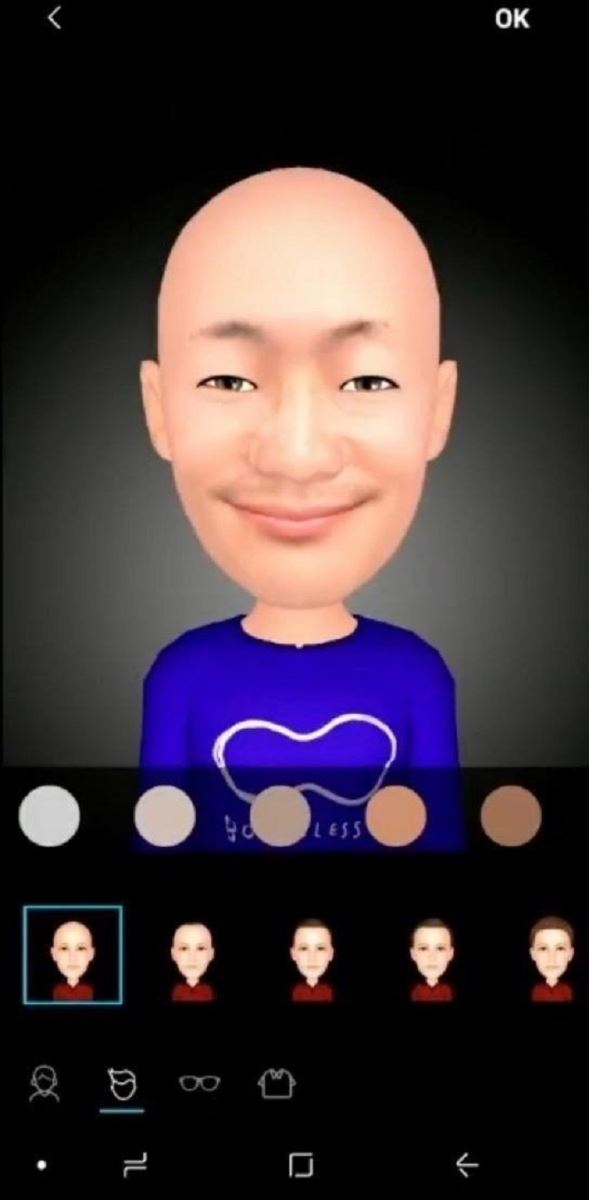
Emoji also allows you to change your hair color, skin, and outfit to help you best represent your personality, just click on the slider at the bottom to choose.
If you want to be cute, you can choose the right glasses for you. On Samsung's Emoji feature, it can be seen that the manufacturer has integrated many types of glass with various designs, suitable for many people's preferences. So you can be creative.
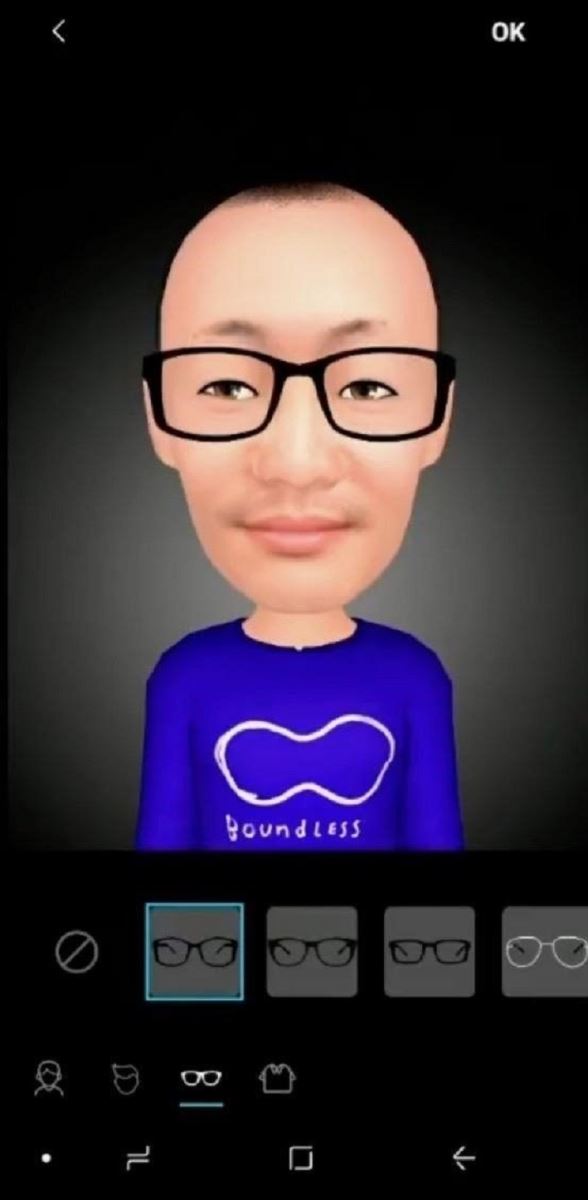
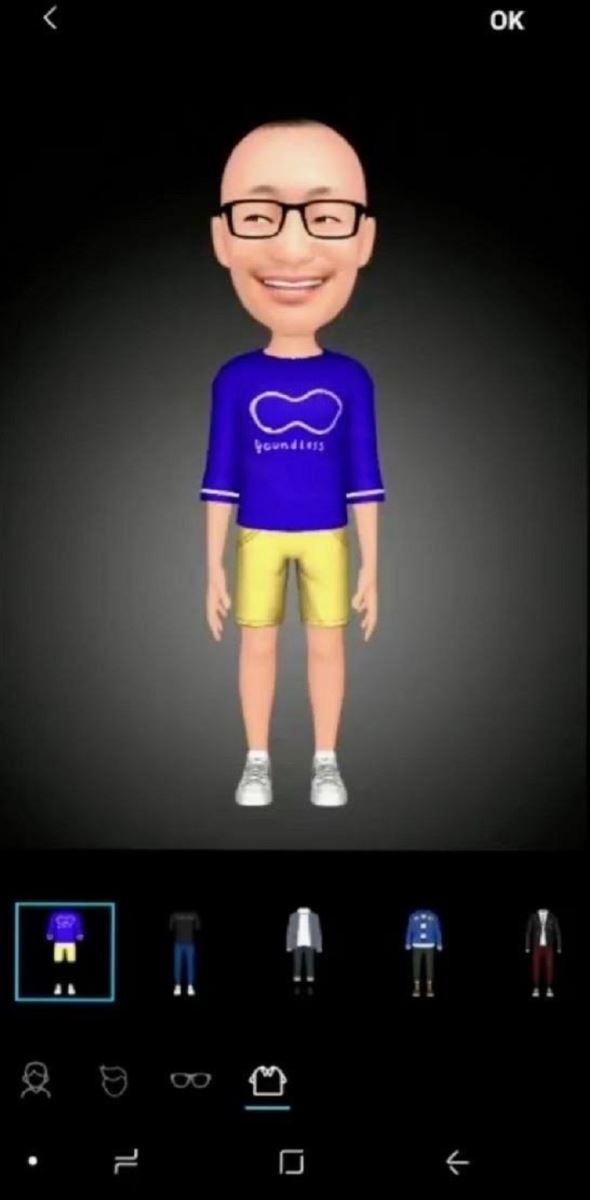
When you are satisfied with your choices, select OK and receive your 'Emoji will be available as a sticker on the keyboard'. To save and click OK, do not touch the X in the upper right corner of the screen.
Step 3 : Try your own Emoji
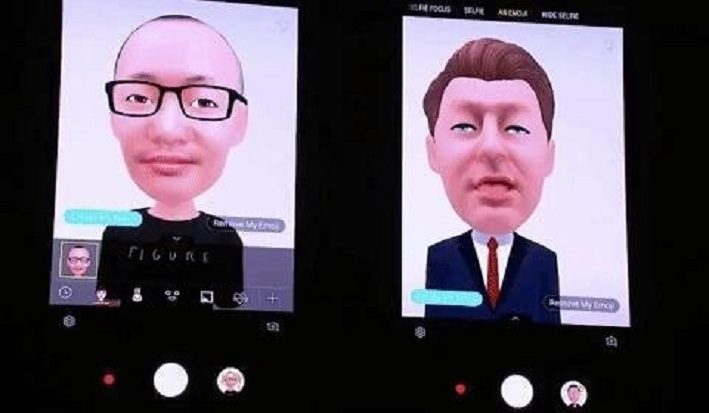
Once you have completed the steps to edit your object, the camera will be rebooted with the image you just created on the screen. You click on the image and move at every angle to enter more data, AR Emoji will follow the steps you take.
With this representative cartoon character, you can capture images or record videos. In addition, you can switch back to normal mode by selecting another 'setting' at the top of the camera screen.
See more:
- Galaxy S9 and S9 +: Things to know about this latest flagship of Samsung
- Download a beautiful set of wallpapers for the Samsung Galaxy S9 and S9 + duo
- This is all you can do with enhanced virtual reality (AR) in Samsung Galaxy S9 and S9 +
You should read it
- Official information about Samsung Galaxy S8, S8 Plus: Price, date of sale, specifications and special features
- Galaxy S20 and S20 +: Snapdragon 865 / Exynos 990, 8 / 12GB RAM, 100X zoom camera, 8K video recording
- Samsung Galaxy A51 launched, Samsung Galaxy A51 4 rear cameras, front camera like Note10
- This is everything you can do in Samsung Galaxy S9 / S9 + AR
- 6 top new features on Samsung's Galaxy S20 flagship device
- 6 best features of Samsung Galaxy Watch 6
 How to download all photo albums on Facebook to Android phones
How to download all photo albums on Facebook to Android phones How to bring horizontal interface on Galaxy S9 on every Android device without root
How to bring horizontal interface on Galaxy S9 on every Android device without root Tips for unlocking a Mac with an Android phone
Tips for unlocking a Mac with an Android phone How to copy contacts from sim to Samsung phone
How to copy contacts from sim to Samsung phone Use IFTTT to not miss an important phone when you forget to turn on the bell
Use IFTTT to not miss an important phone when you forget to turn on the bell How to add more customizations to Quick Settings on Android
How to add more customizations to Quick Settings on Android