How to create and manage multiple Profile users in Firefox
Firefox, like other browsers, has many options for different user settings. If you make money MMO, using multiple Gmail, Facebook, . different accounts on the same browser is natural. To save time and manipulate the users of Firefox has created Profile mode (user), that is, you can create many different Firefox operating separately. Today, the Software Tips will guide you How to create and manage multiple Profile users in Firefox.

1. How to create a Profile user in Firefox
Step 1: You shall open the window Run by entering the Run the search bar or press the Windows + R .

Step 2: Then, you proceed to enter " firefox –ProfileManager " and click OK .

Step 3: Then, the Profile Firefox window appears. You select Create profile .

Step 4: Then there will be an introduction to the FireFox User Profile . You proceed to select Next to continue.

Step 5: Next, you proceed to enter a name for the new Profile and click Finish .

Step 6: Here, you should note that the line is unchecked: Use the selected configuration without asking when booting .
Then you select Start FireFox .

So you have created more FireFox user accounts. Each time you click on FireFox there will be a Choose user profile window . You select the profile you want to use and click Start Firefox .

2. Create more Icons for Profiles
Step 1: Right-click on Firefox and select Properties .
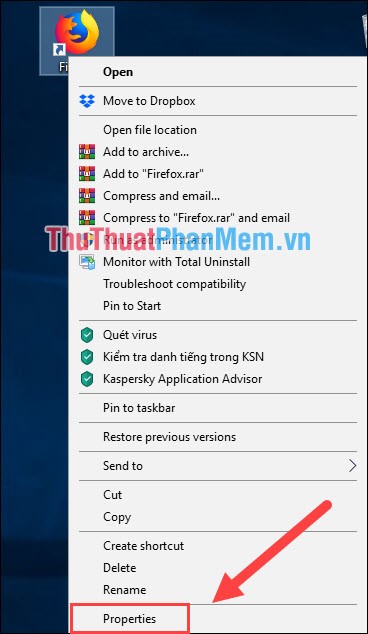
Step 2: In the Properties window , select the Shortcut tab and proceed as follows:
You add: -p " Profile name " after the . firefox.exe part and click OK .
For example: The profile name of the Software tip is Thuthuatphanmem then we do the following:
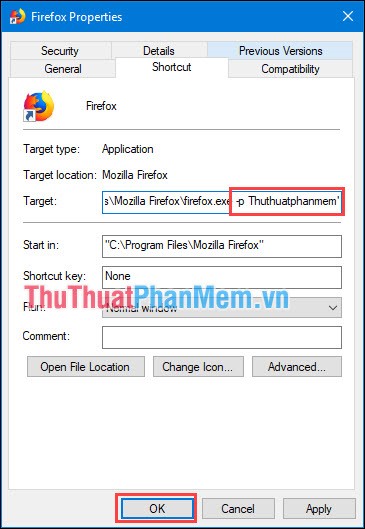
So you have created a separate Firefox Icon for the profile. For the other records, you do the same.
3. Case management
To track Firefox Profile, you have two ways:
Method 1: Use the Run window
You launch the Run window and enter % APPDATA% MozillaFirefoxProfiles and click OK .
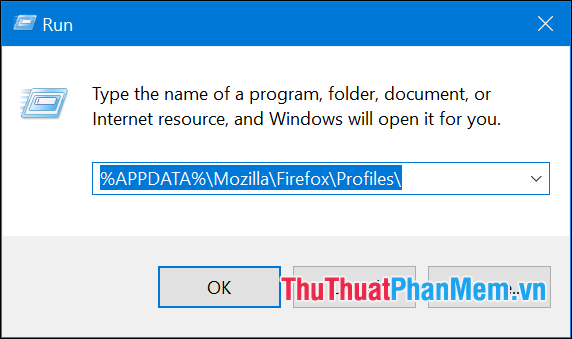
Method 2: You open under File Expoler
You proceed to open each folder in the following order: C: UsersUserNameAppDataRoamingMozillaFirefoxProfiles (UserName: Username).
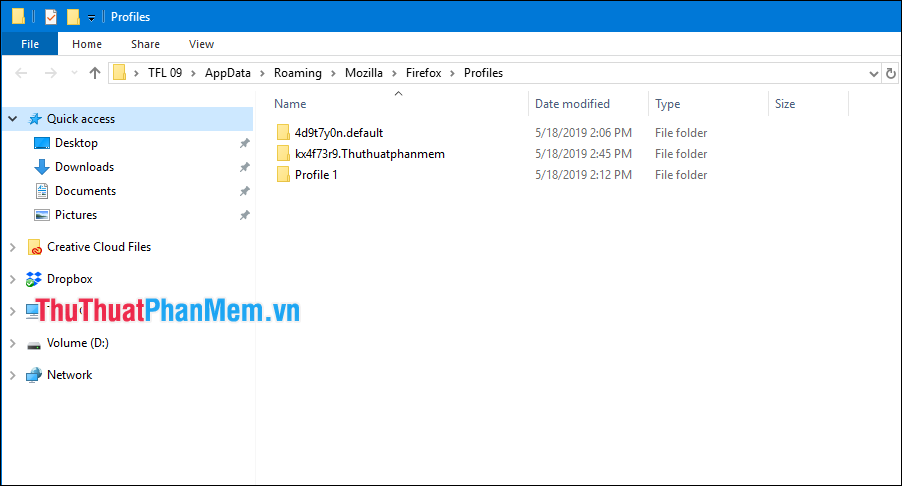
Thus, Software Tips guide you how to create more Profile (Profile) on Firefox fastest and easiest. In addition, you can manage your records to back up to many different computers. Good luck.
 Great add-ons for Google Docs
Great add-ons for Google Docs Great add-ons for Google Sheet
Great add-ons for Google Sheet How to check who has your profile on Facebook the most
How to check who has your profile on Facebook the most How to open Incognito (Incognito) automatically on Chrome, Coc Coc, Firefox
How to open Incognito (Incognito) automatically on Chrome, Coc Coc, Firefox Instructions on how to delete Twitter account quickly
Instructions on how to delete Twitter account quickly How to log in to multiple Gmail accounts at the same time on 1 computer
How to log in to multiple Gmail accounts at the same time on 1 computer