Configure Windows 2008 Server IP Routing
David Davis
Network Administration - With Windows Server 2008, there are a number of network connectivity changes as well as Routing and Remote Access. There are already network services removed in Windows Server 2008 and others you have to use instead. OSPF did not exist in Windows Server 2008 although in our opinion this may be the best dynamic routing protocol created. However, we need to understand Microsoft's decision to remove it because it can take up to 99% of Windows server administrators to use it. So what do we have?
With the removal of OSPF, we only have 1) static routing or 2) dynamic routing with RIPV2. Let's find out how they work.
Should I use dynamic or static routing?
The question is whether you should use dynamic routing or static routing, which is really a question for administrators. How to route it, the end result is still intended to properly route network traffic.
With static routing, you must create an entry on a Windows Server server for each network, each of which will be routed by that server. Thus, for a simple network with a Windows Server, routing traffic between two networks using static routing is a 'no brainer' method. You can configure it just by using two simple commands route add.
In other cases, on a network where you want the Windows Server 2008 system to route to 25 networks or exchange routes with a Cisco network that uses RIP, the way to do this is to choose a dynamic routing method.
But what are the features of dynamic routing here? Let's list their features.
- The ability to automatically add networks by learning them from other RIP routers
- The ability to automatically remove routes from the routing table when another adjacent RIP deletes them
- The ability to choose the best route based on routing metrics
- Reducing the configuration of Windows Server routing systems with multiple static routes needs to be added.
So how to configure static and dynamic routing in Windows Server 2008?
Static routing in Windows Server 2008
Static routing in Windows Server is not new. We have used the route command for many years. You can configure static routing in Windows 2008 Server by using the route command or using the user administration interface. However, if you use the GUI interface, these routes will not be listed in the GUI interface when you type route print . Therefore, I recommend that if you use static routing in Windows 2008, use the route command at the Windows command prompt.
Let's take a look at some examples of how to configure static routing using the route command :
Display static routing tables
Displaying static routing tables is quite easy, just use the route print command, see Figure 1 below:

Figure 1: Displaying the IP routing table in Windows Server 2008
In the route print output, the most important thing you'll see here is the interface list. Windows Server IP interfaces are labeled with the interface number. The interface number in Figure 1 is 16, 14, 1, 15, 20, and 12. These interface numbers are used whenever you add or delete routes in the routing table.
The second important thing in the output of this command is IPv4 Route Table. This table shows us the network destinations, network mask, default gateway, interface, and metric. It tells' Windows Server to know where to route the traffic.
Below it is an IPv6 routing table
Add a static route
So how can we add a static route using the command? The answer is simple, just use the route add command as follows:
route add 1.1.1.0 mask 255.255.255.0 10.0.1.1 if 1
As you can see in Figure 2, the results for our route addition have been confirmed 'OK!'

Figure 2: Using the route add command in Windows 2008
The important thing in the route add command is the network we want to add, its subnet, destination / gateway, and interface for that route.
Delete a static route
Deleting a static route is easier than adding a static route. All we need to do is use the route delete command for the network you want to delete, as shown in Figure 3 below.

Figure 3: Use the route delete command in Windows 2008
Above, you have grasped the basics of configuring static routes using the command. Let's learn more about dynamic configuration.
Dynamic routing in Windows Server 2008 using RIPV2
As in the first part of the article, we talked about the advantages of configuring dynamic routing. So now we will give you the steps to configure RIPv2 in Windows 2008:
- The first step is to install the Routing and Remote Access (RRAS) role in Windows 2008 Server. If you go to the Add Roles Wizard, the RRAS role can be a bit difficult to find because what you really need to add is the Network Policy and Access Services role then the Routing and Remote Access Services Role (as you see in Figure 4 and 5. ).

Figure 4: Adding the RRAS Role through the Network Policy and Access Services
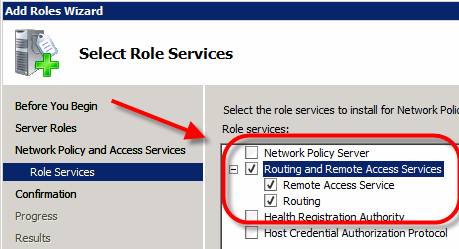
Figure 5: Win 2008 Role Services is part of the Network Policy and Access Services role
Once installed, you can configure RRAS from the Server Manager application, but in this tutorial we use the Routing and Remove Access application.
- The second part of this implementation is Configure Routing and Remote Access by opening the RRAS MMC, right-clicking on the server name, clicking Configure and Enable Routing and Remote Access as shown in the figure below:

Figure 6: Configuring and enabling RRAS
Make sure that you make a configuration of what the Custom Configuration options related to RRAS protocol install. Then choose to install LAN ROUTING , then choose to launch the service.
You can see Network Interfaces controlled by RRAS and specific configurations for IPV4 and IPV6.
Here, you can expand the IPV4 section, go to General , then go to New Routing Protocol.

Figure 7: Adding a new Routing Protocol
Next, select RIPV2 as your routing protocol.

Figure 8: Adding RIP V2
- Now you have RIPv2 installed and it is possible to configure it. Configuring RIPv2 is really as simple as adding the interfaces you want to use to exchange RIP routes. To do so, go to RIP, right-click it, select New Interface , and then select the interface you want to add in RIP as shown in Figure 9.

Figure 9: Add the RIP interface
- After selecting the interface, you will have the option to configure a variety of RIP connection properties (as shown in Figure 10).

Figure 10: Configuring the RIP interface
- When you have added RIP interfaces, check to see if you are sending and receiving responses on RIP interfaces. You can also check if you have any neighboring RIPs by right-clicking on the RIP protocol, then clicking Show Neighbors.
Conclude
Windows Server 2008 has a hard static routing option and a highly flexible dynamic routing option - RIPV2. In this article, I have explained how OSPF has been removed from Windows 2008 and what we have personally felt about it. Besides, we also show you why you should use static routing more than routing. Finally, show you how to configure static routing with route commands and dynamic routing by installing RIPV2 in Windows 2008 Routing and Remote Access .
You should read it
- Steps to prepare for installing Windows Server 2008
- New points in SQL 2008 (Part 1)
- Set up static routing between the router and another network
- Some new points in the network connection of Windows Server 2008 R2
- Microsoft stopped supporting SQL Server 2008 and Windows Server 2008
- Windows Server 2008 cleans the path for 64-bit
 4 steps to set up your home wireless network
4 steps to set up your home wireless network Network settings for virtual machines
Network settings for virtual machines Packet Sniffers is free for Windows 2003 / Vista / 2008
Packet Sniffers is free for Windows 2003 / Vista / 2008 Connect two or more PCs - anywhere, anytime
Connect two or more PCs - anywhere, anytime The process of setting up a wireless network
The process of setting up a wireless network Guide to building an Ultimate Wireless Network
Guide to building an Ultimate Wireless Network