Instructions to recover deleted data on Dropbox
The following article details how to recover deleted data on Dropbox.
Step 1: After you install and log into Dropbox, left-click the Dropbox icon in the lower right corner of the screen -> click on the globe icon to access the main interface page of Dropbox .
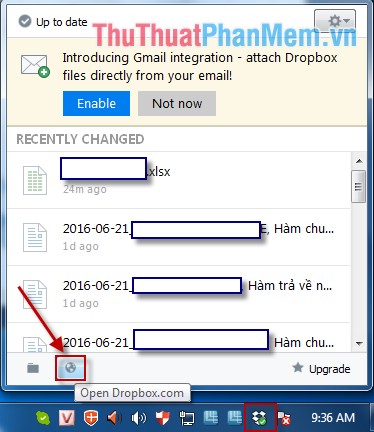
Step 2: After selecting the main interface page of Dropbox is:
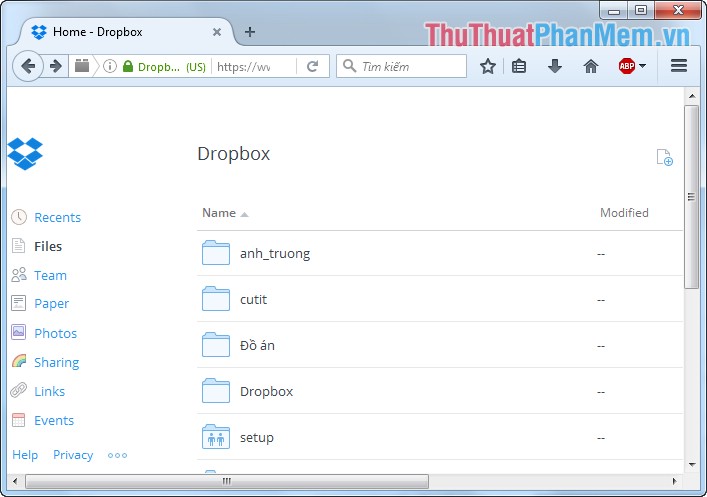
Step 3: Click on the trash icon ( Show delete files ) to display the deleted files on Dropbox.
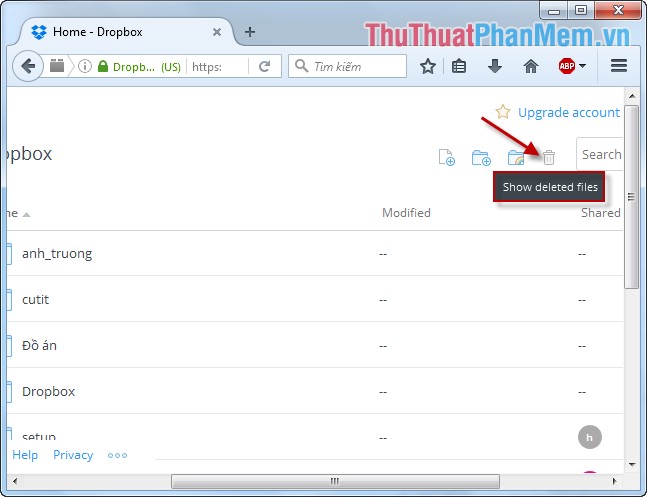
Step 4: The example here selects the Projects folder . All files on the project folder are displayed including the deleted files. The deleted files are usually dimmer than other files and have deleted notes . To restore a deleted file -> Right-click the file -> Select Restore .

Step 5: A message box appears, click Restore to restore the deleted files.

After selecting Restore the restored data file is no longer blurry and the deleted note is no longer available.

Above is how to restore deleted data on Dropbox.
Good luck!
 How to find similar / similar images using Google Image
How to find similar / similar images using Google Image Instructions for creating documents online Google Docs, Excel, PowerPoint and sharing for everyone
Instructions for creating documents online Google Docs, Excel, PowerPoint and sharing for everyone How to access blocked websites with AnonymoX on Firefox
How to access blocked websites with AnonymoX on Firefox Fake IP surf anonymously, safely with OKayFreedom VPN
Fake IP surf anonymously, safely with OKayFreedom VPN Backup all Gmail messages to your computer, Download google emails to your computer
Backup all Gmail messages to your computer, Download google emails to your computer How to measure distances between 2 places with Google Map
How to measure distances between 2 places with Google Map