Basic iPhone settings make it easy for older people to use
Today, the development and dissemination of technology to all audiences is emphasized by Apple manufacturers. In particular, the elderly are given special attention and supported with many features to make it easier to access and popularize consumption.
Because of this, iPhone has become the top choice of elderly people when they intend to use Smartphones.
However, the iPhone is equipped with features that are displayed as default for everyone. This is still not very convenient for your parents or grandparents. Below are the basic settings to help older people in your family easily use iPhone.
Language customizations
For the elderly, accepting a new device with an unfamiliar language is extremely difficult. Therefore, setting the language (in general) and Vietnamese (in particular) is an extremely important step to help them understand and use more easily.
Set Vietnamese language
Step 1: Go to "Settings" select "General" select "Language & Region" then select "iPhone Language".
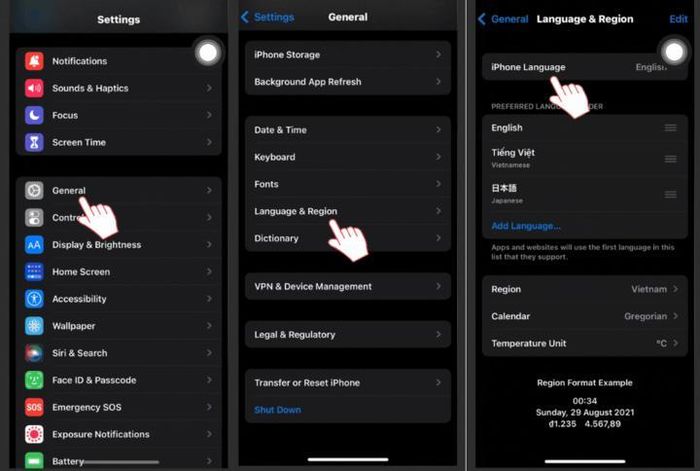
Step 2: At the "iPhone Language" interface, search for Vietnamese language, click Vietnamese and select "Change to Vietnamese". After that, please wait for the device to reset the language.
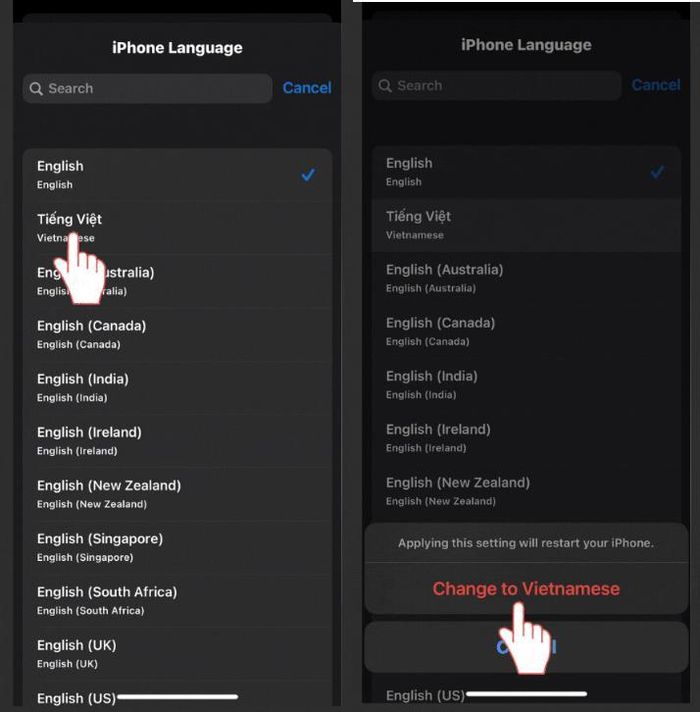
Step 1: Go to "Settings" select "General settings" select "Keyboard" select "Keyboard".
Step 2: At the keyboard interface, select "Add new keyboard" then select "Vietnamese". Then, you choose the appropriate keyboard type and select "Done".
Additionally, you can also delete other keyboards by looking in the upper right corner, selecting edit and then clicking delete "English" keyboard or "Emoji" keyboard (icon).
Increase the size of elements
Over time, human functions gradually degenerate, vision is one of the most rapid and obvious degenerative functions. Therefore, you should increase the size of the elements to become larger so that your parents and grandparents can see more clearly. Below are 2 element increase settings on iPhone that I have compiled:
Set up the Screen Zoom feature
The screen zoom feature on iPhone supports increasing the size of all icons and letters on the main interface. This is extremely beneficial for the elderly when using iPhone.
Step 1: Go to "Settings" select "Display & Brightness", click on "View at Screen Zoom" select "Zoom"
Step 2: Click "Set" and select "Use Zoom" to increase the size of application icons on the main interface.
Just activating the screen zoom feature on iPhone is not enough. You need to adjust the display text size to be larger so that elderly people do not have to focus on the screen for too long to avoid dizziness and eye strain.
Step 1: Go to "Settings" select "Accessibility" select "Screen & Font Size"
Step 2: Select larger text by sliding the slider to the right to enable larger accessibility sizes, slide the font size bar from left to right and select the text size you want your iPhone to display.
Call Siri to carry out the user's request
iOS devices all have integrated virtual assistant Siri. Voice commands given with Siri allow you to limit physical interaction with your phone.
This is a great solution to simplify iPhone use for the elderly because voice commands are much simpler than having to fumble to find something in a menu.
Calling Siri is extremely simple: you just need to say 'Hey Siri' and ask Siri to follow your request. However, you should note that Siri is currently not equipped to understand and communicate in Vietnamese.
You should read it
- How to set up a printer in Linux
- How to disable Wi-Fi Protected Setup (WPS) on the router
- 11 tips to install IOS to use Iphone better
- How to set up WordPress for local development in Linux
- Easily bypass the iPhone's authenticity thanks to the vulnerability on iOS 11
- How to set up VS Code with WSL 2 on Windows 10/11
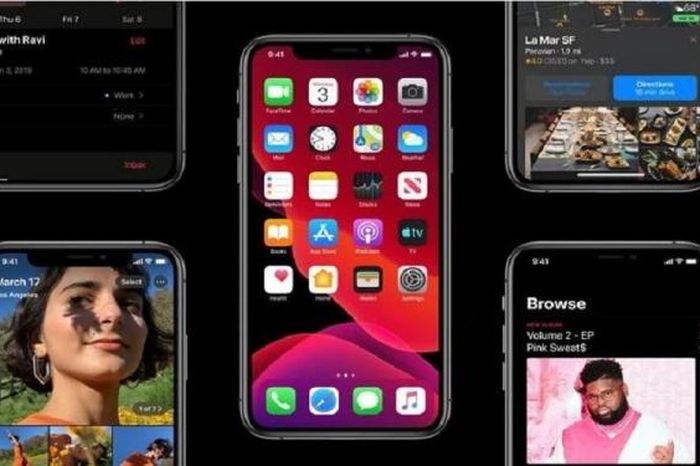 Instructions on how to turn on iPhone dark mode quickly and simply
Instructions on how to turn on iPhone dark mode quickly and simply Apple's new measure discourages iPhone thieves
Apple's new measure discourages iPhone thieves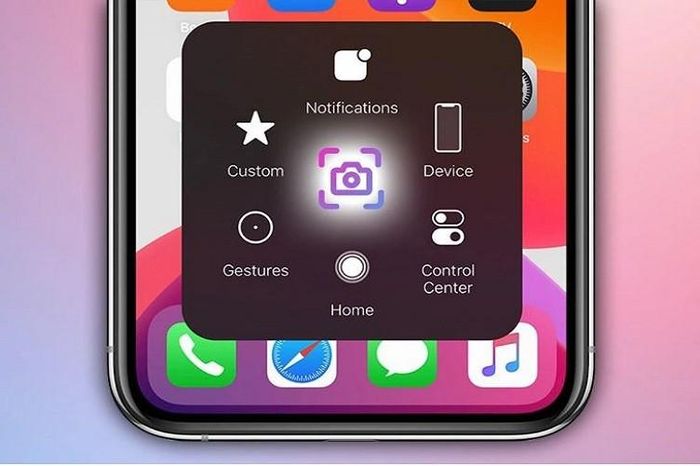 How to turn off accessibility on iPhone is super simple that not everyone knows
How to turn off accessibility on iPhone is super simple that not everyone knows Apple brings good news to iPhone repair users, 'bad news' to iPhone thieves
Apple brings good news to iPhone repair users, 'bad news' to iPhone thieves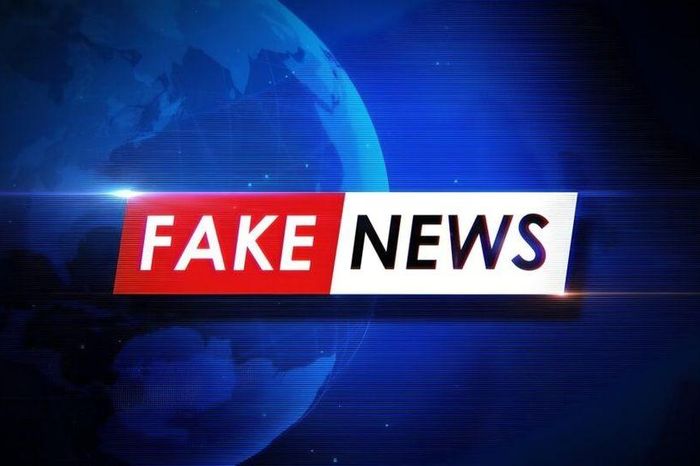 'Verify Apple ID' warning to take over accounts is fake news
'Verify Apple ID' warning to take over accounts is fake news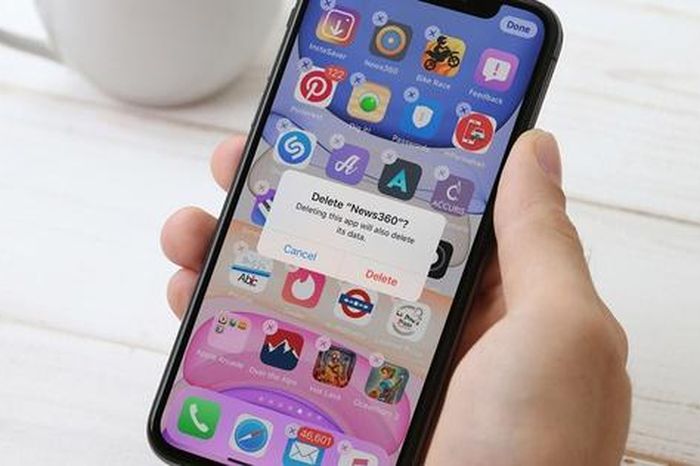 What should users do when their iPhone is attacked by malware?
What should users do when their iPhone is attacked by malware?