Microsoft Windows PowerShell and SQL Server 2005 SMO - Part 6
 Microsoft Windows PowerShell and SQL Server 2005 SMO - Part 1
Microsoft Windows PowerShell and SQL Server 2005 SMO - Part 1
 Microsoft Windows PowerShell and SQL Server 2005 SMO - Part 2
Microsoft Windows PowerShell and SQL Server 2005 SMO - Part 2
 Microsoft Windows PowerShell and SQL Server 2005 SMO - Part 3
Microsoft Windows PowerShell and SQL Server 2005 SMO - Part 3
 Microsoft Windows PowerShell and SQL Server 2005 SMO - Part 4
Microsoft Windows PowerShell and SQL Server 2005 SMO - Part 4
 Microsoft Windows PowerShell and SQL Server 2005 SMO - Part 5
Microsoft Windows PowerShell and SQL Server 2005 SMO - Part 5
The MAK
In Part 6, I will show you how to use PowerShell and scripts to back up the database.
Method 1
Let's assume we have a database ' MyDatabase ' on the ' HOME ' server. Now let's assume that we want to make a full backup of the database to the c: test directory.
Execute each cmdlet one by one. Refer to Figure 1.0
[System.Reflection.Assembly] :: LoadWithPartialName ("Microsoft.SqlServer.Smo") | out-null
[System.IO.Directory] :: CreateDirectory ("C: test") | out-null
$ srv = New-Object "Microsoft.SqlServer.Management.Smo.Server" "HOME"
$ bck = new-object "Microsoft.SqlServer.Management.Smo.Backup"
$ bck.Action = 'Database'
$ fil = new-object "Microsoft.SqlServer.Management.Smo.BackupDeviceItem"
$ fil.DeviceType = 'File'
$ fil.Name = [System.IO.Path] :: Combine ("C: test", "MyDatabase" + ". bak")
$ bck.Devices.Add ($ fil)
$ bck.Database = "MyDatabase"
$ bck.SqlBackup ($ srv)
write-host "Backup of MyDatabase done"
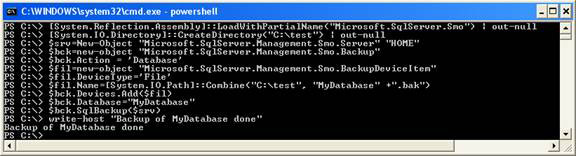
Figure 1.0
This script will create a full backup of the MyDatabase database to the c: test directory as shown below. (Refer to Figure 1.1)

Figure 1.1
Method 2
Let's assume we have a database ' MyDatabase ' on the ' HOME ' server and want to perform a Transaction log backup of the databases into the c: test directory. Execute the cmdlet below, times the amount of each instruction (refer to Figure 1.2).
[System.Reflection.Assembly] :: LoadWithPartialName ("Microsoft.SqlServer.Smo") | out-null
[System.IO.Directory] :: CreateDirectory ("C: test") | out-null
$ srv = New-Object "Microsoft.SqlServer.Management.Smo.Server" "HOME"
$ bck = new-object "Microsoft.SqlServer.Management.Smo.Backup"
$ bck.Action = 'Log'
$ fil = new-object "Microsoft.SqlServer.Management.Smo.BackupDeviceItem"
$ fil.DeviceType = 'File'
$ fil.Name = [System.IO.Path] :: Combine ("C: test", "MyDatabase" + ". trn")
$ bck.Devices.Add ($ fil)
$ bck.Database = "MyDatabase"
$ bck.SqlBackup ($ srv)
write-host "Log Backup of MyDatabase done"

Figure 1.2
This scenario will perform a Transaction log backup of the MyDatabase database to the c: test directory, as shown in the figure below (refer to Figure 1.3).

Figure 1.3
Method 3
Let's assume we have a database ' MyDatabase ' on the ' HOME ' server and want to make a Differential backup for the databases into the c: test directory. Follow the commands below, one by one (refer to Figure 1.4).
[System.Reflection.Assembly] :: LoadWithPartialName ("Microsoft.SqlServer.Smo") | out-null
[System.IO.Directory] :: CreateDirectory ("C: test") | out-null
$ srv = New-Object "Microsoft.SqlServer.Management.Smo.Server" "HOME"
$ bck = new-object "Microsoft.SqlServer.Management.Smo.Backup"
$ bck.Incremental = 1
$ fil = new-object "Microsoft.SqlServer.Management.Smo.BackupDeviceItem"
$ fil.DeviceType = 'File'
$ fil.Name = [System.IO.Path] :: Combine ("C: test", "MyDatabase" + ". diff")
$ bck.Devices.Add ($ fil)
$ bck.Database = "MyDatabase"
$ bck.SqlBackup ($ srv)
write-host "Differential Backup of MyDatabase done"

Figure 1.4
This script will perform backup Differential of MyDatabase database to c: test directory as shown below (refer to Figure 1.5)
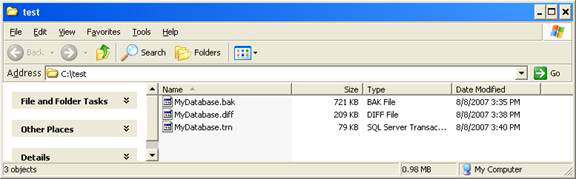
Figure 1.5
Method 4
Now let's connect methods 1, method 2 and method 3 to a PowerShell script that takes the Server name, Database name, Backup type and Folder folder as parameters so that it can be easily implemented. automatically. Create the Backup.ps1 script below in the C: PS folder (refer to Figure 1.6, 1.7).
param (
[string] $ ServerName,
[string] $ DatabaseName,
[string] $ Backuptype,
[string] $ BackupPath
)
[System.Reflection.Assembly] :: LoadWithPartialName ("Microsoft.SqlServer.Smo") | out-null
[System.IO.Directory] :: CreateDirectory ($ BackupPath) | out-null
$ srv = New-Object "Microsoft.SqlServer.Management.Smo.Server" "$ servername"
$ bck = new-object "Microsoft.SqlServer.Management.Smo.Backup"
if ($ Backuptype -eq "FULL")
{
$ bck.Action = 'Database'
$ extenstion = ". BAK"
$ text1 = "Full Backup"
}
if ($ Backuptype -eq "TRAN")
{
$ bck.Action = 'Log'
$ extenstion = ". LOG"
$ text1 = "Transactional Log Backup"
}
if ($ Backuptype -eq "DIFF")
{
$ bck.Incremental = 1
$ extenstion = ". DIFF"
$ text1 = "Differential Backup"
}
$ fil = new-object "Microsoft.SqlServer.Management.Smo.BackupDeviceItem"
$ fil.DeviceType = 'File'
$ fil.Name = [System.IO.Path] :: Combine ($ BackupPath, $ DatabaseName + $ extenstion)
$ bck.Devices.Add ($ fil)
$ bck.Database = $ DatabaseName
$ bck.SqlBackup ($ srv)
write-host $ text1 of $ Databasename done

Figure 1.6

Figure 1.7
Now let's execute the above PowerShell script with the following parameters (refer to Figure 1.8).
./backup.ps1 HOME MyDatabase FULL C: test
./backup.ps1 HOME MyDatabase DIFF C: test
./backup.ps1 HOME MyDatabase TRAN C: test
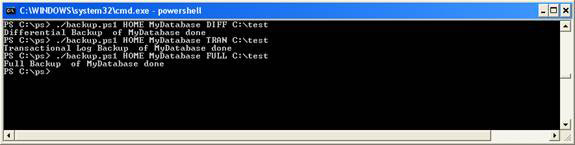
Figure 1.8
Executing the script above gives the results below. (Refer to Figures 1.8 and 1.9)
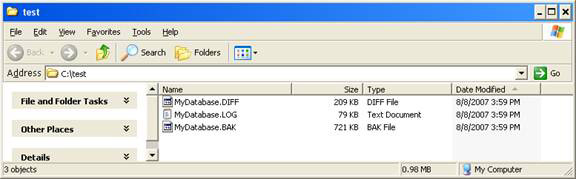
Figure 1.9
Method 5
Let's assume that we need to add the Stamp with the file name when performing backup with the above script.
To do that, update the script with the code below (refer to Figure 2.0)
param (
[string] $ ServerName,
[string] $ DatabaseName,
[string] $ Backuptype,
[string] $ BackupPath
)
[System.Reflection.Assembly] :: LoadWithPartialName ("Microsoft.SqlServer.Smo") | out-null
[System.IO.Directory] :: CreateDirectory ($ BackupPath) | out-null
$ srv = New-Object "Microsoft.SqlServer.Management.Smo.Server" "$ servername"
$ bck = new-object "Microsoft.SqlServer.Management.Smo.Backup"
if ($ Backuptype -eq "FULL")
{
$ bck.Action = 'Database'
$ extenstion = ". BAK"
$ text1 = "Full Backup"
}
if ($ Backuptype -eq "TRAN")
{
$ bck.Action = 'Log'
$ extenstion = ". LOG"
$ text1 = "Transactional Log Backup"
}
if ($ Backuptype -eq "DIFF")
{
$ bck.Incremental = 1
$ extenstion = ". DIFF"
$ text1 = "Differential Backup"
}
$ fil = new-object "Microsoft.SqlServer.Management.Smo.BackupDeviceItem"
$ fil.DeviceType = 'File'
$ fil.Name = [System.IO.Path] :: Combine ($ BackupPath, $ DatabaseName + "_" + [DateTime] :: Today.ToString ("yyyy_MM_dd") + $ extenstion)
$ bck.Devices.Add ($ fil)
$ bck.Database = $ DatabaseName
$ bck.SqlBackup ($ srv)
write-host $ text1 of $ Databasename done

Figure 2.0
Now let's execute the above PowerShell script with the following parameters (refer to Figure 2.1).
./backup.ps1 HOMESQLExpress Admin FULL C: test
./backup.ps1 HOMESQLExpress Admin DIFF C: test
./backup.ps1 HOMESQLExpress Admin TRAN C: test
Note : HOMESQLExpress is a named example of sql server on the HOME host;
Admin is the database name.
Executing the above scenario results in Figure 2.1 and 2.2.

Figure 2.1

Figure 2.2
Conclude
Part 6 of this series illustrated how to use PowerShell and PowerShell scripts to perform a complete backup - Full Backup, Transaction Log backup and Differential backup for the database with the file name already stamping outside.
 Microsoft Windows PowerShell and SQL Server 2005 SMO - Part 7
Microsoft Windows PowerShell and SQL Server 2005 SMO - Part 7
 Microsoft Windows PowerShell and SQL Server 2005 SMO - Part 8
Microsoft Windows PowerShell and SQL Server 2005 SMO - Part 8
 Microsoft Windows PowerShell and SQL Server 2005 SMO - Part 9
Microsoft Windows PowerShell and SQL Server 2005 SMO - Part 9
 Microsoft Windows PowerShell and SQL Server 2005 SMO - Part 10
Microsoft Windows PowerShell and SQL Server 2005 SMO - Part 10
 Microsoft Windows PowerShell and SQL Server 2005 SMO - Part 11
Microsoft Windows PowerShell and SQL Server 2005 SMO - Part 11
You should read it
- Install Windows Server Backup on Windows Server 2008 R2
- Microsoft Forefront TMG - Backup and restore capabilities
- Backup SMS, MMS and call logs automatically on Android device
- Cause backup battery charger explodes, causes fire and prevention
- 11 best DVD and Blu-ray backup software
- 5 solutions to backup local Mac to replace Time Machine
 Database management with TOAD
Database management with TOAD Microsoft Windows PowerShell and SQL Server 2005 SMO - Part 1
Microsoft Windows PowerShell and SQL Server 2005 SMO - Part 1 Microsoft Windows PowerShell and SQL Server 2005 SMO - Part 2
Microsoft Windows PowerShell and SQL Server 2005 SMO - Part 2 Microsoft Windows PowerShell and SQL Server 2005 SMO - Part 3
Microsoft Windows PowerShell and SQL Server 2005 SMO - Part 3 Move the Tempdb and Master databases on SQL Server
Move the Tempdb and Master databases on SQL Server Microsoft Windows Power Shell and SQL Server 2005 SMO - Part 4
Microsoft Windows Power Shell and SQL Server 2005 SMO - Part 4