Instructions for recording using the Sound Recorder software are available on Windows 7
Sound Recorder is a software that is built-in operating system Windows 7. The software allows you to record and export files without further customization, simple and easy to use.
In this article, I will introduce the steps for you to record using Sound Recorder through the following simple steps:
Step 1: Open the program Sound Recorder.
Because the application is available on your computer, you can click Start (or the Start window icon on the keyboard). Then select All Programs -> Accessories -> Sound Recorder.
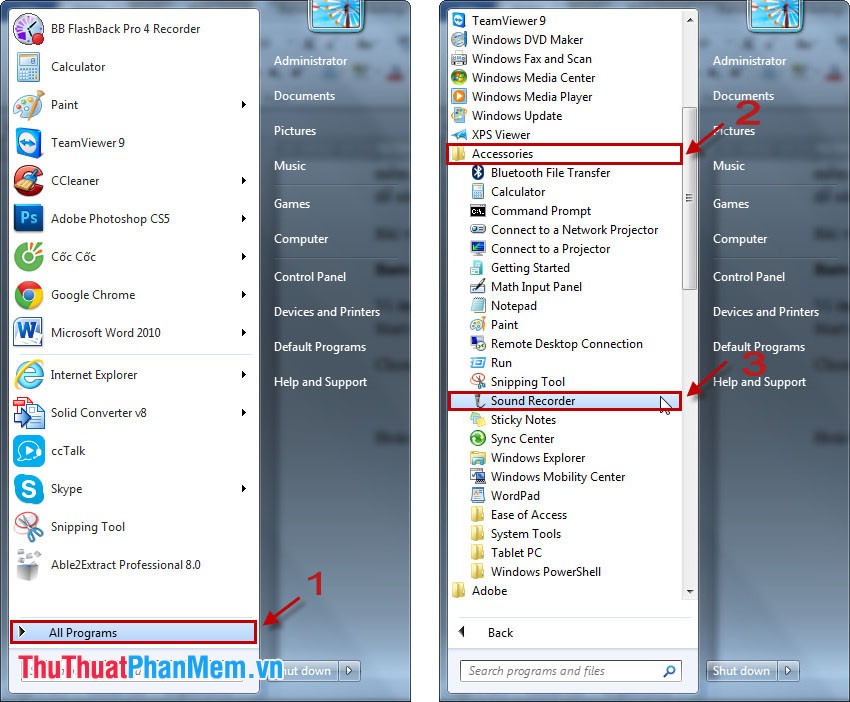
Or type Sound Recorder in Start search box and select Sound Recorder .

Small software interface, very simple display out.

Step 2: Start the recording process with Sound Recorder.
You just need to plug in Headphone (Laptop can record directly without Headphone) and click on the Start Recording button in the software to start recording.

Step 3: End the recording process.
After you have finished the recording, to finish the recording you click the Stop Recording button .

The software requires to save the recorded file, you select the path to save the file, enter the file name and click Save to save.
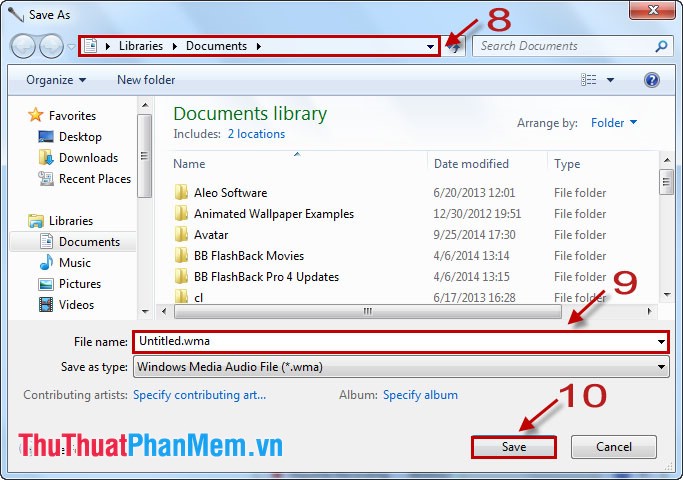
You can adjust the volume level so that it will not be too loud, it will be too small and it will be difficult to listen to the best quality recording file.
Right-click on the speaker icon under the Taskbar , select Recording devies -> Recording .
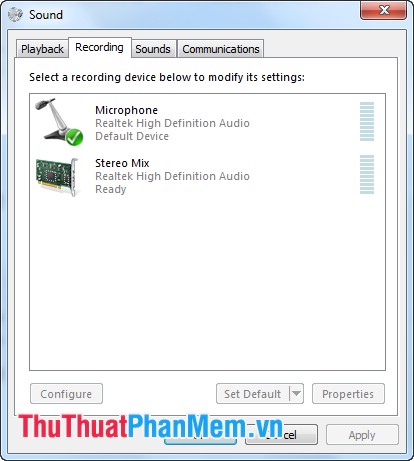
Then choose Microphone -> Properties -> Levels .
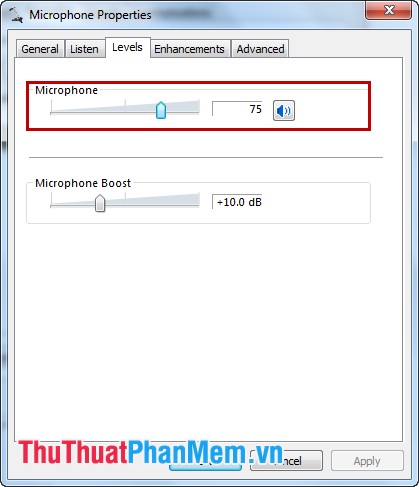
You choose the appropriate volume level then click OK to finish. Good luck!
You should read it
- Microsoft launches new recording application for Windows 11
- 8 free HD recording apps with noise reduction
- Download GOM Recorder: Powerful recording tool for mobile devices
- Audio recording on your computer, the best computer recording software
- Call recording Android with Call Recorder - ACR
- How to Create a Sound Recording on Windows 8
 Guide to filming screen with CamStudio
Guide to filming screen with CamStudio Instructions for cutting MP3 files
Instructions for cutting MP3 files Instructions on how to change the phone number on Tik Tok
Instructions on how to change the phone number on Tik Tok How to create virtual Gmail from your real Gmail
How to create virtual Gmail from your real Gmail How to view Cookies on Chrome
How to view Cookies on Chrome Top US order receiving websites
Top US order receiving websites