The easiest way to record audio on a computer
To record on computer some of you often find ways to download troublesome audio recording software online without knowing that we don't necessarily have to. Because in Windows operating system has built-in recording feature is very good and easy to use. The following article of TipsMake.com will guide you how to record on your computer very simply without installing any additional software.

1. For Windows 7
On Windows 7 we will use a tool called Sound Recorder
Step 1 : Open the Start, type Sound in the search box until the results show Sound Recorder, then open the application to:

Step 2 : When opening the application, the interface cannot be simpler, just press the Sart Recording button to start recording.

Step 3 : When the recording is finished you press Stop Recording

Step 4: The Save As window will appear, select the folder to save the recording file, give the recording a name, then click Save to save it.

2. For Windows 10
On Windows 10, this tool has been refreshed by Microsoft with the name Voice Recorder, the interface is more beautiful but still very simple.
Step 1 : To use you open the Start Menu and find the Voice Recorder application
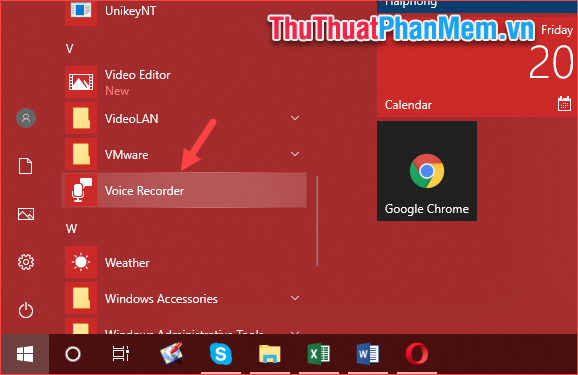
Step 2 : When the application opens you just click on the icon Micro to start recording.
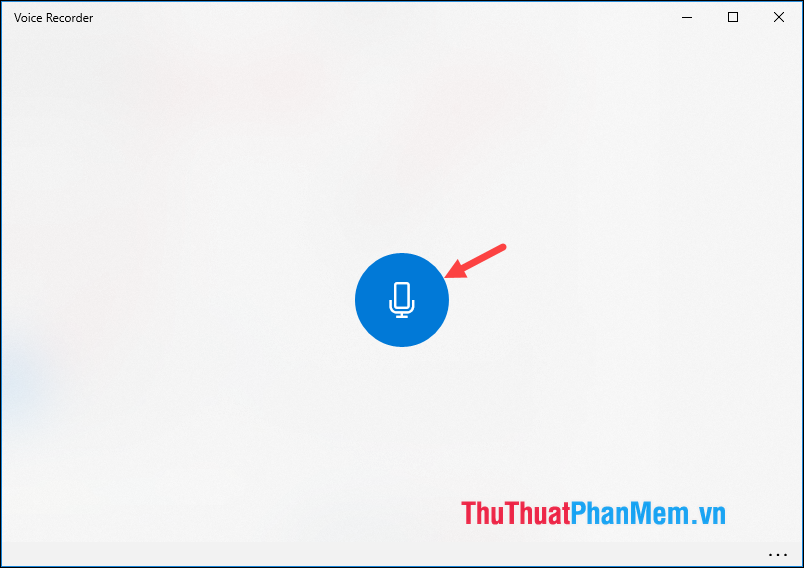
Step 3: After recording, click on the green icon to finish or you can pause and continue recording.
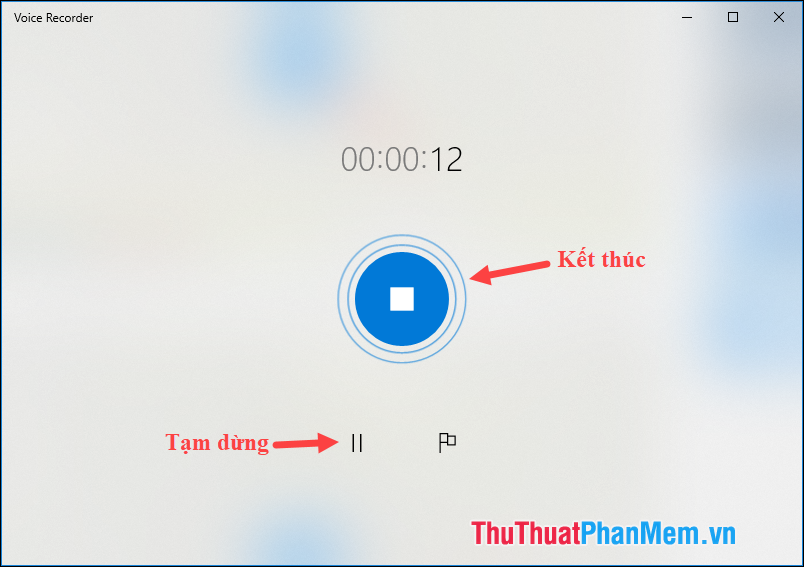
Step 4: After the recording is completed, we will be taken to the interface for managing audio recordings. Here you can listen to the recording, sharing, deleting, renaming, truncating.
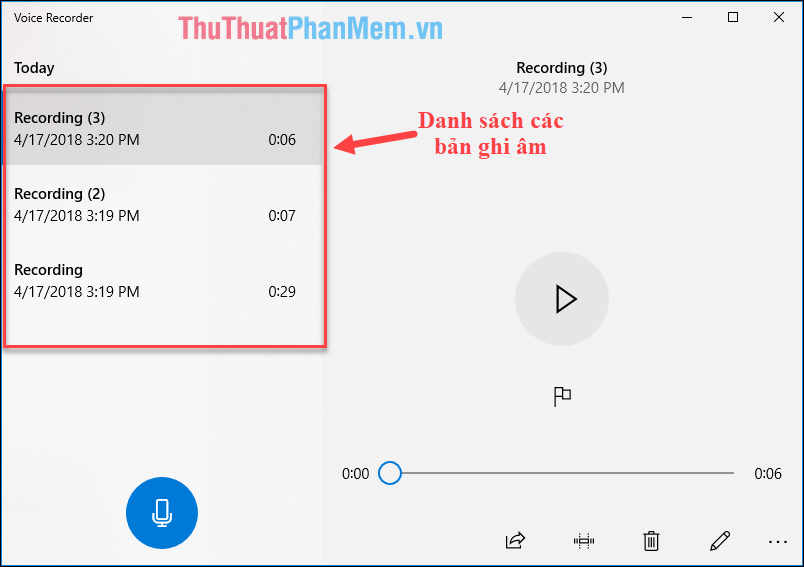
Step 5 : If you want to get the recording file to send to someone, then click on the 3-dot icon and select Open file location
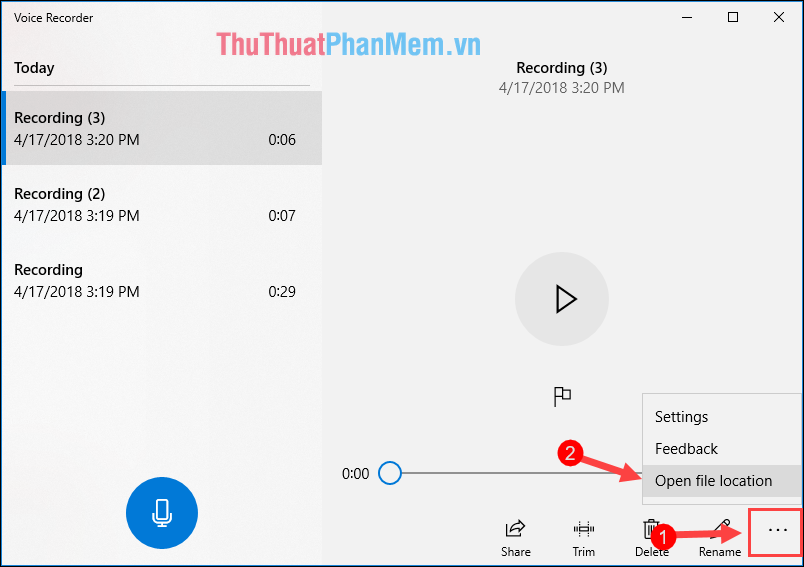
Now the folder containing the recording file will appear and you can use these files depending on the purpose.
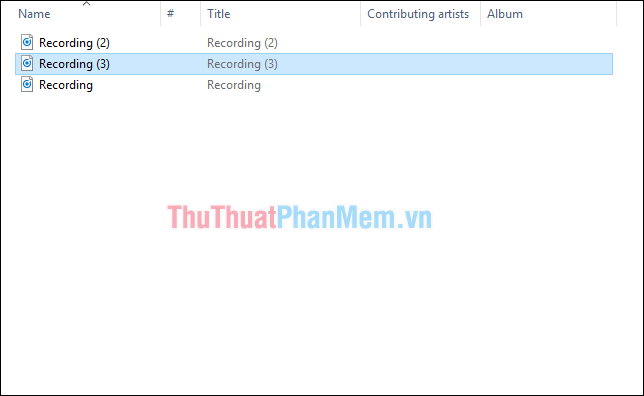
Above is a tutorial on how to record on a very simple computer without installing additional software. Hope the article will be helpful to you. Good luck!
 What is CMD Commands in Windows
What is CMD Commands in Windows How to create Ghost files and extract ghost files with Norton Ghost
How to create Ghost files and extract ghost files with Norton Ghost Set up the program to run automatically by Task Scheduler in Windows
Set up the program to run automatically by Task Scheduler in Windows How to view the video card, check the discrete video card, onboard
How to view the video card, check the discrete video card, onboard How to fix missing dll file on Windows
How to fix missing dll file on Windows How to use the Shutdown command to schedule shutdown and restart the computer
How to use the Shutdown command to schedule shutdown and restart the computer