Apply immediately how to convert Dynamic hard drive to Basic without losing data
There are many computer users who want to convert their hard drive from Dynamic to Basic but are afraid of losing data.
Normally, hard drives on computers will have two configurations: dynamic and basic. With each different configuration, there will also be different advantages and disadvantages. Currently, hard drives with dynamic configurations are being used extremely commonly.
However, there will also be a few cases where we need to switch to using a hard drive with basic configuration. To do this, it is highly likely that you will have to delete all data currently on the hard drive. If you want to convert a dynamic hard drive to basic without losing data, you can try following the computer tips below.
Is there a way to convert Dynamic hard drive to Basic without losing data?
If you research, you will know, even though it has been upgraded with many extremely useful new features. However, dynamic configuration on hard drives sometimes causes problems for users. Among them, the most common problems are compatibility, software and hardware limitations, difficulties in installing software. To overcome these problems, we will need to transfer the Dynamic hard drive. to Basic.
Currently, to be able to convert a hard drive from dynamic to basic configuration, we have many ways. However, the main problem is that when doing these methods, the possibility of data loss is very high. Fortunately, there is still a way for you to convert a dynamic hard drive to basic without losing data. Next, I will introduce to you some of the most popular ways at the present time.
1/ How to convert hard drive from dynamic to basic using Disk Management without losing data
Coming to the first method, we will use the Disk Management feature to convert the hard drive from dynamic to basic. By default, this method requires us to wipe the data on the hard drive before making changes. If you don't want your data to be lost, back up the necessary data to a portable hard drive. Once the conversion is complete, just copy it back to your computer's hard drive.
- Step 1 : Back up all data on your computer's hard drive to another hard drive.
- Step 2 : Right-click on this PC icon on the desktop and select manage .
- Step 3 : When the window appears, select Disk Management in the left column.
- Step 4 : Right-click each partition of the hard drive and select Delete Volume . This operation will delete all data in that partition, so please be careful!
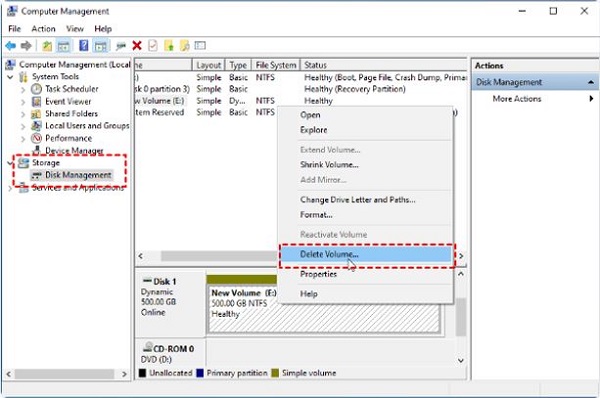
- Step 5 : After deleting the data, right-click and select Convert to Basic Disk . At this point, the hard drive will be converted to basic configuration. After the conversion is complete, you just need to paste the data you previously backed up to your hard drive.
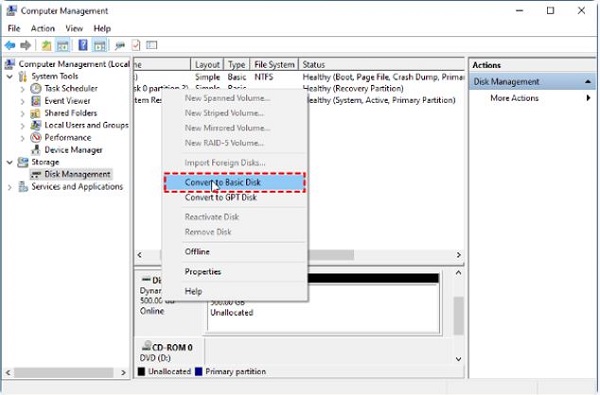
2/ Use AOMEI Partition Assistant Server to convert Dynamic hard drive to Basic
If you have a portable storage device and not too much data, you can use the method above. If you cannot back up because there is too much data and do not have a removable hard drive, you can use the AOMEI Partition Assistant Server software to convert the hard drive from dynamic to basic. Of course, theoretically this method will not lose data on your computer. However, you should also be careful because sometimes unexpected problems may arise.
- Step 1 : Download AOMEI Partition Assistant Server to your computer by clicking the link here .
- Step 2 : Install and launch AOMEI Partition Assistant Server software. After launching the software, select Convert on the toolbar and then click Dynamic Disk Converter .
- Step 3 : When the new window appears, click next to continue.
- Step 4 : Now the window will display two options: Convert a dynamic disk back to basic disk and Convert any dynamic volume to basic partition . With the admin's experience, you should select the first item and then press next .
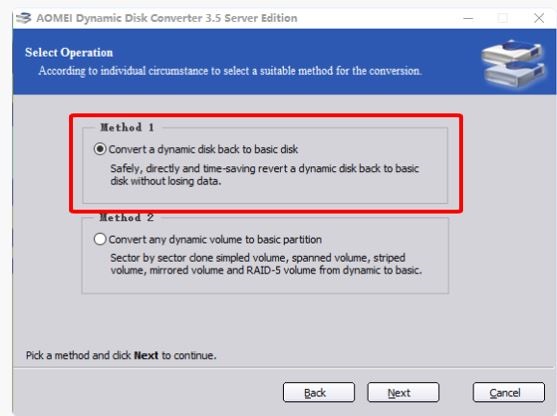
- Step 5 : Select the hard drive you need to convert and press next .
- Step 6 : Finally, when the conversion is complete, you will receive a notification to restart the computer. Now press OK and you're done.
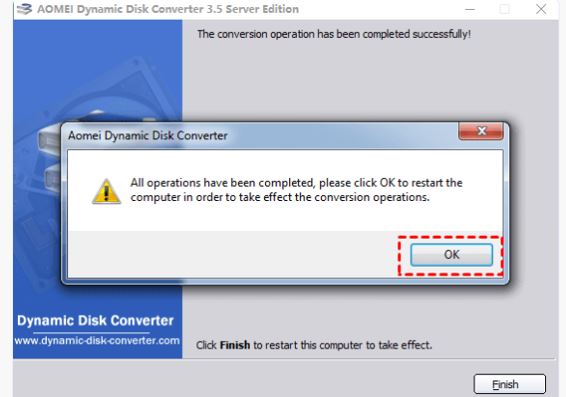
And those are the two ways to convert Dynamic hard drive to Basic without losing data that I want to show you. But as I said above, any method will have a certain risk rate. Therefore, please back up your data carefully before doing this!
You should read it
- How does Dynamic NAT (dynamic NAT) and Overloading NAT work? (Part 3)
- Basic knowledge of dynamic DNS service system
- How to use Dynamic Island on iPhone 15
- What is Dynamic Island? What effect does Dynamic Island have on iPhone 14 Pro?
- Tips for using Dynamic Island on Android smartphones
- How to enable Dynamic Lighting on Windows 11
 Why doesn't the computer have appdata?
Why doesn't the computer have appdata? 5 ways to change DPI for images
5 ways to change DPI for images How to add family members to Microsoft Family Group in Windows 11
How to add family members to Microsoft Family Group in Windows 11 Fix the problem of not being able to install software on Windows
Fix the problem of not being able to install software on Windows Why is Virtual Desktop the most underrated feature on Chromebooks?
Why is Virtual Desktop the most underrated feature on Chromebooks? Google Chrome will warn users about password-protected malicious archive files
Google Chrome will warn users about password-protected malicious archive files