Add your name to the Taskbar
By default, the Taskbar is always displayed on the computer screen, you can write your name on the Taskbar so that anyone who sees the screen will know it is your computer. Writing a name on the current Taskbar is still very little known, but it is a very good trick.

In the following article will guide you how to write the name on the Taskbar in Windows 7, with Windows 8 / 8.1 you can do the same.
Step 1: You need to create a folder with the name you want to display on the Taskbar.

Step 2: Right-click the Taskbar, select Toolbars -> New toolbar .

Step 3: New dialog box appears - Choose a folder you choose to the folder created in Step 1 and click Select Folder .

So the name you gave the folder has been displayed on the right side of the Taskbar.

Step 4: To move that name to the left of the Taskbar or to somewhere on the Taskbar. Right-click on the Taskbar and uncheck Lock the taskbar .

Click and drag to the position you want.
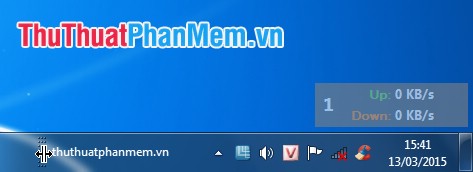
Then you right-click on the Taskbar and check the box Lock the taskbar .

Step 5: To remove the name from the Taskbar, right-click the Taskbar, select Toolbars and remove the checkmark before the name displayed on the Taskbar.
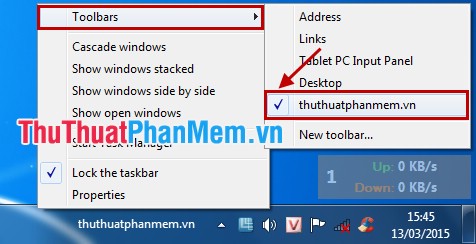
So you can write your name on the Taskbar of the computer. Surely people would love to see your name displayed on the Taskbar. Good luck!
You should read it
- 5 extremely effective ways to fix the frozen Taskbar error on Windows 10
- How to fix Windows 11 Taskbar not working
- How to add wallpaper to taskbar on Windows 10
- After all, Microsoft seems to be working on moving the taskbar feature on Windows 11
- This application can bring drag and drop back to the Windows 11 taskbar
- Instructions to hide Taskbar in 2 steps
 Switch Windows 7/8 interface to Windows 10
Switch Windows 7/8 interface to Windows 10 How to edit the Host file, how to edit the Host file, read and open the Host file
How to edit the Host file, how to edit the Host file, read and open the Host file Monitor and manage computer activities with Free Keylogger Pro
Monitor and manage computer activities with Free Keylogger Pro Check the Laptop Serial (Serial) with the Command Prompt
Check the Laptop Serial (Serial) with the Command Prompt Manage and control USB with USB Flash Drives Control
Manage and control USB with USB Flash Drives Control Increase read and write speed of USB
Increase read and write speed of USB