Instructions for joining the domain on Windows 8.1 (Part 2)
Since NT 3.5, Microsoft client operating systems are joined to the Windows domain. Each new client is created by following the same steps as in the previous article that the Network Administrator introduced to you. However, to the next version of the operating system, Microsoft adjusted additional steps in the process of joining the domain to resolve DNS connectivity issues and secure configuration settings.
Fix problems when joining a domain on Windows 8.1
Since NT 3.5, Microsoft client operating systems are joined to the Windows domain. Each new client uses the same technique as in the previous article that the Network Administrator introduced to you. However, to the next version of the operating system, Microsoft adjusted additional steps in the process of joining the domain to resolve DNS connectivity issues and secure configuration settings.
In the process of troubleshooting problems when joining a domain on Windows 8.1, you may wonder:
A. Is this a permission-related issue? Can you access the domain under Admin?
B. Is this a connection problem? Can your Windows 8.1 computer connect to a domain controller?
When something goes wrong, check out the following basics:

Can you ping Domain Controller? Can you view servers from Control Panel> Network ? If so, then check the Windows 8.1 client TCP / IP values.
Note: The above information is only for Admin Network (network administrator). If you are not an Admin Network, tell Admin the information you received, this information is saved in the file:
C: Windowsdebugdcdiag.txt.
The TOMSITPRO domain name can be a NetBIOS domain name. In this case, you must check the domain name registered correctly with WINS.
If the domain name is not a NetBIOS domain, follow the steps below to troubleshoot problems when setting up DNS configuration.
An error occurred after DNS was queried for Service Location (SRV) records used to locate an Active Directory Domain Controller (AD DC) for the TOMSITPRO domain:
Error: "DNS name does not exist" (DNS name does not exist)
(error code 0x0000232B RCODE_NAME_ERROR)
(Error code 0x0000232B RCODE_NAME_ERROR)
Query SRV records are recorded_ldap._tcp.dc._msdcs.TOMSITPRO
Common causes of this error include:
- The DNS SRV records to locate AD DC for domains that are not registered in DNS. These logs are registered on a DNS server automatically when an AD DC is added to a domain.
SRV DNS is updated by AD DC within a specified time period. The computer is configured to use the DNS server according to the IP address below:
192.168.140.2
- One or more of the following areas are not authorized to its children:
TOMSITPRO
. (the root zone)
Troubleshoot problems when joining a domain on Windows 8.1: Disable Firewall (firewall)
Warning : Disabling the Firewall may require the system to be opened that violates security issues. Therefore we do not recommend using this way to resolve problems.
In case there is no option to fix the problem of connecting Windows to a computer, you can use the way to disable Firewall.
When the Firewall is disabled, it is likely that your system will join another domain, either after restarting your system (after re-enabling the Firewall), problems Problem, connection problems will be fixed.
1. Search Firewall Settings
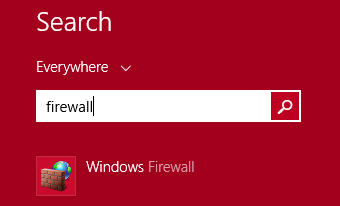
Search for the Firewall installation application (firewall) by entering the Firewall keyword into the Windows 8.1 search utility.
First, open the Firewall on Public Network, then proceed to turn off the Firewall setting. After you have turned off the Firewall setting, try connecting to the viewing domain, during the connection process you may have to restart the Windows 8.1 system a few times.
Note: After processing the problems, remember to reset the Firewall settings to ON .
2. Temporary adjustment of Firewall settings (firewall)
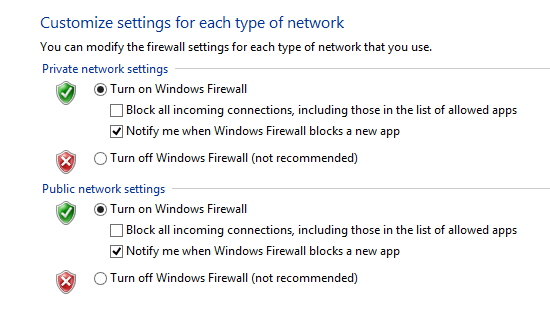
To know the state of Firewall, you run the command " ping
Not only is ICMP (ping) port open, DNS is also correctly configured and resolves word requests
You can rest assured that the Firewall has blocked the port needed for Windows 8.1 to join the domain.
Good tip:
If you have problems joining a domain, you can open port 389 (LDAP, NetMeeting), 135 (DHCP, DCOM, RPC), 88 (Kerberos) and 53 (DNS, SQL TCP).
3. Mistakes when joining a domain
Activate WINS
In some troubleshooting guide when joining the domain by activating WINS (Windows Internet Name Service). In fact, it is very rare for users to use this method.
WINS is an option for troubleshooting in complex situations, such as peer-to-peer networking and a domain, especially over VPN.
Create an account in Active Directory
You can create an account and name it with your computer name to join a domain.
One problem here is to create an account in Active Directory if you use that account to join the domain on a Windows 8.1 computer with domains other than the Domain Admin.
In this case, Windows 8.1 will provide you with a dialog box to enter the Domain Admin domain name, so permissions related issues will be fixed.
You can refer to some of the following articles:
-
How to join the domain in Windows 7
-
Instructions for joining the domain on Windows 8.1 (Part 1)
-
8 good features but hidden in Windows 8.1
Good luck!
You should read it
- How to join the domain in Windows 7
- How to join Azure Active Directory domain (ADD) on Windows 10
- 3 ways to remove a Windows 10 computer from a domain that no longer exists
- Turn on / off concurrent connections to both Non-domain network and Domain on Windows 10
- Learn about .io domain names
- INNER JOIN in SQL
 Instructions for using EFS to encrypt files and folders on Windows 8.1 Pro
Instructions for using EFS to encrypt files and folders on Windows 8.1 Pro Add, remove startup applications with Windows 8
Add, remove startup applications with Windows 8 How to clear the Cache in Windows 8?
How to clear the Cache in Windows 8? How to create impressive Tile in Windows 8?
How to create impressive Tile in Windows 8? Fixed a bug when Libraries folder opened automatically when booting the computer
Fixed a bug when Libraries folder opened automatically when booting the computer How to turn off notifications of User Account Control in Windows?
How to turn off notifications of User Account Control in Windows?