ABS function in Excel, formula, usage and examples
The ABS function helps you quickly calculate absolute values in Excel. Learn the syntax, usage, and real-world examples to apply to your work.
INSTRUCTIONS FOR USING ABS FUNCTION IN EXCEL - ILLUSTRATIVE EXAMPLES
Syntax : =ABS(Number)
Example : Given a series of numbers, calculate the absolute value of each number in that series.
To calculate the absolute value of the quantity column when you accidentally enter a negative quantity for many products, the ABS function will be your savior.
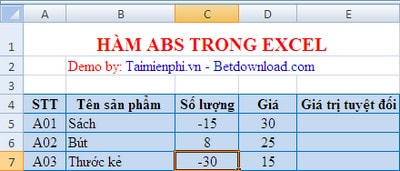
In addition, learning how to number in Excel quickly is also very necessary when you often use Excel, helping your work. There are many ways to number in Excel such as Fill Handle, Fill Series ., you can apply one of them to work effectively.
With the formula in cell E6: =ABS(E5)

The ABS function in Excel is a useful tool for calculating absolute values, handling negative numbers, calculating the distance between numbers, and standardizing data. When combined with the IF function, the SUM function, and the ROUND function, the ABS function provides more flexible calculations, especially in determining data differences, checking for errors, and calculating the distance between values.
 MATCH function in Excel, usage and examples
MATCH function in Excel, usage and examples Detailed instructions for mail merge in Word 2010, 2013, 2016
Detailed instructions for mail merge in Word 2010, 2013, 2016 PRODUCT function in Excel, syntax, usage
PRODUCT function in Excel, syntax, usage GAMMAINV function in Excel, how to use and examples
GAMMAINV function in Excel, how to use and examples How to use the IF function in Excel
How to use the IF function in Excel Count function in excel, formula, how to use count function in most detail
Count function in excel, formula, how to use count function in most detail