5 interesting features of Google Earth
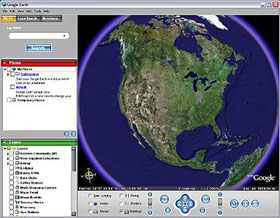 Network Administration - With the recently released and highly virtualized tool, Google Earth 5.0, you can comfortably fly anywhere on Earth, from the vicinity to fishing spots. you will come. It is possible to explore the lands of 3D and geological features, graph your ideal tour, explore the deep ocean and even distant Mars. It is a rich application and therefore also takes a lot of time to explore both in terms of its location and function. To give you the ease of use, we've outlined some ways you can enjoy what Google Earth 5.0 can bring to you.
Network Administration - With the recently released and highly virtualized tool, Google Earth 5.0, you can comfortably fly anywhere on Earth, from the vicinity to fishing spots. you will come. It is possible to explore the lands of 3D and geological features, graph your ideal tour, explore the deep ocean and even distant Mars. It is a rich application and therefore also takes a lot of time to explore both in terms of its location and function. To give you the ease of use, we've outlined some ways you can enjoy what Google Earth 5.0 can bring to you.
Explore the deep ocean
California's Davidson Seamount is the home that leads you to the vast coral forests, oceanic fishes, an undersea life you never knew. With Google Earth 5.0, you can explore seas 26 miles away from the water as well as other regions and the deep ocean.
- To explore Davidson Seamount, you must download Google Earth 5.0 and launch the application.
- You need to check "Street View," "3D Buildings," "Ocean," "Places of Interest," and "Terrain" items in the Layers section. (After exploring some locations, you might want to increase the sharpness, go to Tools> Options. Set "Terrain Quality" at "Higher" and "Elevation Exaggeration" at 3 from its default value. first).
- In View, go to Water Surface and check this item. That will allow you to see the waves on the sea.
- In the "Fly to" window (upper left corner) you hit "Davidson Seamount" and inhale. Below the dialog box will appear an "Davidson Seamount" option with a pushpin on its left. Click on that pushpin.
- You will fly over the vast ocean and locate where you need to go.
- On the right side of the screen, you will see a slider used to zoom. Click on the + sign at the top of the slider to zoom in or use the middle control bar and drag it toward the plus or minus mark - to your liking.
- With Eye alt -4377 ft. (You can see the height above sea level below the screen)
- From here, use the mouse to drag the view in different directions and explore the terrain. You can use the "look joystick" (above the control bar to see around from a certain point) or "move joystick" to lower, climb, right or left.
Discover Mars
Is there life on Mars? No one knows that but the question stimulates science fiction as well as scientific inquiry. You can think about that question yourself when discovering the new Mars mode in Google Earth 5.0.
- After loading Google Earth, go to the small planet icon in the upper middle of the screen, click on it and select Mars. You will then see a real simulation of the planet Mars. In this view, you will use the old controls and also the Layers to choose as you do for the Earth.
- Type "Valles Marineris" in "Fly to" and press Enter.
- Zoom in to explore the canyon. Often referred to as the Grand Canyon of Mars, the canyon's Valles Marineris system extends to 4000 km or is equivalent to the width of the United States. Located on the southern part of the Martian equator, some locations in this canyon are 6 to 7 times deeper than the Earth's back alley.
- At the end of Valles Marineris exploration, go to the Layers section. Click on the "Mars Gallery" then "Rovers and Landers." In this section, you can know the areas that have been discovered on Mars and the images and we have captured about it. For example, a scene from the Phoenix Lander is a puzzle of over 400 small images. In the scene you can see in 3D mode of the device. Also in Layers, the "A Travelers Guide to Mars," can provide you with information and pictures about Mars's features.
Make sightseeing tours
The easiest way to kill time in Google Earth is to register for a tour done by Google Earth itself. Las Vegas, Imperial Palace in Japan or the Eiffel Tower, or anywhere else?
- Under locations, open the "Sightseeing" folder. Click on the checkbox if it is not already selected.
- Double-click on the view icon. (It looks like a small folder and is located at the bottom right of the Places section.) You will be taken to all locations that have been clicked. This tour will be very fast, but you can stop at any time to check out your favorite places. (The play icon appears in the lower left corner of the screen allowing you to continue your tour).
Wandering in Times Square
You can't help but be impressed by Street View in Google Earth, in places where rendering allows good quality. Choose Times Square to explore the street view function of Google Earth with a virtual scene.
- Type "Times Square" in "Fly To".
- Zoom in until you reach Street View.
- You will see lots of spheres along the street. Click on any of the spheres and you'll see a picture. Select "Show full screen."
- If you put the cursor in the upper right part, a thumbnail of the image will appear next to the zoom slider. Select the small square inside and drag it to the right or left to view 3600 images described.
Visit Fenway Park
- In the "Fly To," hit "Fenway Park." You will then be provided "Fenway Park, 4 Yawkey Way, Boston, MA." Click on it to see the landscape of this park.
- Zoom in and explore the surrounding areas (and pictures of it), then Zoom in until you see the street and visualize that you are standing in a certain field. Use the "look joystick" and "move joystick" to visualize you as a baseball player, or click on one of the photo icons inside the park to learn more about it.
You should read it
- Download 1,000 beautiful wallpapers from Google Earth, completely free of charge
- How to use Google Earth in the browser
- 1/7 of the world population uses Google Earth
- Interesting photos from Google Earth
- Take a picture of what the Earth for Google Maps uses, where is it attached?
- 10 beautiful satellite images from Google Earth
 Configure IIS 7 from the command line using Appcmd.exe - Part 1
Configure IIS 7 from the command line using Appcmd.exe - Part 1 Instructions for playing safe games for young children
Instructions for playing safe games for young children Convert PDF files to Word documents or other formats
Convert PDF files to Word documents or other formats Firefox 3.1 Beta 3 impresses with speed
Firefox 3.1 Beta 3 impresses with speed Working with the Domain Controller Diagnostic Utility - Part 4
Working with the Domain Controller Diagnostic Utility - Part 4 Launched Firefox 3.1 Beta 3 with outstanding performance
Launched Firefox 3.1 Beta 3 with outstanding performance