9 tips to protect your computer safely from virus attacks
If you are using Windows 7, 8 and Windows 10 operating systems, you should enable Windows Update. Microsoft regularly releases new patches and security updates for Windows operating systems.
1. Install Microsoft Security Essentials (antivirus program)

Microsoft security Essentials is Microsoft's free antivirus program for Windows users. Microsoft security Essentials will perform a scan of your Windows computer to remove viruses, unwanted software, trojans and malicious files.
In addition, Microsoft security Essentials always updates the latest version from Windows update, so your system is always in safe state, not afraid of viruses or Trojans attack.
2. Always update Windows

If you are using Windows 7, 8 and Windows 10 operating systems, you should enable Windows Update. Microsoft regularly releases new patches and security updates for Windows operating systems.
When updating new patches and security packages will protect your computer from attacks, virus intrusion and Exploits.
3. Run the new application on the virtual machine before installing it on the system
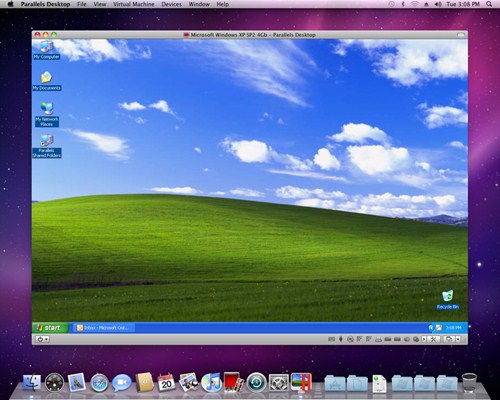
You will not be able to anticipate the dangers of clicking on a software or application on the Internet or on websites of unknown origin and installing it.
Sometimes the software is also "attached" to both viruses and Trojians that you cannot know. Therefore, with strange software and applications, before installing on the system, you should try to install on a Virtual Machine.
Virtual machines will run your software in a virtual environment, so the malware will never attack directly on your computer.
4. Firewall (firewall)
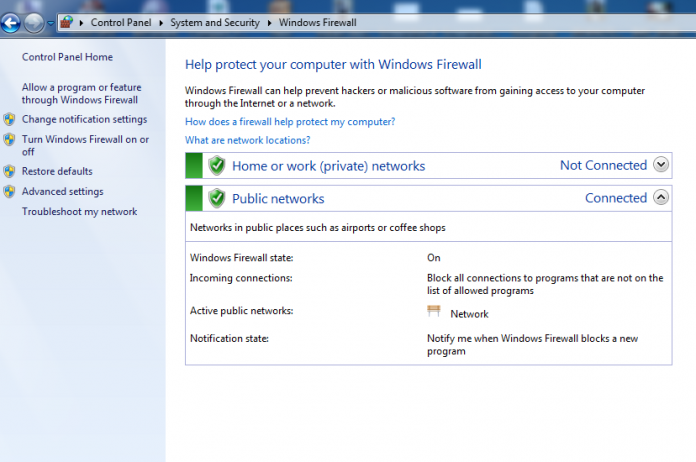
Always activate the Firewall on your system. In case if you use antivirus programs such as Kaspersky or Avast, these programs often integrate the Firewall (firewall).
If you do not use these antivirus programs, you can enable Firewall on the system.
When you install any new software on the system, the system will check its software firewall rule.
5. Don't be foolish and open emails and websites of unknown origin

When browsing the Web, your advice is to not be foolish and click open Web pages of unknown origin. Probably in the link of the website there are a bunch of viruses and Trojians.
And it is better to use Chrome browser to browse the Web for safety. If you accidentally click on a malicious Web site, Chrome will display a warning window to let you know.
Also, never be curious about clicking on hidden links on emails, because they are links that contain viruses that could be harmful to your system.
6. Keep distance from fake Web sites
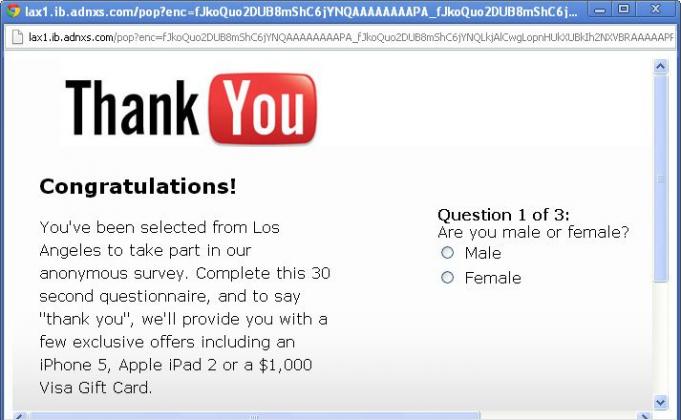
Many times when visiting a Web site, we cannot know whether the Web site is safe or not. However, if you have access to a Web site that you see on the screen that appears many popup windows, then think about the risk that the Web site might be a fake Web site.
So the best way to "keep distance" from these sites is to look at the small blue lock icon on the address bar that contains the "http" prefix to confirm if the page is fake or not. ?
7. Use trusted browsers
Internet Explorer browser sticks to some security holes, so hackers can take advantage of this vulnerability to attack your system every day. Therefore it is best to use reliable and secure browsers like Google Chrome or Mozilla Firefox.
8. Always scan viruses and Trojans when plugging USB into a computer

Whenever you plug in any memory card, Pendrive or USB device, remember to use antivirus programs to scan for viruses first. Sometimes viruses hide in Pendrive and other storage media.
9. Backup the system

This is the most important step. Backing up your system helps protect your important data in case your system is attacked by a virus or hardware failure.
Refer to some of the following articles:
- How to know if your computer is being "attacked" by a hacker?
- Collection of the best free online data storage websites today
- The cause of the error cannot open Windows Defender on Widows 7/8/10 and how to fix it
Good luck!
You should read it
- Computer identifies and kills new viruses
- How to open Windows Security in Windows 10
- 17 clear signs that your computer has been attacked by a virus
- Acronis Ransomware Protection, a completely free anti-ransomware solution for Windows
- Top best antivirus application for Android phones
- Protect the computer from malware
 10 simple steps to enhance your online account security and your computer
10 simple steps to enhance your online account security and your computer How to create Keylogger with Notepad
How to create Keylogger with Notepad What is IP spoofing? And what is a denial of service (DoS) attack?
What is IP spoofing? And what is a denial of service (DoS) attack? How to reset HOSTS file on Windows 7/8 / 8.1 and Windows 10
How to reset HOSTS file on Windows 7/8 / 8.1 and Windows 10 What is scareware? How to remove Scareware?
What is scareware? How to remove Scareware? The process of 'stealing' Yahoo Mail passwords in 4 minutes
The process of 'stealing' Yahoo Mail passwords in 4 minutes