Protect yourself against IE security holes
Network Administration - Like many other IE users, you've probably heard the phrase 'Security vulnerability in IE'! However, this is a completely new security hole, with this security vulnerability, a malicious website can take advantage of it to access data files on your computer. To help you avoid attacks that exploit this vulnerability, we recommend some tips to help you protect your data safely.
 IE vulnerability threatens Windows XP users
IE vulnerability threatens Windows XP users
Note that these tips are only useful for IE security vulnerabilities.
Make sure your Protected Mode protection is enabled
As with most IE security vulnerabilities, if you are running Windows 7 or Vista, you need to enable Protected Mode, which will run Internet Explorer in a sandbox - to protect you from pages. Web malicious code (though not all).
Go to Internet Options -> Security tab and check the checkbox to activate this mode.
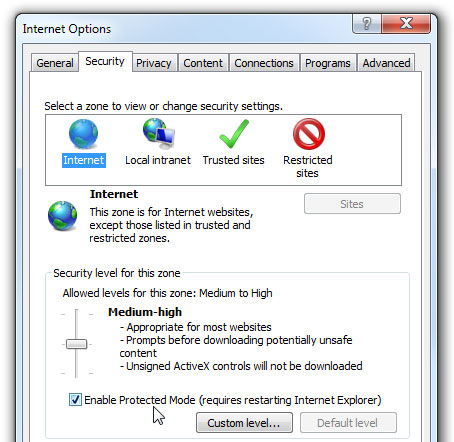
Set up ActiveX Controls in prompt mode (or disable them)
If you drag the slider in the image above to High, you will disable ActiveX Controls, not allowing it to automatically run.
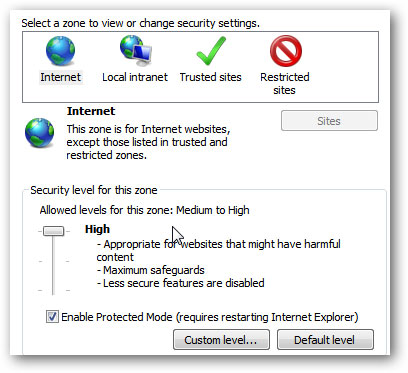
The undesirable side effect is that you will be prompted more when accessing sites that use ActiveX Controls. Microsoft encourages you to add sites that you really trust to your Trusted Sites list . and make sure to clear the 'Require https' checkbox at the bottom.
To add a site to the Trusted Sites, click the Trusted Sites icon shown in the image above, then click the Sites button, type the website URL , and then click the Add button.
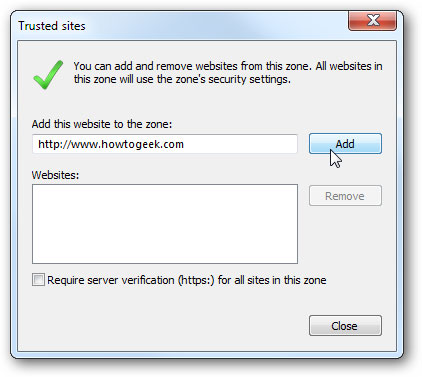
Disable unnecessary plugins
Open Tools -> Manage Add-ons from the IE menu, then change in the drop-down menu under ' Show ' to ' All add-ons '. You will then see a list of all the add-ons that are currently enabled, so we can begin to disable unnecessary add-ons.
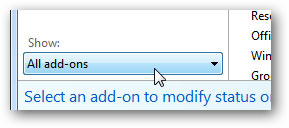
Here, you will have a fairly large list of add-ons and can start disabling them by clicking on them, then clicking Disable . Important note here: Adobe Reader seems to have another security vulnerability and if you don't really need Java support, you can disable it.
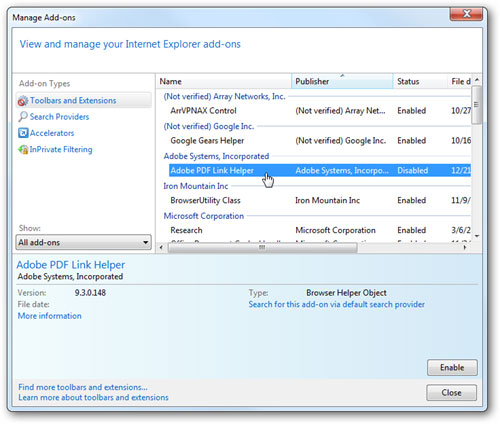
My general principle is to disable what is not needed, or can disable all then re-enable add-ons that you feel really need. Disabling add-ons is the fastest way to make IE run faster.
Use Microsoft FixIt to fix the problem
One of the best things is that Microsoft has recently provided the 'Fix it' feature on their support site - with some problems, you can launch the Microsoft utility and let it solve the problem yourself. yours.
However, in this case, you can use Internet Fix to activate Network Protocol Lockdown. You can click on the image below to access the Microsoft site:
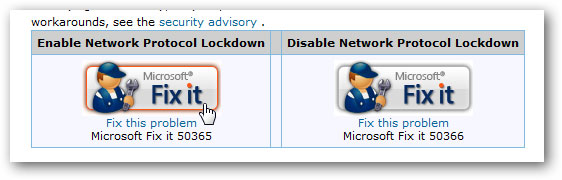
You should read it
- Discovering more vulnerabilities makes Bluetooth devices vulnerable to malicious attacks
- 4 web browsers pay great attention to security
- The security feature prevents the Specter vulnerability, which makes Chrome account for 10-13% more computer RAM
- AMD CPUs also have security vulnerabilities that have existed for many years now!
- The 3 most popular attacks targeting clouds today
- NVIDIA Jetson chipset contains a series of security holes that allow data theft, DDoS attacks
 Determine the geographic location of a PC using Windows 7
Determine the geographic location of a PC using Windows 7 Disable keyboard with Keyboard Shortcut in Windows
Disable keyboard with Keyboard Shortcut in Windows Protect Internet connection via SSH
Protect Internet connection via SSH 7 layers of security every computer should have
7 layers of security every computer should have Embed malicious code into PDF file without security error
Embed malicious code into PDF file without security error Disable PING response in Windows
Disable PING response in Windows