9 ways to surf the web like a hacker
Have you ever seen how old people use the Internet? If you've ever seen it, you'll realize how slow and difficult they look, every click is hard. Don't use the Internet that way, use the tips below to surf the web like a real hacker . The average American spends 5 hours 46 minutes before computers, phones and tablets. We spend a lot of time online so take advantage of the tips below to make the web faster and easier.
1. Re-open the recently closed tab
Use shortcut key combination Command + Shift + T on Mac computer or Ctrl + Shift + T on Windows. This shortcut works on both Chrome and Firefox and will help you to restore the tab just missed it. This feature does not work on anonymous browsers.
2. Open an anonymous window to use 2 Google accounts at once
According to Microsoft data in 2011, an average American owns 3 email accounts and since then, perhaps the number has increased significantly. You can also use Google products with just one login to your account, which means using Gmail, Hangouts, YouTube and Google Drive with the same account. What if you use different YouTube and Gmail accounts? Instead of logging out and logging back in, use an anonymous window to use 2 accounts at once. Shortcuts Ctrl + Shift + N will help you open new anonymous windows in Chrome, Safari and Firefox.

3. Use password management software to not have to remember or retype
Password management software like LastPass or Mitro will save you time as well as help you get annoyed when you forget your password. Options work as a very handy browser plug-in. Just login to the website and the utility will ask you to save your password. It can work on multiple computers, so you can sync passwords when working at work and at home.
4. Use site features: to find domains, especially pages that you have forgotten
Have you ever browsed the web and found something very interesting to share but forgot to re-mark the URL. The next time you return to that page, you cannot find the exact link of the article, then use the "site: website.com" feature of Google Search. By typing more keywords behind the website address, Google will bring the exact results for you. For example, the search command "site: quantrimang.com learns in 10 minutes" will take you to the article "10 things to learn in 10 minutes to help increase your productivity". If you like, you can find out more about the Search Engine here.

5. Leave the bookmark name blank on Chrome to save space
Is your Google Chrome bookmark bar becoming too cramped? There is a very simple way to free up space on the bookmark bar. Please right-click on the bookmark, select edit then delete all the information in the name field and select save. Then the bookmark bar will only display the page logo instead of the whole name. If you need more space and more advanced management capabilities, use bookmark folders.

6. Use Adblock to remove ads
If you're tired of seeing too many ads on your favorite sites, download the Adblock plug-in to block ads from the "clean" browser and browsing experience.
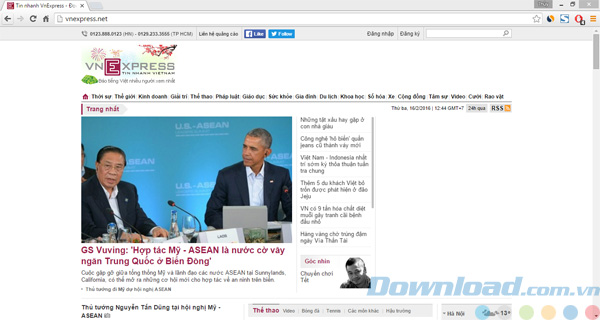
7. Mouse over the link to see the pop up corner
Just drag the mouse over Chrome's hyperlink and look at the corner, you will know where this link takes me. This is a good way to avoid NSFW websites when working.
8. Hold Ctrl to open the link to another tab
Hold down the Ctrl key on Windows or Command on your Mac and click on the link to help you open the link to another tab.
9. Mark words or search terms in Google
This way is quite simple, highlight the word or phrase you want to search, right-click and choose to search on Google. Google Search will display search results on another tab, helping you to save time to type in the browser of Google search page.
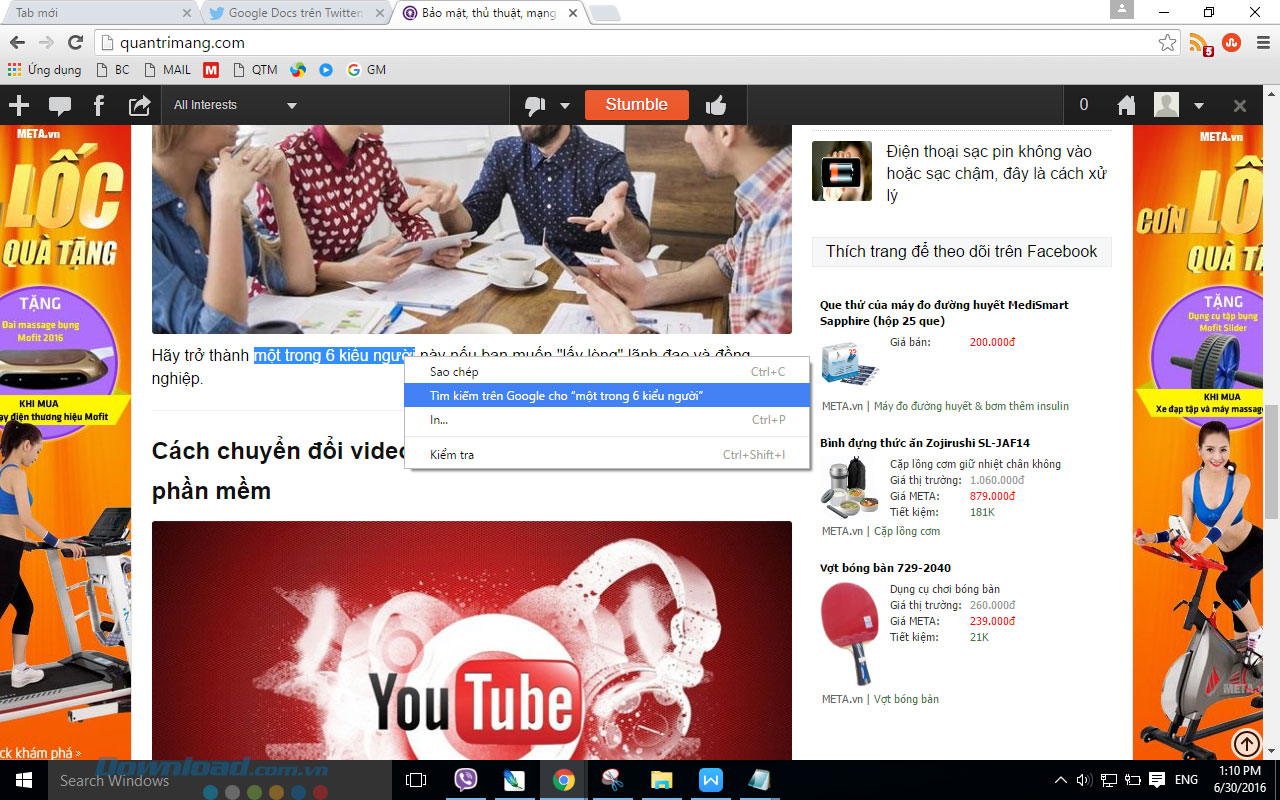
(*) NSFW - Not safe / suitable for work is slang used to indicate websites that are not suitable for entry while working.
Author: Jared Gardner
You should read it
- Ensure safety when surfing with McAfee SiteAdvisor
- 7 simple ways to help browse the web safely
- How to block ads when surfing the web effectively
- How to browse the web on Chrome via voice using LipSurf
- Increase web surfing speed with DNS of CloudFlare (1.1.1.1)
- Coc Coc adds dictionary lookup feature when surfing the web
 6 important statistics of any Marketer Facebook needs attention
6 important statistics of any Marketer Facebook needs attention '5 things I learned from MIT and Harvard'
'5 things I learned from MIT and Harvard' 8 simple ways to maintain positive thinking about life
8 simple ways to maintain positive thinking about life What is beautiful life and 29 ways to help you live beautiful
What is beautiful life and 29 ways to help you live beautiful 18 start-up mistakes from Y Combinator founder (part 2)
18 start-up mistakes from Y Combinator founder (part 2) 10 'unwritten' principles of self-made millionaires
10 'unwritten' principles of self-made millionaires