8 Little-Known PowerPoint Features That Speed Up Slide Creation
Creating slides can be time-consuming, especially when you're only using the basic features. Microsoft PowerPoint has so many features that it's easy to overlook the most useful ones. Once you get used to them, you'll wonder how you ever made slides the hard way.
8. Pin frequently used commands to the Quick Access Toolbar
Creating slides is faster if you can easily access your most used commands. The best way to do this is to add them to the Quick Access Toolbar instead of relying solely on the menu items on the ribbon - which many of us do.

To tweak the Quick Access Toolbar, go to File > Options > Quick Access Toolbar . Select a command (for example, New Slide , Shapes , or Format Painter ) on the left, click Add to move it to the right, and then click OK . This adds the command to the Quick Access Toolbar.
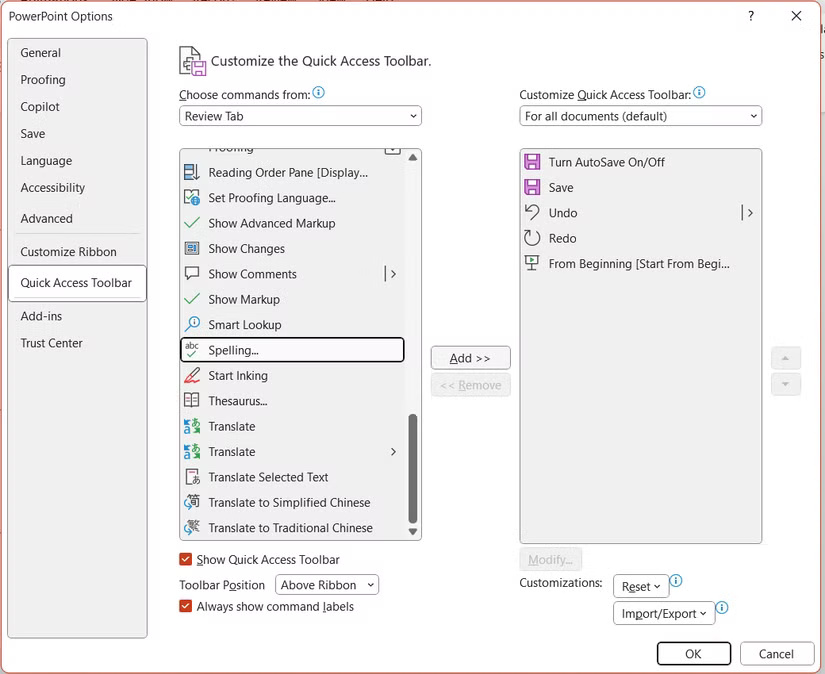
Tip : If you don't see the commands you want, set the Choose commands from drop-down menu to the tab containing the commands you want.
7. Get inspired by Design Suggestions
A good design can make your presentation stand out, and this is where people spend a lot of time. With Design Suggestions, PowerPoint can create professional layouts that match your content. This lets you edit slides in seconds.
To use Design Suggestions, select the Designer tab and click Design Suggestions in the Edits section of the Ribbon.
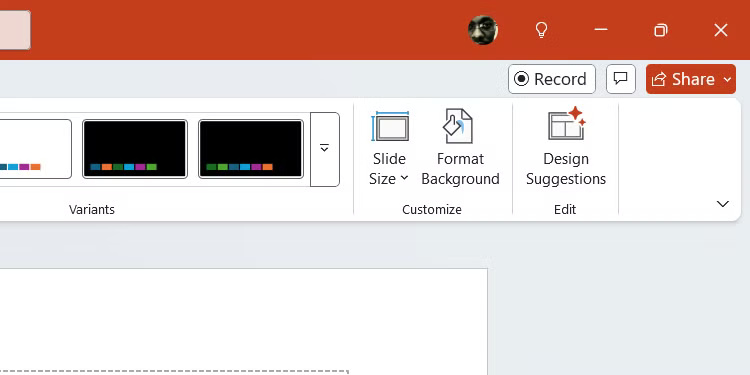
From there, select one of the designs in the right panel to apply to the slide.
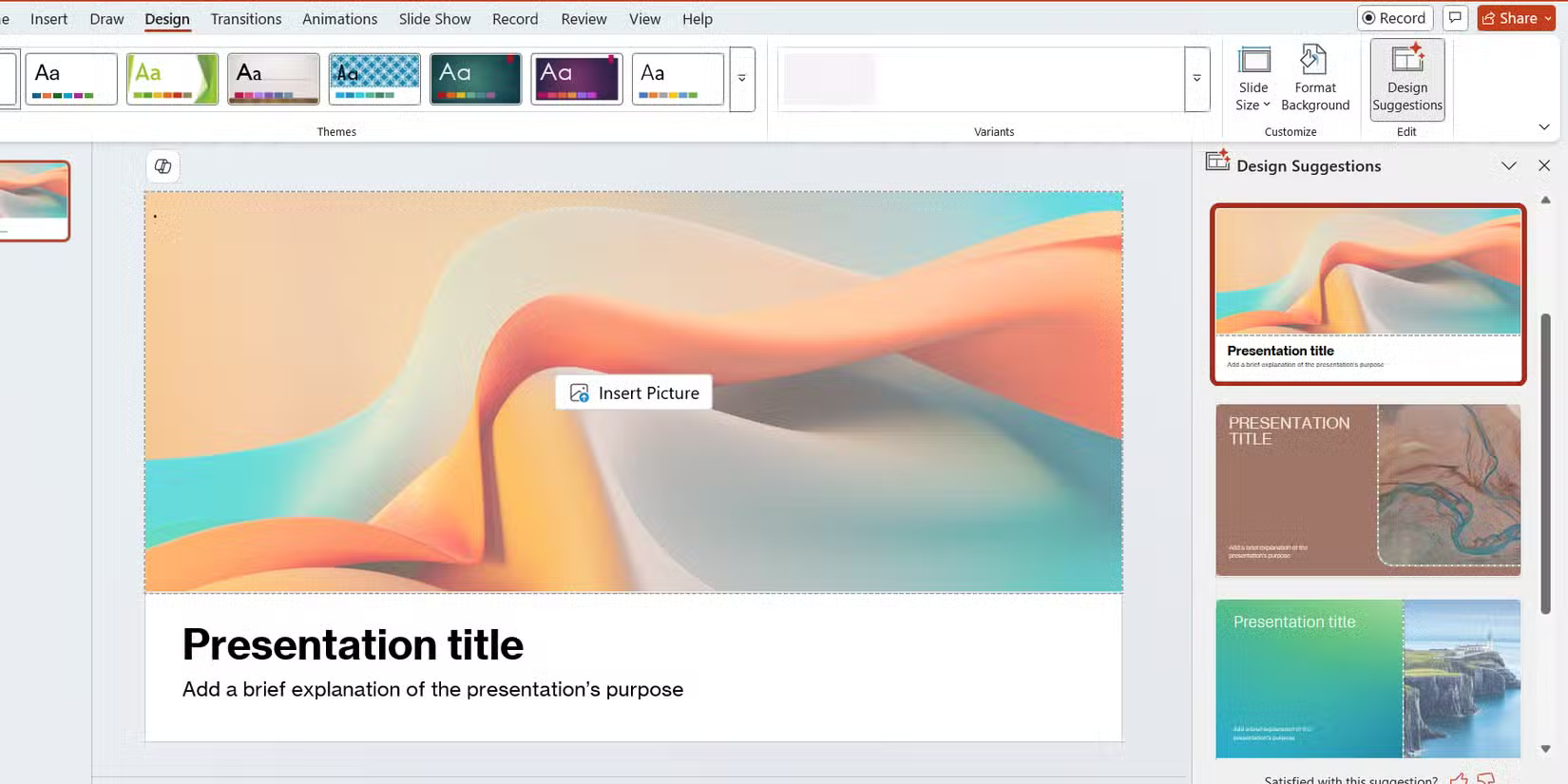
Tip : If you scroll down to the bottom and don't find the design you want to use, click See more design suggestions to see more.
6. Reuse existing slides
Creating slides can also be faster if you reuse existing slides instead of recreating content and design or copying and pasting content from one presentation to another.
To do this, select the Insert tab and click New Slide > Reuse Slides in the Slides section of the ribbon. In the pane that opens on the right, click Browse and select the presentation to import.
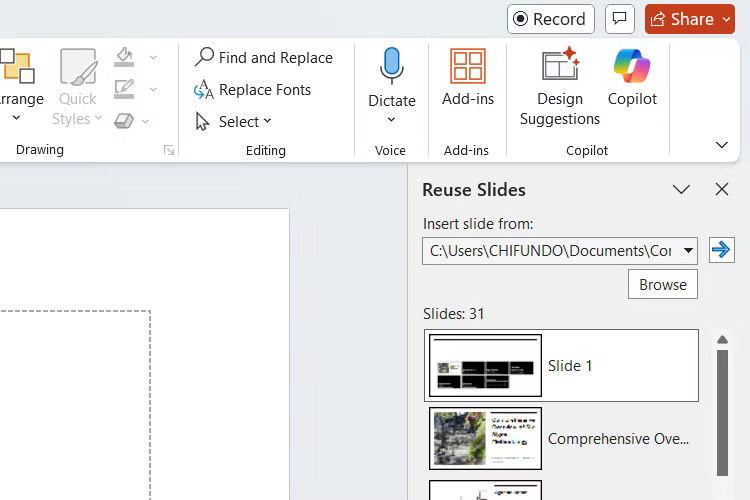
Once imported, you'll see all the slides in your presentation listed in a table. To insert a slide into your current presentation, simply click on it.
5. Use a placeholder text generator
When designing a slide, it can be useful to be able to preview what the layout will look like with text in it. This is where text like Lorem Ipsum comes in handy, as it saves you the time of figuring out which placeholders to use. PowerPoint has its own Lorem Ipsum generator that many people don't know about, meaning you don't even have to leave the program to use it.
Here is the syntax to create Lorem Ipsum text in PowerPoint:
=lorem(x)Where x is the number of paragraphs you want to create. That means, if you want to create two paragraphs, you would type the following and press Enter :
=lorem(2)4. Create charts faster with templates
Once you design a great looking chart with the right layout, colors, fonts, and additional formatting, you may want to reuse it without having to recreate it from scratch each time. Instead, you can save it as a template and reapply the design to other charts to speed up the process.
To do that, right-click on the chart and select Save As Template from the menu. In the dialog box, give the template a name and click Save .
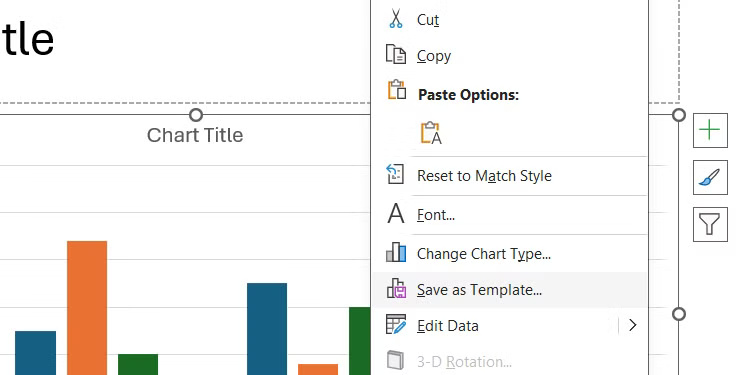
To use a template, select the Insert tab and click Chart in the Illustrations section of the ribbon. Select Templates in the left sidebar, select the template you want on the right, and click OK .
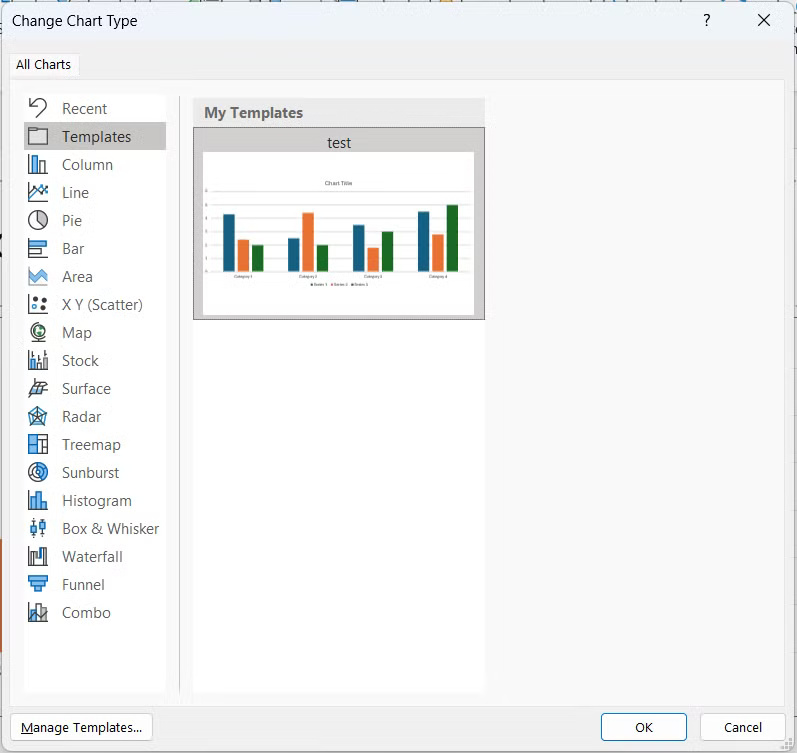
3. Use Slide Master to ensure consistency
Let's say you've created a series of slides and realize you don't like the font of the title, or you need to add a logo to each slide. You could go into each slide and make the changes manually, but that can be time-consuming, especially if you have a lot of slides. Another option is to use the Slide Master feature to ensure that any changes you make are applied consistently to related slides.
To do this, select the View tab and click Slide Master in the Master Views section .
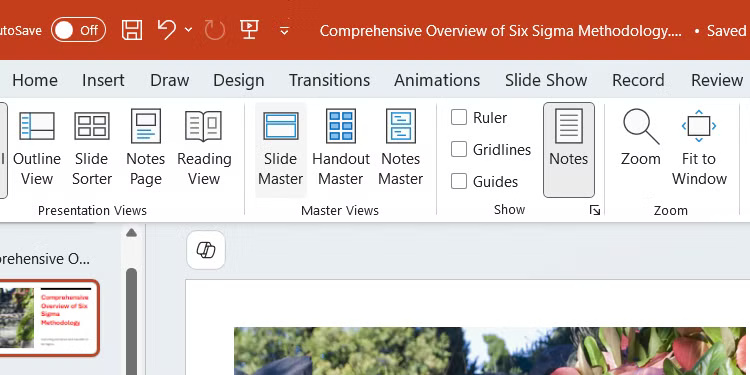
Select a master slide, make the necessary changes, and click Close Master View in the Close section of the ribbon to apply them to the remaining slides.
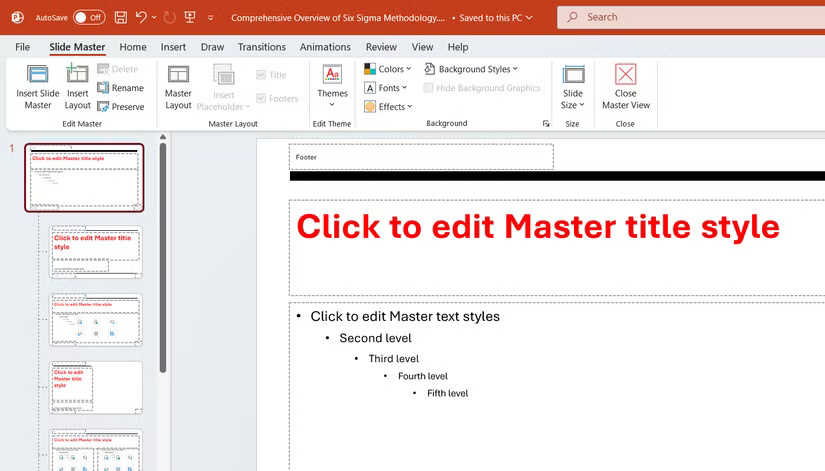
2. Cut audio from within PowerPoint
Adding audio to your presentation can make it more engaging. But what if you need to trim the audio to suit your needs? Instead of opening a program like Audacity , PowerPoint lets you do this right in the presentation.
To do this, select the audio clip and click Trim Audio in the Editing section of the Playback tab .
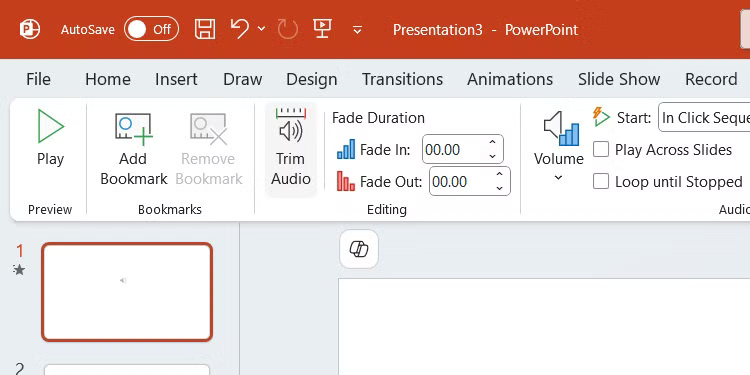
Click and drag the green (start time) or red (end time) bar on the track to adjust the length of the audio. Then click OK to save the edited clip.
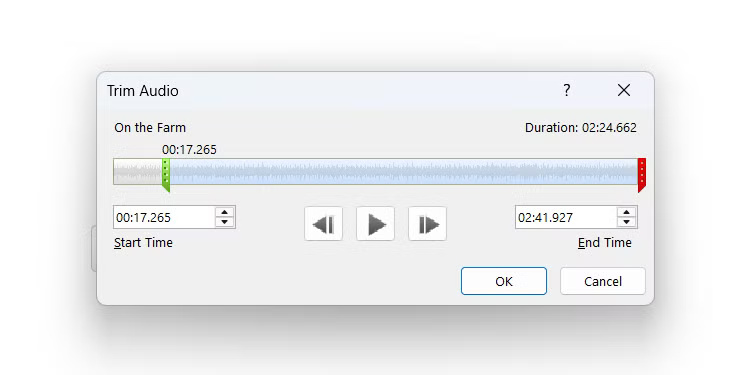
1. Create an entire presentation with Copilot
If you're using the desktop version of PowerPoint, it means you've paid for a Microsoft 365 subscription . This lets you use Microsoft's AI assistant Copilot in PowerPoint and other office apps. You can create entire PowerPoint presentations with Copilot, as well as use it to quickly create slides.
To add slides to your presentation using Copilot, select the Insert tab and click New Slide with Copilot in the Slides section of the ribbon.
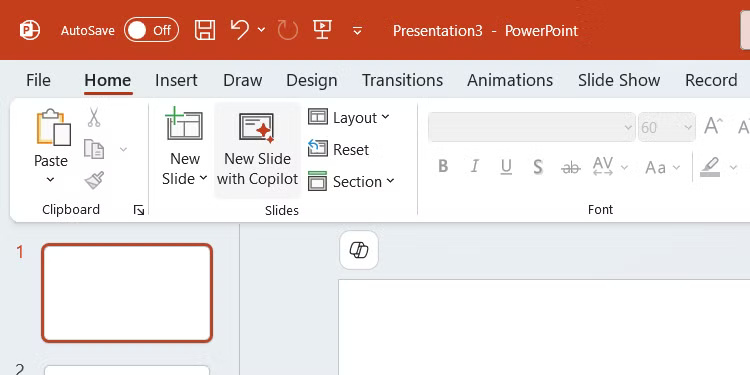
Describe the contents of the slide and then press Enter to create the slide.
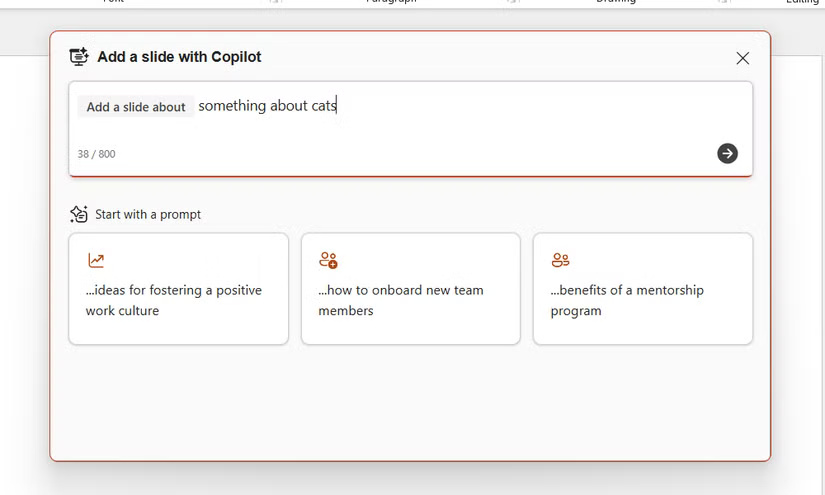
Note : Remember that since this is AI-generated content, be sure to double check for accuracy.
If your goal is to reduce the time it takes to create slides, mastering these little-known features will be helpful. Not only will they make you faster, they'll also ensure the quality of your presentation. Keep them in mind the next time you create a presentation.
You should read it
- Instructions to resize Slide pages in PowerPoint
- How to add subtitles and live translations to make your PowerPoint presentations better
- 10 tips to work more effectively with PowerPoint
- MS PowerPoint 2007 - Lesson 1: Start with Microsoft PowerPoint
- Instructions for projecting PowerPoint 2010 files over the Internet
- Discover the amazing features of Powerpoint
 8 Excel Spreadsheet Tips for Teams
8 Excel Spreadsheet Tips for Teams Why people don't choose TeraBox
Why people don't choose TeraBox 4 reasons not to watch YouTube on TV or smartphone
4 reasons not to watch YouTube on TV or smartphone What do the colors on Google Maps mean?
What do the colors on Google Maps mean? 7 Browser Tools to Help Detect Counterfeit Goods While Shopping
7 Browser Tools to Help Detect Counterfeit Goods While Shopping Essential Features Still Missing on Spotify
Essential Features Still Missing on Spotify