8 Cool Things You Can Do on a Mac
Apple computers are known for their premium build, durability, and ease of use. But did you know that it has tons of other cool features that make using it a breeze?
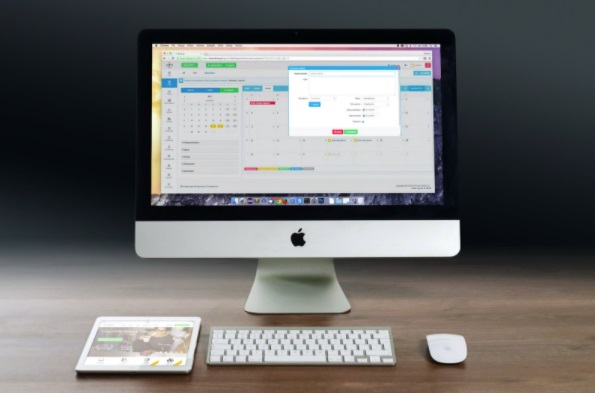 Picture 1 of 8 Cool Things You Can Do on a Mac
Picture 1 of 8 Cool Things You Can Do on a Mac
Here are 8 features that you should try on your Mac -
#1. Add articles to your Reading List
You see an article that interests you, but you don't have time to read it right away. But you don't want to bookmark it because it's a one-time read and not something you see yourself referencing for an extended period of time.
Use Safari's Reading List. It adds a bookmark to URLs that you want to go back to without cluttering your actual bookmarks.
This is an underrated feature that you should definitely try if you use Safari as your default browser. You can also use a shortcut - Shift + Command + D - to save a page to your Reading List.
This can be accessed on any other Apple device you own.
#2. Play Chess with your device
Playing chess on computers has been around for a while. In fact, there were machines like Deep Blue built just for chess playing. But did you know your love for chess can be fulfilled on your Mac?
You can play against your device or another person and even change the way the game looks.
You can also set a difficulty based on your experience. The greatest difficulty will have you feeling as if you're up against Deep Blue.
#3. Utilize iWork
 Picture 2 of 8 Cool Things You Can Do on a Mac
Picture 2 of 8 Cool Things You Can Do on a Mac
Apple's take on Microsoft Office comes pre-installed on every Mac device. This includes Pages akin to Microsoft Word, Numbers to replace Excel, and Keynote as an alternative to Microsoft Powerpoint.
You can also install Microsoft Office for a subscription, of course, but Apple's iWork has all the basics covered.
#4. Use Speech Recognition to speed things up
Did you know you could use voice commands to get things done? Just head to your 'System Preferences' and within 'Accessibility,' choose 'Speakable Items.'
Here you can set up voice commands and save lots of time that is usually wasted in typing.
#5. Use Apple's recommendations to manage storage
If you feel like there is a noticeable lag on your computer, chances are your memory is probably full. Your options are to delete files or to extend your SSD, which is expensive. But, Apple has you covered in this department as well.
Go to 'About this Mac,' then 'Storage' and click 'Manage.' This will show you precisely what is taking up most of your memory and how to optimize your storage.
You can empty your trash automatically, sync to iCloud or 'Optimize Storage' and 'Reduce Clutter.' Doing this will clean up a lot of space and improve your performance.
But if you want to clean up and speed up your Mac, click here for a step-by-step guide to ensure your Mac runs smoothly.
#6. Sign PDFs without Adobe
You'll often be in a situation where you have to sign documents. Now, there are a lot of online tools that help you do that or the popular Adobe. But you need a subscription for Adobe, and with sensitive data, you cannot risk using an online tool that has not been vetted by your security experts.
There is an easy solution - just use Preview. Download your PDF and open it in Preview. You can use this to sign PDFs by placing your signature anywhere you want. You can also enter other details like your name and date of signature or annotate the PDF.
To create your signature, you can sign on the trackpad, sign on your iPhone or upload your signature to your Mac.
#7. Display your photos as your screensaver
Instead of a static wallpaper, what if you could keep changing it to pictures you've taken? Apple's Macs let you do that easily. You can choose which photos you want to display or select all your images via iCloud's Photostream.
Set up the source of your wallpaper as iCloud's Photostream and you're all set.
#8. Summarize long documents
 Picture 3 of 8 Cool Things You Can Do on a Mac
Picture 3 of 8 Cool Things You Can Do on a Mac
One of the things you may have to do as a student or a professional is to read and summarize documents. It can be pretty tedious and time-consuming.
Instead of putting in manual effort, just use the 'Summarize' feature in your Keyboard Shortcuts.
Select the text you want a summary for and right-click to 'Summarize.'
Bonus: Other cool things you can try
Apart from the in-built features listed above, you can try Dictation to dictate text, use a bunch of keyboard shortcuts to improve productivity, encrypt your files using File Vault for safety, and turn off notifications when you don't want to be disturbed.
All in all, Apple's devices have a lot of cool features that you will come across the more you use your system.
You should read it
- 10 tips 'can't be lost' because it's too useful you may not know
- Useful computer tips and tricks everyone should know
- 7 tips on OS X for Windows users
- 17 great tips to make the best use of the iPad Pro M1 2021
- Tips to help you become a 'super high player' Facebook
- Tell you 5 tips with YouTube
- Tips iOS 11, how to use iOS 11 to help you master iPhone, iPad
- 18 tips in life surprise you unexpectedly
- Good tips and tricks in Windows 7 (Part 1)
- Good tips and tricks in Windows 7 (Part 2)
- 10 great tips that were little known before
- Great tips on iOS 13 you may not know
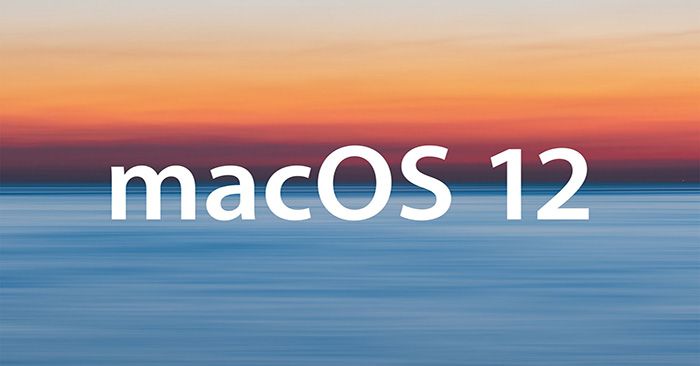





 What is 'cool cool'? New fashion style
What is 'cool cool'? New fashion style Things to do when buying a new laptop with AMD chip to make the machine run smoothly, stably, and cool
Things to do when buying a new laptop with AMD chip to make the machine run smoothly, stably, and cool Should GPUs be liquid-cooled for better performance?
Should GPUs be liquid-cooled for better performance? 5 cool things to do with Adobe Express
5 cool things to do with Adobe Express Air conditioner suddenly not cool? The cause and how to fix it
Air conditioner suddenly not cool? The cause and how to fix it How to cool down the computer - CPU laptop / PC when it is too hot
How to cool down the computer - CPU laptop / PC when it is too hot