How to cool down the computer - CPU laptop / PC when it is too hot
The high temperature when using the PC - Laptop is a very difficult problem to solve. As you know, the CPU is the most important component in the computer, and the component that emits the most heat. So in this article, I will mainly guide you how to reduce the CPU temperature.
I. Reduce CPU temperature with Intel XTU software

1. Principle of operation of Intel XTU.
The concept of overclocking is certainly familiar to tech-savvy readers, but if you don't know it yet, this is simply increasing the voltage to the CPU or GPU in order to make these chips work harder than throughput. often.
Undervolt CPU is the opposite solution to overclocking, we will reduce CPU voltage slightly but still make sure they operate stable.
But when the voltage decreases -> Surely the temperature of the CPU will also decrease. There is a lot of software to help reduce voltage ( Undervolt CPU ), but in this article I will guide you to use the Intel Extreme Tuning Utility (Intel XTU).
Please follow the summary of the process, carefully read the instructions to reduce CPU temperature without any errors.
Below is a summary of the process we will work on in Section 3.
Step 1: Reduce the voltage (VCore) of the CPU bit by bit.
In the example below I will only reduce 0.025V -> 0.050V each time.
Step 2: Perform Stress Test for CPU.
Step 3: Based on the results of the Stress Test -> There will be two following cases:
- Case 1: CPU is still stable -> We continue to reduce VCore down to 0.025V
- Case 2: CPU unstable operation -> Slight increase in voltage

To be able to reduce the temperature while keeping the CPU running smoothly, you will need to spend 2 -> 3 hours doing this test.
* Note: When running the Stress Test without errors, you should immediately increase the voltage (VCore), otherwise the machine will have a blue screen error!
However, you do not need to worry too much, if you reduce the voltage and get a blue screen error, you just need to restart the machine -> increase the voltage a bit again is OK.
Another important note: You should not do this on low-end CPUs, because it itself is already weak and has reduced voltage, the possibility of failure is very high. This measure should be applied for CPU life 3-> 4 and above.
Tools need to prepare
Download Intel Extreme Tuning Utility (Intel XTU)
The main tool we will use in this article, in addition to reducing Vcore, the main effect of the software is overclocking. Prime95 software helps to check CPU performance after lowering VCore
3. Operations performed
Step 1: Download and install 2 software in the toolkit above. (Remember to carefully read the above summary to perform an error-free CPU temperature drop)
Step 2: Start the XTU utility.
- -> Click on Core in the Advanced Tuning section.
- -> Adjust the voltage reduction in the section Core Voltage Offset.
* Note: You should only reduce about -0.025V -> -0.050 V
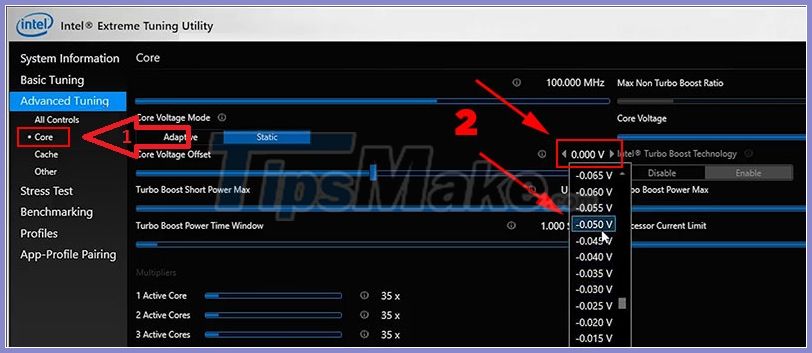
Step 3: Click Apply.

Step 4: Click Continue to confirm the message.
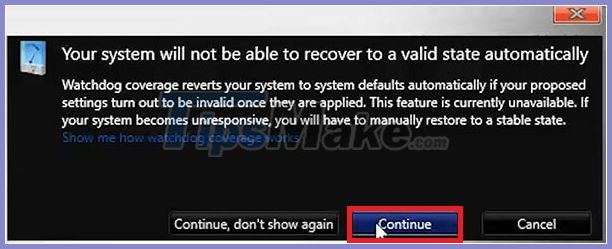
Step 5: Select Stress Test.
- -> Check CPU Stress Test.
- -> Select the minimum time 30 minutes -> 1 hour.
- -> Click Start Testing.
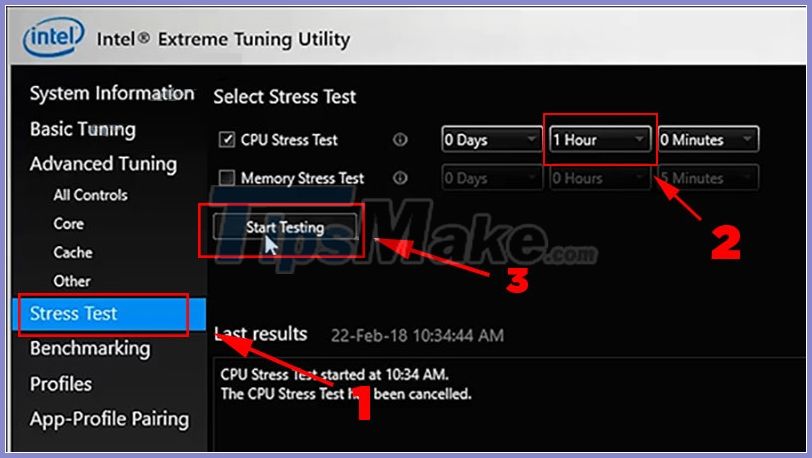
Step 6: After the Test is completed, the software will notify the CPU testing process is stable or not.
If the CPU is working properly, reduce the voltage further.
Step 7: Do the same as step 1, this time we will reduce more to -0.075V.
- -> After reducing you go to Stress Test again to make sure the CPU is still running stable at this voltage.
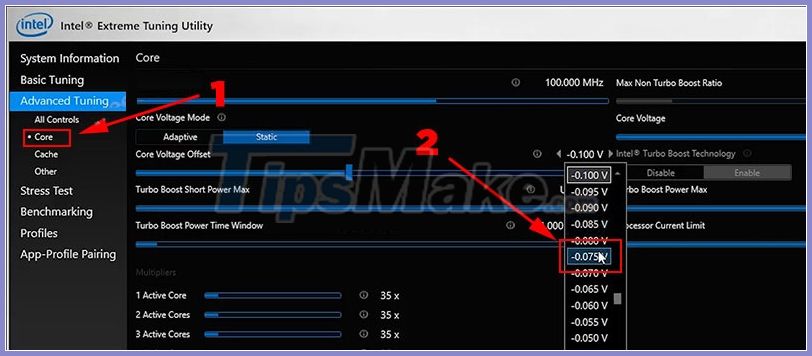
Step 8: The Test is completed without error, please check the temperature of the CPU before and after reducing the voltage. A remarkable number there!
Please reduce the power efficiency bit by bit if you do not see the error, because each CPU has different power, so I can not give an exact number as "how much voltage is reduced to match".
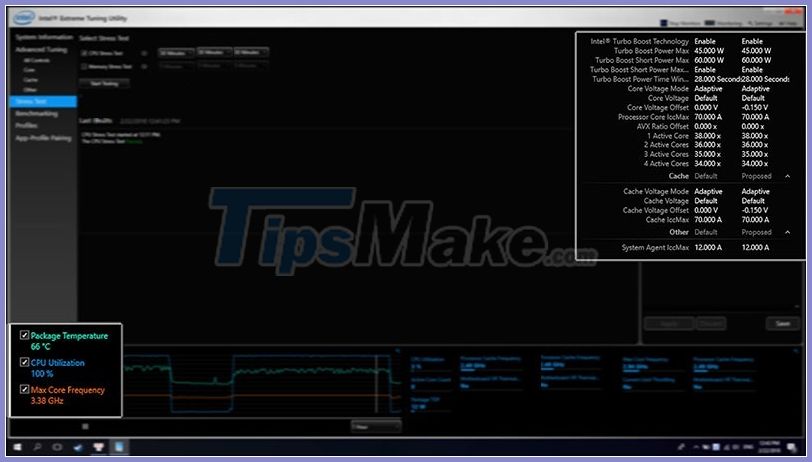
Step 9: Check the operation of the CPU using Prime95 . Download and install the software from the toolkit you have shared.
- -> Start the software, left click Options on the toolbar -> Click Torture Test .
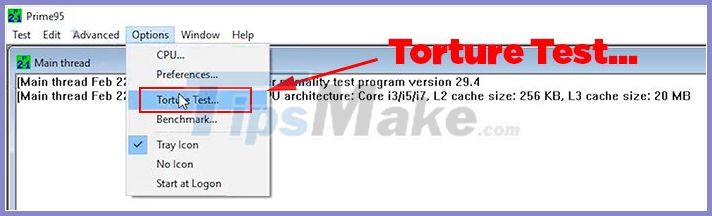
Step 9: In the window Run a Torture Test.
You click: Small FFTs (maximum heeat, FPU stress, data fits in L2 cache, RAM not tested much).
- -> Click OK to start the test.
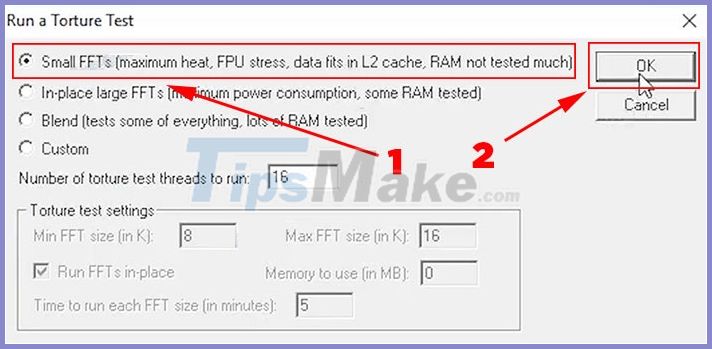
Step 10: After the Test is about 30 minutes -> 1 hour, you click Test -> Stop to stop the process.
- -> See the software report to find 0 errors, 0 warnings is OK, from now on you can apply a lower voltage than normal to your CPU, which helps to reduce the temperature safely without causing any problems. error.
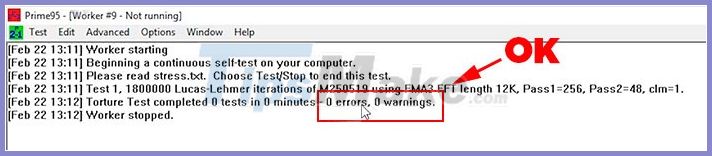
II. Reduce CPU temperature by applying new thermal grease
CPU thermal grease on the Laptop and PC should be checked at least once a year, below are instructions on how to apply the new heat dissipation fast for both types of computers.
1. Apply thermal paste for Laptop CPU
Step 1: Turn off the computer, remove the fan.
-> Wipe the old heat sink glue, clean it.

Step 2: Apply thermal paste.
Currently there are many different types of thermal grease, you can refer to the top best thermal grease to choose to buy quality thermal glue.

Step 3: Replace the heatsink fan and the computer as originally.

As for the existing heat sinks of the manufacturer, according to my long experience, this glue is just for "yes". That is, the thermal glue available in the machine is usually not good.
Result: After applying the new thermal paste, the laptop's temperature has dropped by more than 10 degrees, plus the above Undervolt method helps you to reduce the CPU temperature for your laptop by about 13 degrees.

For PC thermal grease, after about 1 year of use, it has changed from glue to an indescribable powder, at this time thermal paste will no longer work. Every year we should change the thermal paste at least once.
Similar to laptop heat sinks, the thermal paste that is available on a PC usually doesn't work. You can refer to the top best thermal grease to keep your CPU cooler.

You follow the following steps to apply new thermal paste to the computer's CPU.
Step 1: The lid of the chassis -> remove the radiator fan and clean it.

Step 2: Remove the CPU node and clean it.

Step 3: Apply the glue evenly all over the CPU heatsink.
-> Then install the computer and boot as normal.

Result: The temperature will decrease by about 3 -> 5 degrees, depending on the machine. Not only that, but the performance also increases a bit, specifically in the example below the game Call Of Duty has increased by about 3 -> 5 FPS.
So if you combine good thermal grease + perform the Undervolt method => The result will reduce the temperature of the PC CPU up to 8 degrees Celsius.
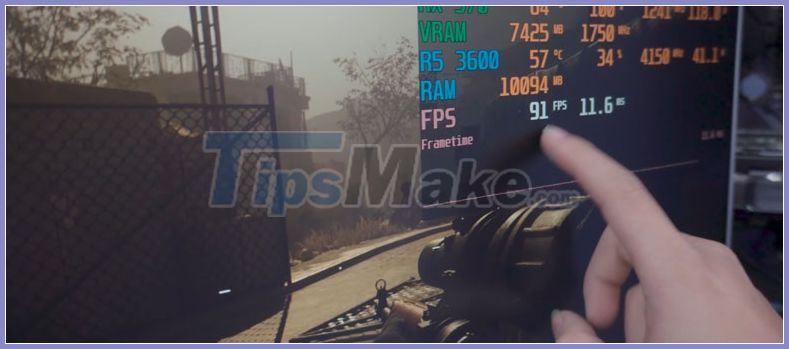
1. PC heatsink fan
For the CPU of a PC, we usually have the following 2 types of cooling fans:
You can see that Intel's heatsink is quite "corny" compared to the competition, but most Intel CPUs are cooler so the manufacturer does not need to produce too much cooler.
If you're just working in the office and playing light games like LOL, then the coolers below are fine. However, in the case of gaming or work involving heavy graphics tasks, consider upgrading.

Currently, there are two main types of radiator fans: air and water radiators. You should buy a heatsink fan from a manufacturer of quality computer accessories such as:
- Cooler Master
- Deep Cool
- Corsair

With the 2 types of heatsink above, you choose the one that is suitable for your computer configuration and financial capacity to upgrade. Most water radiators are much more cost and efficient than air radiators.
Installing more cooling fans for the Computer Case is also very effective, but you should know how to set up the air in / out properly. If not, those fans are just for show, and even make your PC hotter!

2. Laptop radiator fan
Unlike a PC, upgrading a cooling fan for a laptop is impossible. However, if you have to use a laptop to perform "heavy" tasks, below will do a few methods to help you "fire".
The first method: Use an air intake - heat dissipation.
As you can see, the compact air cleaner plugs directly into the heatsink slot. With a strong capacity combined with the available heatsink of the Laptop will help reduce the temperature significantly.

Method 2: Use a heat sink
Currently on the market there are many different types of soles, freetuts have been consulted on many different forums and the result is "no" to help cool the CPU.
In fact, this heatsink only helps you cool the back of the machine, helping other components to "heat up" somewhat -> thereby reducing the heat load on the CPU.
IV. Other ways to heat dissipation for PC - Laptop
- The last step to make your PC - Laptop as cool as possible, you should optimize the temperature with the following tips:
- Use the Game Booster software when playing games.
- Clean PC - Laptop clean.
- Use the lightweight Ghost Win versions to optimize Windows.
- Place your computer in a dry - cool environment.
- Disable / uninstall unnecessary programs.
- If your computer has a discrete graphics card, you should use a card with at least 2 fans or more.
V. Conclusion
After applying all the above tips, I'm sure anyone can simply cool down a PC / Laptop. In fact I have applied and reduced to 15 degrees when playing the game.
Good luck!
You should read it
- 5 ways to cool down, cool, laptop radiator simple and effective
- Should GPUs be liquid-cooled for better performance?
- Air conditioner suddenly not cool? The cause and how to fix it
- How to use PC cooling fan for optimal efficiency
- How to Be Cool and Laid Back
- Top 30 cool and useful software to install on your computer
 How to check and diagnose computer hard drive health
How to check and diagnose computer hard drive health How to lock the laptop keyboard to use the removable USB keyboard
How to lock the laptop keyboard to use the removable USB keyboard Instructions on how to fix shy computer speakers
Instructions on how to fix shy computer speakers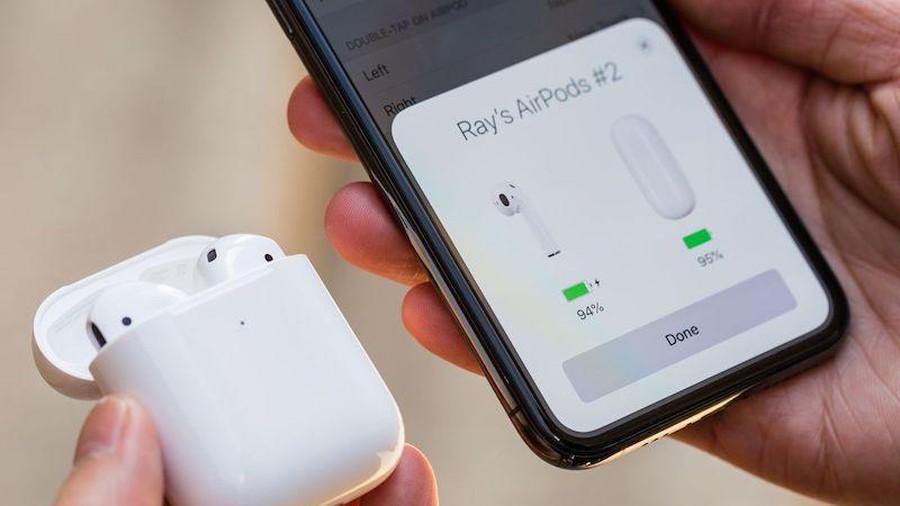 6 ways to fix iPhone can't turn on Bluetooth
6 ways to fix iPhone can't turn on Bluetooth How to check if the Laptop fan is running
How to check if the Laptop fan is running How to fix blurred computer screen errors
How to fix blurred computer screen errors