Instructions for scanning Wifi QR codes on iPhone are simple and easy to follow
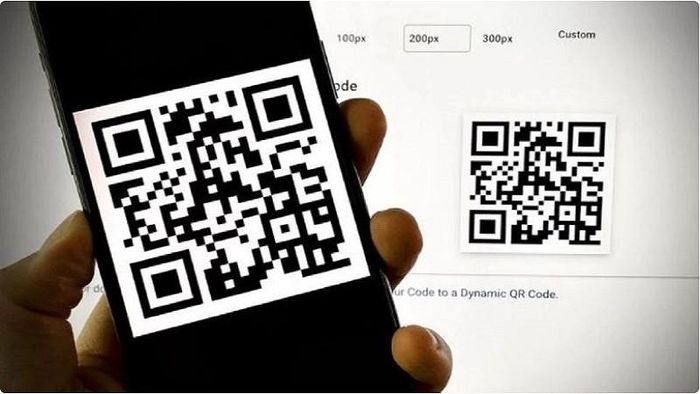
The QR code scanning feature is integrated directly into the iPhone's Camera application. New iPhone users may be wondering how to do this. Below are instructions on how to scan Wifi QR codes on iPhone simply and quickly that anyone can do.
Step 1: First, you need to open Settings on iPhone, then scroll down and select Camera in the list of options.
You will now see an option to enable QR Code Scanning, tap it to activate this mode.
Step 2: After turning on QR code scanning mode, return to the main screen of your phone. Next, open the Camera application and point the camera to the Wifi QR code you want to scan. At this time, the camera will automatically recognize and scan the QR code.
After successful scanning, the phone will display a message asking to connect to the Wifi network represented by the QR code. You just need to click on the Network Connection option to complete the connection.
The above article has just shared with you how to scan Wifi QR codes on iPhone easily and quickly with a few simple steps. Thanks for watching.
 Apple considers the possibility of establishing a production facility in Indonesia
Apple considers the possibility of establishing a production facility in Indonesia iPhone 16 Pro will have a breakthrough in cameras
iPhone 16 Pro will have a breakthrough in cameras 3 smartphone companies make Apple worried
3 smartphone companies make Apple worried How to fix low light images on iPhone and Android
How to fix low light images on iPhone and Android Instructions on how to fix iPhone camera errors effectively and quickly
Instructions on how to fix iPhone camera errors effectively and quickly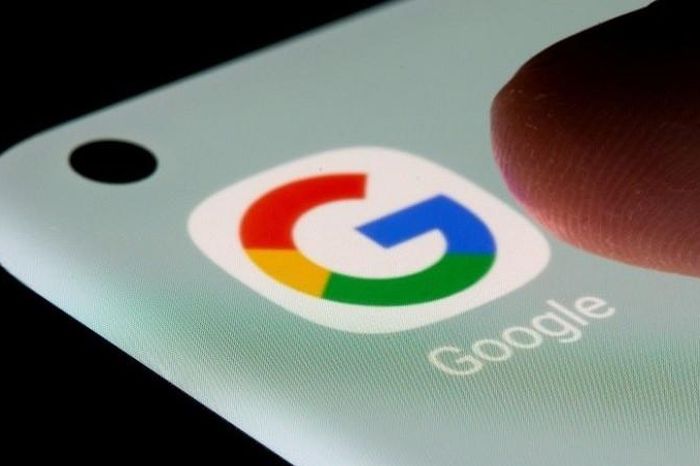 Google will release a free AI photo editing tool for iPhone users
Google will release a free AI photo editing tool for iPhone users