How to create an online chat room on Remotehour
Apps for creating chat rooms, video calling are now very popular and there are many for users to choose. Remotehour is an online chat room creation application that supports participants to video chat or share the computer screen, browser or device in use. Remotehour still has a normal text chat frame for you to message with your opponent when necessary, in addition to contact via video. The chat room creator only needs to send the link to the other person to message you, without having to create an account or register. The following article will guide you to read how to chat online on Remotehour.
Guide to create online chat rooms on Remotehour
Step 1:
Users access the link below to access the homepage of Remotehour.
https://remotehour.co/ The creator of the chat room needs to be logged in to a Google account to use, click Sign in with Google .

Now you will see the chat room link to send to the other person. Note, only maximum chat with one person and maximum chat time for only 30 minutes.

Step 3:
Participants receive a link to access the chat room without creating an account. Participants name themselves if desired. Also below is the option for you to set up your microphone and video when chatting with friends. Click the Talk to button to connect.

Step 4:
Now the two sides will connect with each other via video chat or via regular messaging. When using Remotehour on your phone you need to allow Remotehour to access the microphone and device camera
If you want to message, click Chat to send the message.

Step 5:
To share the screen , you need to install the Remotehour utility by following the link below.
- Download the Chrome Remotehour extension : https://chrome.google.com/webstore/detail/remotehour/mjjljnmaaeikmllmcbojjkcdigiicipd
Then display the interface of the screen to share with friends. If you want to exit the chat room, click Leave is okay
Note to users, although Remotehour supports both phones and computers, but it is best to use it on a computer.
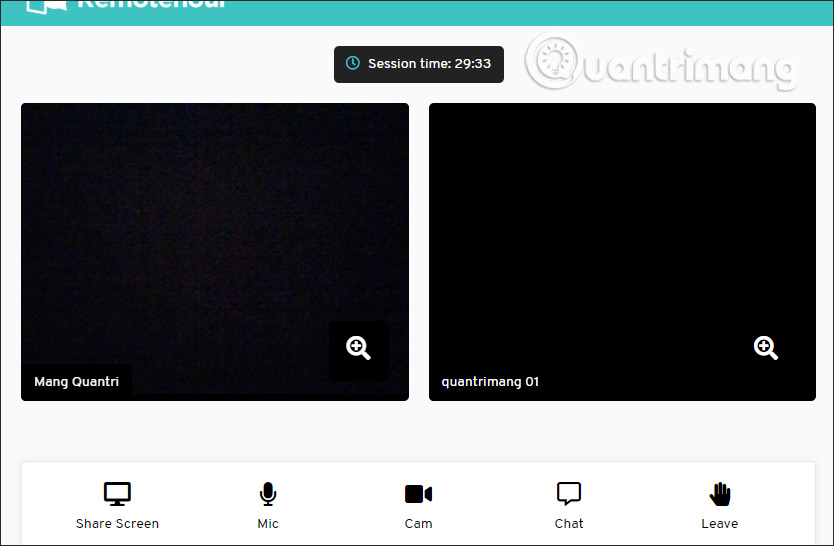
 13 hidden tips, tricks, and features of Zoom
13 hidden tips, tricks, and features of Zoom How to format text in WhatsApp chats
How to format text in WhatsApp chats Compare Zoom and Skype: 2 video chat applications for working from home
Compare Zoom and Skype: 2 video chat applications for working from home How to update Skype to the latest version
How to update Skype to the latest version How to use WhatsApp's new advanced search feature
How to use WhatsApp's new advanced search feature How to set up an online meeting in Google Hangouts Meet
How to set up an online meeting in Google Hangouts Meet