How to check battery level on Android with Accubattery
Checking the status of Android phone battery is one of the essential jobs, especially when your device starts to have a full charge but it cannot be used as long as before, also called a battery bottle. . This will help you know the battery level so that there is a reasonable and alternative solution to use. And in this article, we will share with you the extremely useful Android battery bottle checking app called AccuBattery.
This is a battery management application that should not be missing on Android smartphones. AccuBattery not only helps to display battery status and bottle level (if any) but also helps to manage battery usage on the device, detailed list and battery consumption of each application to know Which app is using the battery the most.
- These battery saving apps on Android
- Instructions to fix Android phone error virtual battery alert
- How to check fake and real memory card on Android phone
Manual Accubattery to check battery level on Android
Step 1:
Before going to the detailed instructions on how to use it, you need to download and install Accubattery application to your phone. The application is compatible with Android 5.0 and above and requires at least 5MB of phone memory.
- Download Accubattery for Android
Step 2:
After downloading and installing successfully, you open the Battery Battery application. On the first visit, you will be introduced to the main features of the application. Swipe the screen right to the last interface, the system will need a few minutes to conduct a battery test on the phone.


Step 3:
This process ends, and when you click the confirmation icon, immediately it will be taken to the main Battery interface.
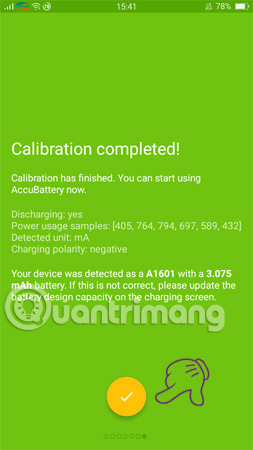
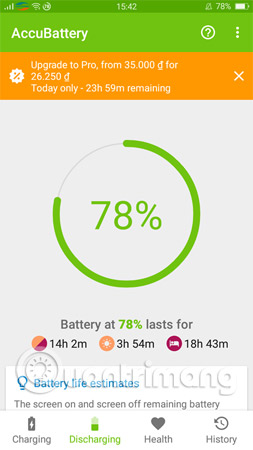
Step 4:
Scroll down and search for GRANT PREMISSION, then confirm OK.
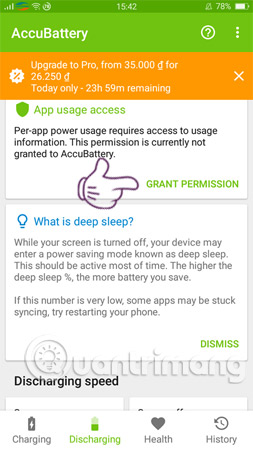
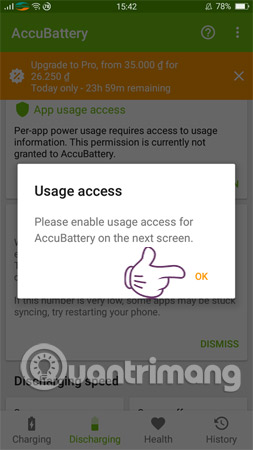
Step 5:
To check battery level on Android, you need to allow application access. In the Accu Battery section, push the bar to the right and click OK.
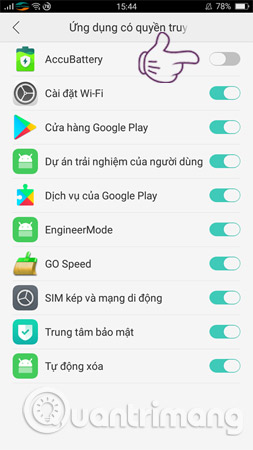
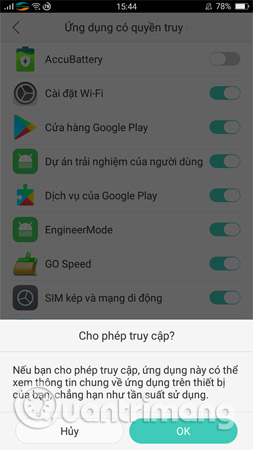
Step 6:
Back to Accubattery application, now you can easily check yourself, manage the battery usage process on devices such as: Battery percentage remaining, estimated time of use and waiting time corresponds to the above battery level.
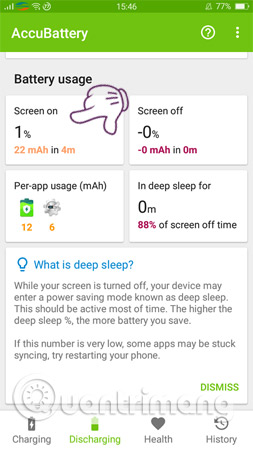

Step 7:
Next, select Charging and set yourself a notification landmark when your device has a stable battery charge by moving the blue icon.
Accubattery's most special feature is that it allows you to monitor Charge Status parameters to easily check battery level on your Android phone. As follows:
- Charge currrent: Current line is charging.
- Temperature: Current battery temperature.
- Voltage: Voltage is charging.

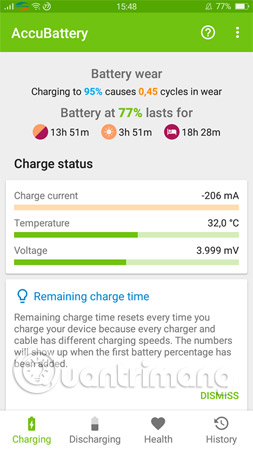
If, when checking, you see that your device is charging with a very high Temperature (-70 degrees), then it is likely that your phone battery has been bottled.
Note: To preserve phone batteries better, you should consider the following issues:
- Limit the use of gaming phones, Internet access, watch videos using data networks with continuous frequency.
- Do not just charge the battery and use the device.
- If the device is too hot, stop using the device for a few minutes.
- Avoid removing and plugging in the charger continuously.
Above is how to check battery level on Android with Accubattery application, hopefully this will be your effective support when using Android devices.
Hope you are succesful.
See more:
- Guide to check battery level of iPhone, iPad 100% accurate data by analyzing Apple
- No need to install any software, this is how to check your laptop battery level
- Common mistakes when charging the phone
You should read it
- Instructions on how to check the iPhone / iPad battery level without jailbreak
- How to recover and improve performance for battery-powered laptop batteries
- Don't, and exactly, never leave your phone down to 0% battery!
- Causes and ways to fix battery bottles on iPad
- IPhone battery checker application
- No need to install any software, this is how to check your laptop battery level
 How to create an Android phone password changes every hour
How to create an Android phone password changes every hour 5 web browsers support Dark Mode / Night Mode for Android phones
5 web browsers support Dark Mode / Night Mode for Android phones 5 easy location sharing apps on Android
5 easy location sharing apps on Android How to turn the memory card into internal memory on Android 6.0
How to turn the memory card into internal memory on Android 6.0 How to shoot Art Bokeh beautiful and sparkling 'virtual' on Galaxy S9 +
How to shoot Art Bokeh beautiful and sparkling 'virtual' on Galaxy S9 +