Windows 10 automatically deletes updates that cause problems
According to the content from support documents announced by Microsoft on March 11, the upcoming Windows 10 will be equipped with the feature to automatically uninstall Windows updates causing boot errors due to incompatibility or problems in software, generally updates that cause problems for the system.
Accordingly, Windows 10 updates will be automatically deleted when the operating system detects that the system has recovered stability from a boot error, after all "automatic recovery efforts. all are not successful ".
In addition, this can be considered as a way to deal with future problems, caused by updates that have been uninstalled. Accordingly, Windows will include them in the 'blacklist' within 30 days. During those 30 days, this update will not be re-deployed on the system.

- Microsoft released Windows 10 Insider Preview Build 18353, focusing on Sandbox improvements
Specific description from Microsoft is as follows:
To ensure your device can boot and continue to operate as expected, Windows will proactively prevent problematic updates from being re-installed automatically within 30 days of being removed. revoke. This time period is extremely necessary for Microsoft and its partners to investigate the cause of the error and at the same time fix any problems. After those 30 days, Windows will try again to install updates that have been completely corrected.
If users still want to install updates that have been deleted by Windows because they believe they are not the cause behind the boot errors, they can do so through the following steps:
Step 1: Access the Windows Update Catalog
- To access Windows Update Catalog, visit the following Microsoft Web site: catalog.update.microsoft.com/v7/site/Home.aspx
- For a list of frequently asked questions about the Windows Update Catalog, visit the following Microsoft website: catalog.update.microsoft.com/v7/site/Faq.aspx
Step 2: Search for updates from the Windows Update Catalog
To search for updates from Windows Update Catalog, follow these steps:
- A. In the text search box, enter a phrase related to the update, for example: You can import Windows Vista Security.
- B. Click Search or press ENTER .
- C. Browse the list of returned results to select the updates you want to download.
- D. Click Add for each update you want to download to include them in the download list.
- E. If you want to search for additional updates to download, repeat steps 2A to 2D.
Step 3: Download the update to your computer
To download updates from the Windows Update Catalog to your computer, make sure you follow the steps below:
- A. Click on basket view option under Search box to see a list of updates waiting to be downloaded.
- B. Confirm the update list, then click Download .
- Note: If prompted, click Accept to accept the license agreement.
- C. Select the location where you want to save the updates. You can enter the full path of the folder or click Browse to locate the folder.
- D. Click Continue to start the download.
- E. When the download is complete, click Close to close the Download window.
- F. Close the Update Catalog Window window.
- G. Navigate to the directory location you specified in step 3C.
- H. Double-click each update, then follow the instructions to install the update. If you want to install updates for another computer, copy the updates to that computer, double-click the update to install as usual.
As described by Microsoft, the Windows Update Catalog is designed to provide updates to all operating systems that are still supported, giving users access to device drivers, hotfixes, and Updated system files, service packs, and also download new Windows features.
- Google has reported a zero-day vulnerability that has just appeared in Windows 7, Microsoft has not yet released a patch
Microsoft also announced that some uninstalled updates could be re-added via Device Manager if they were driver updates by following the detailed steps outlined in the tutorial. Microsoft's guide.
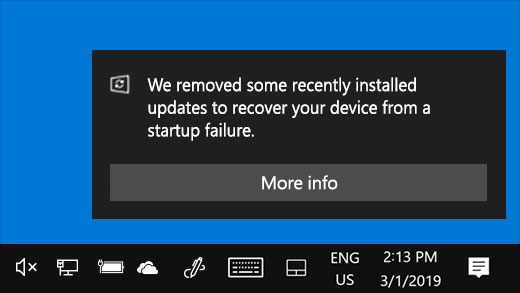
- KB4482887 update patched the Specter vulnerability, but it caused problems for some Windows 10 games
However, Microsoft has also recommended that: "If your device cannot boot properly after automatically or manually installing these updates, Windows will continue to uninstall them".
In addition, users can help Redmond troubleshoot problems with problematic Windows updates by submitting their feedback with the help of the Feedback Hub application.
In a related move, Microsoft also began displaying Action Center alerts for Windows Insiders, allowing phone calls to Microsoft developers to provide direct feedback on Windows features ALT + TAB. as part of a new test program, provided exclusively for engineers and developers.
You should read it
- New update of Windows Server causes many serious errors
- Fixing errors Windows Update Service or BITS Service is missing on Windows Service
- The trick prevents Windows from automatically updating specific drivers
- How to fix Windows Update error 0x80190001
- Windows 10 KB5001330: Prevent these serious problems in the latest update
- The latest Windows 10 October update has a serious error, Microsoft must cooperate with Apple to fix it
 AirPods 2 will be equipped with wireless charging technology super fast?
AirPods 2 will be equipped with wireless charging technology super fast? Can Windows 10 run soon on Nintendo Switch?
Can Windows 10 run soon on Nintendo Switch? Windows 7's market share increased, causing Microsoft headaches
Windows 7's market share increased, causing Microsoft headaches This is the interface of the Microsoft Edge browser on Chromium, which looks very much like Chrome
This is the interface of the Microsoft Edge browser on Chromium, which looks very much like Chrome Google announced a serious vulnerability in the macOS kernel
Google announced a serious vulnerability in the macOS kernel Apple will accept the repair of the iPhone's replacement batteries
Apple will accept the repair of the iPhone's replacement batteries