Windows 10 users just received this additional useful feature
According to Neowin , a few months ago, Microsoft confirmed that Windows 10 would no longer receive 'major' updates with new features and important changes. However, the company continues to support Windows 10 with monthly Patch Tuesday updates and non-security releases. And sometimes, these updates bring some useful features.
Specifically, August's non-security update for Windows 10 brought the new Windows Backup app that Microsoft previously introduced to Windows 11. Additionally, users discovered a change Surprisingly for File Explorer, a new button has been added to back up documents, pictures, downloads and more.
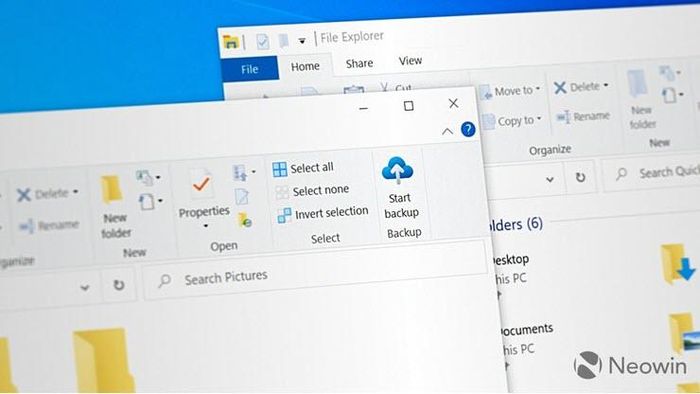
The new button makes the backup process easier on Windows 10.
This button, when clicked by the user, launches OneDrive and the "Back up important PC folders to OneDrive" feature, allowing files in your user folders to always be synchronized with OneDrive.
Microsoft has not yet announced the new "Start backup" button on Windows 10, meaning it is being hidden from File Explorer. However, you can enable it on your Windows 10 PC by doing the following:
- Right-click the OneDrive icon in the system tray and select Settings.
- In the window that appears, select the About tab and enable the 'Get OneDrive Insider preview updates before release' option.
- Next, download Windows 10 update file KB5029331 at this address. After installing the update, install the latest version of the OneDrive app. Continue downloading the ViVeTool tool at this address. Then, extract into any folder.
- Run Command Prompt as administrator, type CD C:vive (where C:vive is the folder path containing ViveTool that you just extracted).
- Continue typing the command vivetool /enable /id:40950986 and press Enter. Then restart your computer and you will get a new 'Start Backup' button for Windows 10.
Type the command to execute ViVeTool and activate the Start Backup button.
Currently, many users stick with Windows 10 because of its familiarity, but the lack of major changes has caused a lot of controversy. Small improvements like the aforementioned Windows Backup and File Explorer apps will make using the old operating system a little more convenient.
You should read it
- Windows revolution and breakthrough changes through each version
- Summary of several logout methods on Windows 8 and Windows 10
- Looking back at 27 years of 'evolution' of Windows
- Instructions on how to upgrade from Windows XP to Windows 8
- 4 ways to 'revive' Windows XP on Windows 10
- What is Windows Hello? How does Windows Hello work? How to install Windows Hello
 Microsoft announces pricing for Windows 10 extended security updates
Microsoft announces pricing for Windows 10 extended security updates How to change Windows 10 interface to default
How to change Windows 10 interface to default How to turn on Bluetooth on Windows 10, turn on Bluetooth on Windows 8/7
How to turn on Bluetooth on Windows 10, turn on Bluetooth on Windows 8/7 5 easiest and fastest ways to take screenshots of Windows 10
5 easiest and fastest ways to take screenshots of Windows 10 What is Computer with Windows 10 in S Mode?
What is Computer with Windows 10 in S Mode? Tips computer with windows 10: Common problems on computer with windows 10
Tips computer with windows 10: Common problems on computer with windows 10