How to change Windows 10 interface to default
Win 10 users can customize the interface according to their preferences. This makes the computer experience much more enjoyable. So what if after customization you want to return to the default interface? No need to be confused, how to change the Windows 10 interface to the default is guided in the next section.

Is it difficult to change the Windows 10 interface to the default?
In fact, changing the interface on Win 10 is very simple. You can completely set it up yourself with just a few simple steps. With the following instructions, you can comfortably create a new interface on Win 10. If you don't want to use it anymore, you can just return it to the default state.
Steps to convert Windows 10 interface to Classic
If the Win 10 interface has been changed and you want to return it to the default state. Now you just need to access the theme settings to reset. Below are detailed steps you need to take to return the Windows 10 interface to default.
- Step 1 : Press the Windows + i key combination and select Personalization .
- Step 2 : Click on themes and proceed with setup.
- Step 3 : Click on Windows (1 image) as shown in the image. At this point, the Win 10 interface on your computer will immediately be restored to its default state.
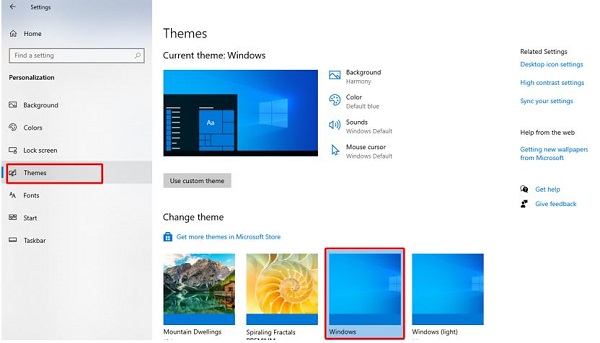
Instructions on how to change the beautiful Windows 10 interface
Above I have shown you how to return the Win 10 interface to the default state. Next will be some information to make the Win 10 interface on your computer more interesting.
Set the wallpaper to change automatically
- Step 1 : Right-click on the desktop and select Personalize .
- Step 2 : Select Background and then select Slideshow .

- Step 3 : Click on Browse and select the images you want to choose as wallpaper.
- Step 4 : In the Change picture every section , set the time to change the wallpaper and you're done.
Change the theme for your computer
In case you don't want to do too much, you can also change the theme directly on your computer.
- Step 1 : Follow the instructions above to access Personalize .
- Step 2 : Click on themes . Here you can choose from available themes on your computer. Or you can also select get more themes in Microsoft store . Then find and download the themes you want.
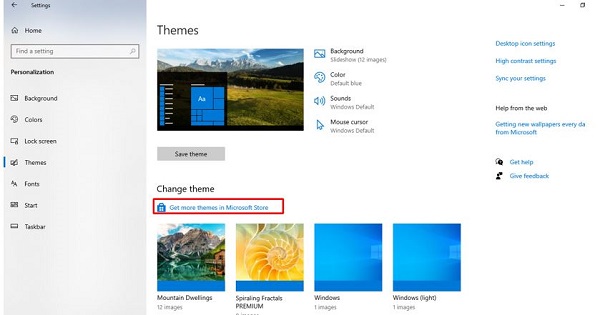
Install Win 11 interface for Win 10
In case you want to use the Win 11 interface but do not have the conditions to upgrade from Win 10. Now you can follow the instructions below to set the Win 10 interface to be similar to Win 11.
- Step 1 : Right-click on the taskbar and uncheck Lock the taskbar .
- Step 2 : Right-click on the taskbar, select Toolbars and select Links .
- Step 3 : Drag the 2 vertical lines of Links to a position close to the icons on the taskbar.

- Step 4 : Drag the 2 vertical lines on the left side of the icons to the middle of the screen.
- Step 5 : Right-click on the space between Links and the icons on the taskbar. Then uncheck Show Text and Show title .
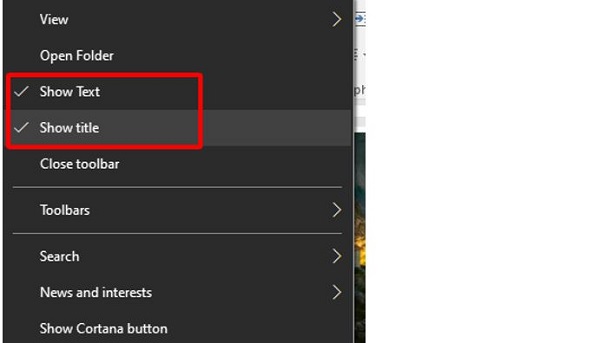
- Step 6 : Right-click on the taskbar and select Lock the taskbar .
- Step 7 : Right-click on the desktop, select Personalization and then select Taskbar. Then in the Combine taskbar buttons section , change it to Always, hide labels .

- Step 8 : Select the Colors tab above. Then switch Transparency effects to Off mode and go to the next step.
- Step 9 : Tick Start, taskbar, action center and select Custom color .
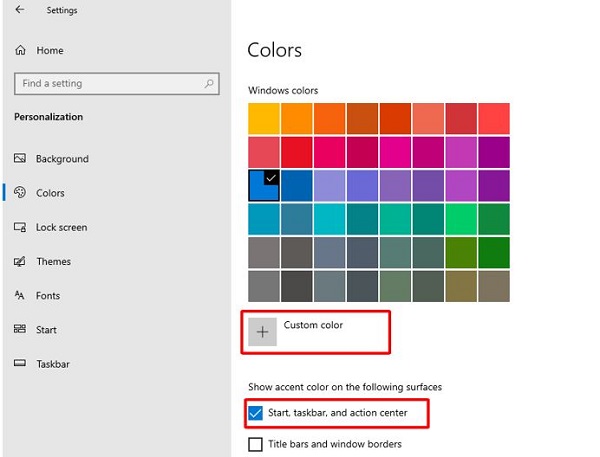
- Step 10 : Click on more then enter the color code B1BFCD then click Done to complete.
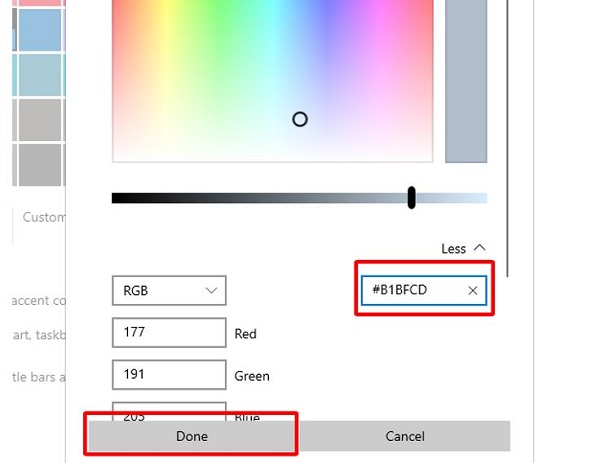
So you have a taskbar quite similar to Win 11. For more realism, you can install the default wallpaper of Win 11 on your computer. If you want to switch the Win 11 interface to Win 10, just do the opposite of the steps above.
And above is information related to how to change the Windows 10 interface to the default. Hopefully through this article, you can set up and use the interface to your liking.
You should read it
- How to switch to Vietnamese interface for Windows 7
- How to customize transparency Alt-Tab table Windows 10
- Change the look of VLC program
- How to change the volume control interface on Windows 10
- Turn every iPhone interface into iOS 6 without jailbreak
- Instructions to change iOS interface without jailbreak
 How to turn on Bluetooth on Windows 10, turn on Bluetooth on Windows 8/7
How to turn on Bluetooth on Windows 10, turn on Bluetooth on Windows 8/7 5 easiest and fastest ways to take screenshots of Windows 10
5 easiest and fastest ways to take screenshots of Windows 10 What is Computer with Windows 10 in S Mode?
What is Computer with Windows 10 in S Mode? Tips computer with windows 10: Common problems on computer with windows 10
Tips computer with windows 10: Common problems on computer with windows 10 How to fix WHEA Uncorrectable Error on Windows 10/11
How to fix WHEA Uncorrectable Error on Windows 10/11![User Account Control error Windows 10+11 [FIXED]](https://tipsmake.com/data6/thumbs_80x80/user-account-control-error-windows-1011-[fixed]_thumbs_80x80_AZ8K39CAi.jpg) User Account Control error Windows 10+11 [FIXED]
User Account Control error Windows 10+11 [FIXED]