What is the error of not displaying files on hard drive? How to fix it?
Your computer is still working normally but suddenly your data files suddenly disappear from the hard drive without a trace. Stay calm, most likely your data files are just hidden. Let's solve this problem with Hacom in the article below!
Reasons why files do not appear on hard drive
If you are sure that you did not move or delete those files but they still suddenly disappear from your hard drive, it is very likely that you have fallen into one of the following causes:
Hidden files: On Windows, important files are sometimes automatically hidden to avoid accidental deletion.
Virus infected files: When downloading files from the Internet, the computer is accidentally infected with trojans, malicious software that spreads viruses that encrypt files.
How to show hidden files on Windows
1. Show hidden files in File Explorer
Step 1: Open File Explorer by selecting This PC (on Windows 10) or clicking on the File Explorer icon on the Task bar (you can use the shortcut Windows + E )
Step 2: In the File Explorer window, select the View tab > select Option (or click the arrow under the Option box and select Change folder and search option)

Step 3: When the Folder options window appears, switch to the View tab, in the Hidden files and folders section, select Show hidden files, folders and drivers.

Step 4: Click Apply > select OK to confirm
2. Show hidden files on hard drive in CMD
In addition to the above method, you can also perform the operation of showing hidden files in the hard drive with the command in CMD. This operation is also quite simple, easy to perform but you will look more pro like a real hacker.
Step 1: Open the command window by typing cmd in the search box then press Enter
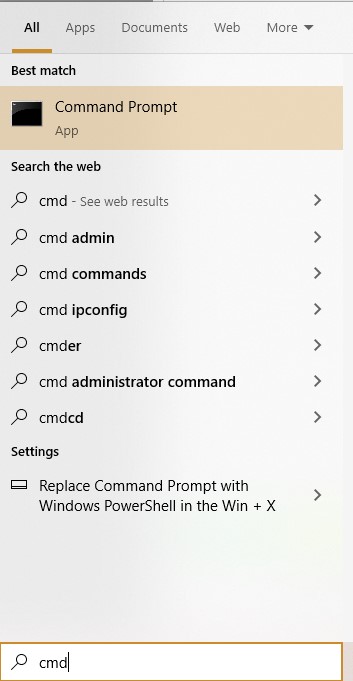
Step 2: Identify the hard drive containing the hidden file, for example, my drive is drive G, I will enter G: and press Enter (for drives with other characters, you enter the corresponding letter)
Step 3: Then type attrib -s -h /s /d and press Enter . Wait until the operations are completed and you can immediately display hidden files.
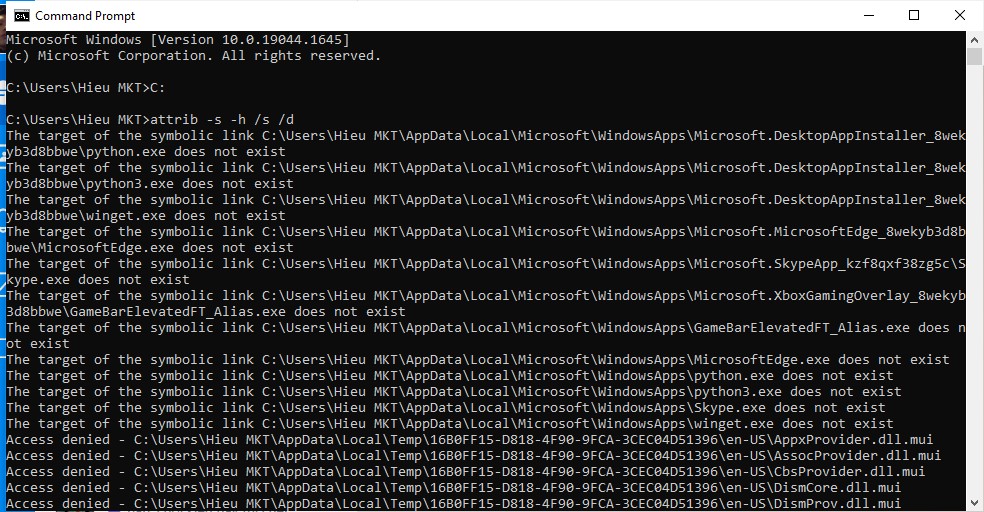
3. Show hidden files due to virus
Fixattrb software is a pretty good software to fix hidden files caused by viruses.
Step 1: Download FixAttrb tool to your computer
Download link: https://bb.com.vn/pro/d/FixAttrb.exe/index.html
Step 2: Launch FixAttrb software immediately without installation
Step 3. By default, FixAttrb will scan drive C: containing the operating system. If you want to scan another folder, click Select folder => then select the location to scan and show hidden files => and click OK.
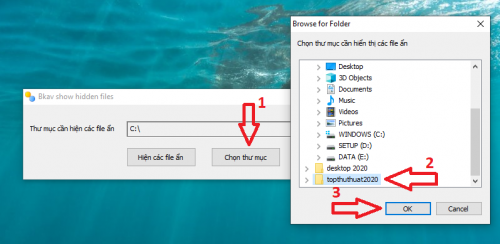
Step 4. After selecting the folder, click Show hidden files to start scanning and restoring hidden files.
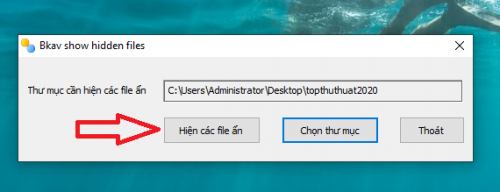
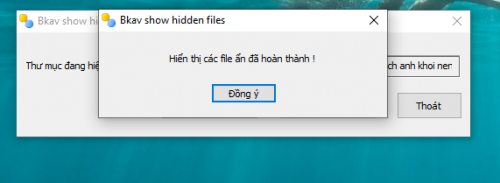
Then a message will appear showing hidden files completed.
You should read it
- How to show hidden files on Windows 11
- 3 ways to show hidden files in USB 100% successful
- Software shows hidden files in USB, computer
- How to show or hide files in Windows 7
- 3 software that shows hidden files in USB should not be ignored
- How to hide files, show hidden files, view hidden folders and file extensions on Windows 7/8/10?
 Is it okay if the hard drive makes noise?
Is it okay if the hard drive makes noise? How long does a hard drive last? When should it be replaced?
How long does a hard drive last? When should it be replaced? Instructions on how to install a separate sound card
Instructions on how to install a separate sound card What is a discrete sound card for? Top good sound cards
What is a discrete sound card for? Top good sound cards Instructions to fix the error of the computer not recognizing the separate sound card
Instructions to fix the error of the computer not recognizing the separate sound card Speed up SSD performance on Windows 11
Speed up SSD performance on Windows 11