What is FFSJ? Instructions on how to use FFSJ file splitter software
FFSJ-Lite compared to FFSJ-Standard
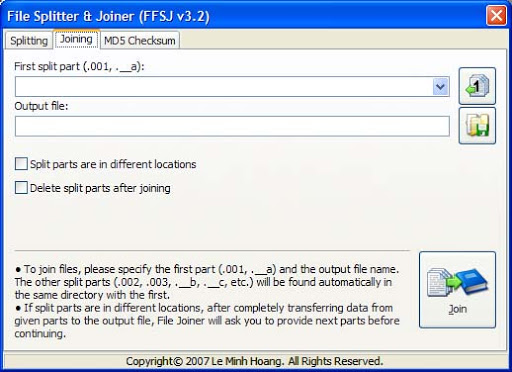
On the homepage of FFSJ there will be lots of options for downloading different versions. In particular, FFSJ-Lite is just an .EXE file, without installation, you can run FFSJ directly by double-clicking FFSJ.exe.
FFSJ-Standard = FFSJ-Lite + Shell simple plug-in launcher for 2000 / XP / Vista, you must be logged in as an administrator to install FFSJ-Standard.
After installation, you can launch FFSJ from the Shell Context Menu:
How to cut a file using FFSJ?
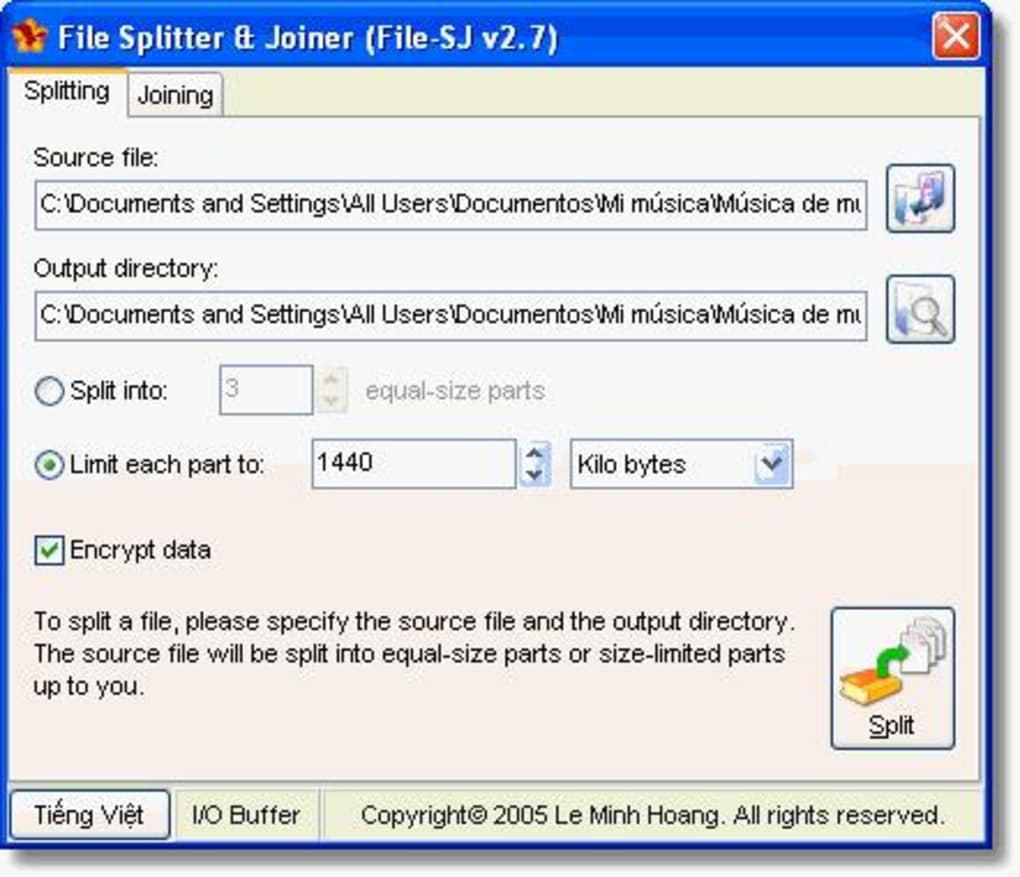
1. Switch to the Splitting Splitting tab:
2. Select the source file. There are several ways to choose a source file:
- Select a source file from the open dialog
- Drag a file from Windows Explorer and drop it into the Splitting tab
- Edit the source file name directly
- If you have installed the full version FFSJ, you can right-click on the file and click Splitting out from the menu
3. Set parameters according to your preferences: change the output directory, change the part number to split, etc.
4. Click the Split button, enter your password if you want to encrypt the data, and wait until the File Splitter completes the task. You will see the message Complete.
How to join files with FFSJ?

All splits must have the same name, with the exception of their extensions (.001, .002, .__ a, .__ b, etc.).
1. Switch to the Joining tab:
2. Select the first part (.001 or .__ file). There are several ways to select the first part:
- Select the first part from the dialog box opened
- Drag the first part from Windows Explorer and drop it on the Joing tab
- Edit the first part name directly
- If you have installed the full version of FFSJ, you can right-click on the file and click Joing from the menu.
3. Check the list of split items from the list
4. Set parameters according to your preferences: Change the output file, specify your splits in different positions, etc.
5. Click the Join button, enter the password if your divided parts are password protected and wait until File Joiner completes the task. You should see Done.
How do I get an MD5 signature of a file?
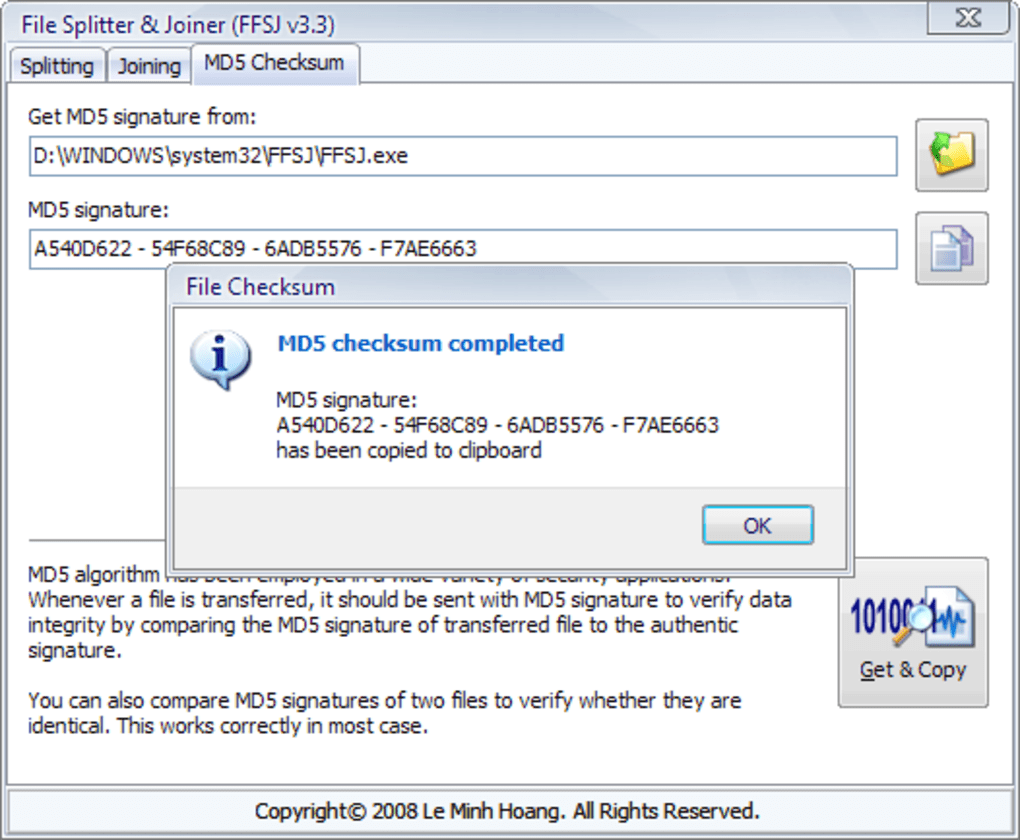
1. Switch to the Checksum tab of MD5:
2. Select the file to receive MD5 signature. There are several ways:
- Select a file from the open dialog
- Drag a file from Windows Explorer and drop it into MD5 Check tab of MD5
- Edit file names directly
- If you have a standard FFSJ installed, you can right-click on the file and click MD MD5 Checksum from the menu
3. Click the Get & Copy button and wait until File Checksum completes the task.
You will see the message Complete
The MD5 signature has been copied to the clipboard, you can paste the MD5 code somewhere and keep this signature with your file.
 How to download the latest Teamviewer 14 for new users
How to download the latest Teamviewer 14 for new users How to use Paintr to paint on remote computers
How to use Paintr to paint on remote computers Top 5 the best free home design software today 2020
Top 5 the best free home design software today 2020 Top 5 software testing laptop screen, best computer
Top 5 software testing laptop screen, best computer Top 3 very fast copy paste software for computers
Top 3 very fast copy paste software for computers Top 10 best Driver Free software updates
Top 10 best Driver Free software updates