What is DNS 8.8.8.8? How to change DNS 8.8 8.8 on Windows, MacOS and Android
DNS 8.8 8.8 is a concept that many Internet users often wonder about when looking for ways to improve the speed and security of their network connection. To better understand DNS 8.8 8.8, let's delve into the concept of DNS and its role in accessing the Internet.
What is DNS 8.8.8.8?
DNS 8.8.8.8 is a free DNS server service provided by Google, launched in 2009. It is part of Google Public DNS, allowing users to replace the default DNS server of their Internet service provider (ISP) to improve access speed and security when browsing the web.

DNS 8.8 What is 8.8?
Using DNS 8.8 8.8 can bring many benefits such as faster access speeds, better security, and less blocking or restriction of access to certain online content. DNS 8.8 8.8 is also very fault tolerant, which means that even if a server crashes, users can continue to access the Internet without major disruption.
History of DNS Development 8.8.8.8
In 2009, Google first introduced its public DNS service with the IP address 8.8.8.8. From the beginning, their main goal was to improve the speed and security of Internet users. Since its launch, DNS 8.8 8.8 has undergone many stages of development and improvement. Google has continuously expanded its network of servers and optimized the performance of the service.
Currently, DNS 8.8 8.8 has become one of the most popular DNS services in the world, used by millions of users. With Google's vision and long-term development strategy, it can be predicted that DNS 8.8 8.8 will continue to develop and improve in the future, bringing more utilities to users.
Advantages of DNS 8.8 8.8
DNS 8.8 8.8 brings many benefits to internet users, including:
Improve access speed
Thanks to its powerful server infrastructure and smart distribution technology, DNS 8.8 8.8 can shorten website loading time, giving users a smoother browsing experience.
Higher security
In addition to improving speed, DNS 8.8 8.8 also integrates many useful security features. Helps block malicious websites and protect users from attacks.
Minimize blocking
Some ISPs may block access to certain websites or slow down the loading speed of certain services. Switching to DNS 8.8 8.8 gives you the freedom to access the information you want.
Instructions to change DNS 8.8.8.8 on Windows
Here are detailed instructions to change DNS 8.8 8.8 on popular Windows versions.
How to change DNS 8.8.8.8 on Windows 10
On Windows 10, the process of changing DNS is quite simple and quick. Just follow the steps below:
Step 1: Open Control Panel. Click the Start button, then find and select Control Panel.
Step 2: In Control Panel, select Network and Internet, then click Network and Sharing Center.
Step 3: Click on the name of the network you are connected to (it can be Wi-Fi or Ethernet).
Step 4: In the new window that appears, click the Properties button.
Step 5: Find and double-click Internet Protocol Version 4 (TCP/IPv4).
Step 6: In the Internet Protocol Version 4 (TCP/IPv4) Properties window, select the Use the following DNS server addresses box.
Enter the DNS addresses as follows:
- Preferred DNS server: 8.8.8.8
- Alternate DNS server: 8.8.4.4
Step 7: Click OK to save the changes and close all windows.
How to change DNS 8.8.8.8 on Windows 11
Step 1: Open Settings by pressing Windows + I key combination. Then, select "Network & Internet".
Step 2: Select the type of connection you are using (Wi-Fi or Ethernet), then click on "Hardware properties".
Step 3: Click View Additional Properties.
Step 4: From the drop-down menu, select Manual, then enable the option for IPv4
Step 5: Enter DNS address 8.8.8.8 in the Preferred box and 8.8.4.4 in the Alternate box
Step 6: Once done, click Save to save the changes.
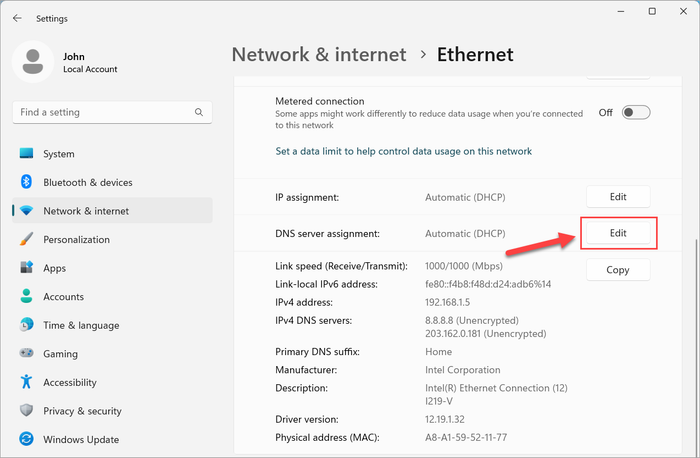
How to change DNS 8.8.8.8 on Windows 11
Instructions to change DNS 8.8.8.8 on MacOS
Changing DNS on MacOS is also very simple. Just follow these steps:
Step 1: Access System Preferences
Click the Apple icon in the upper left corner of the screen and select System Preferences.
Step 2: Select the network connection you are using
In the list on the left, select the network connection you are using (such as Wi-Fi or Ethernet). Once selected, click the "Advanced" button.
Step 3: Change DNS Server
In the "DNS" tab, you will see a list of current DNS servers. Click the + button to add a new DNS server address. Enter 8.8.8.8 in the first box and 8.8.4.4 in the second.
Once done, press "OK" and then press "Apply" to save the changes.
Instructions on how to change DNS on Android
Here are detailed instructions for changing DNS on Android devices:
Step 1: Go to settings
Open the "Settings" app on your Android phone. Find and select "Connections" or "Network & Internet."
Step 2: Select Wi-Fi
Under Connections, select "Wi-Fi" and find your Wi-Fi network. Tap and hold the network name until the menu appears, select "Manage networks".
Step 3: Change DNS
"IP Settings" option. Select "Static" to be able to change the DNS address. Enter 8.8.8.8 in the DNS 1 box and 8.8.4.4 in the DNS 2 box.
Once done, save changes.
Conclude
So this article has provided you with an overview of what DNS 8.8 8.8 is, its development history and how to change DNS on popular operating systems today. Using DNS 8.8 8.8 not only helps improve access speed but also enhances security for users.
You should read it
- How to register Lien Quan VinaPhone package
- IOS 13 concept invitations with new features that satisfy the dreams of iFan
- Ancient human skulls are the world's oldest tsunami victims found
- Microsoft Office 2010 review
- Instructions for using Trello to manage projects and life
- Use Google to search for lost Android phones
 What is Spanning Tree? Benefits of Spanning Tree Protocol?
What is Spanning Tree? Benefits of Spanning Tree Protocol? What is PSTN? Comparison between PSTN and VoIP
What is PSTN? Comparison between PSTN and VoIP What is SRV Record? Structure and how to create SRV Record
What is SRV Record? Structure and how to create SRV Record What is Uptime Tier? International Standard Data Assessment Levels
What is Uptime Tier? International Standard Data Assessment Levels What is ANN? Applications of Artificial Neural Network
What is ANN? Applications of Artificial Neural Network What is ABAC? Advantages and disadvantages of Attribute-Based Access Control
What is ABAC? Advantages and disadvantages of Attribute-Based Access Control