What is CTFMON.EXE and how to delete it
If you open the Windows Task manager or use Hijackthis to track down a problem, you may see a file called CTFMON.EXE. Disabling it from MSCONFIG doesn't make it go away and it's easy to make people feel like it's a virus, so what exactly is it?
Actually CTFMON.EXE is a file installed with Office XP. It activates the Alternative User Input process and the Language Bar. This program monitors windows in active status and provides text input services that support voice, handwriting, keyboard, translation, and many other input techniques. It also starts the language bar, which appears under the system tray as shown below.
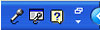
A log file of Hijackthis will show CTFMON as follows:
O4 - HKCU.Run: [ctfmon.exe] C: Windowssystem32ctfmon.exe
The following steps will disable the Advanced Text service to delete Language Bar:
1. Open Control Panel
2. Select Regional and Language Options (in Classic View view)

or select Date, Time, Language, and Regional Options in Category view
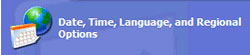
3. Select the Languages tab, click the Details button
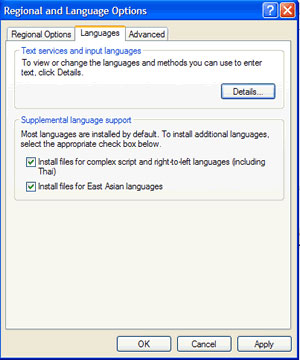
4. Select the Advanced tab
5. Click on the " Turn off advanced text services " box and select OK
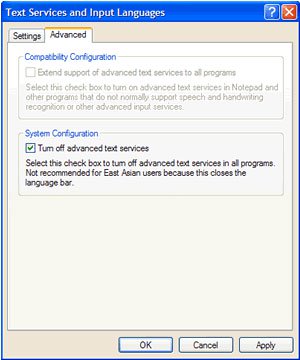
The language bar will no longer be displayed in the system tray (System Tray), and CTFMON.EXE will not be loaded in subsequent booting sessions.
You should read it
- Destroy the autorun virus in USB or on PC with 4 simple ways
- What is IDP.generic virus and how to remove it?
- The shortcut virus removal has never been this simple
- What is the Bytefence virus? How to remove it?
- How to remove safebrowsing.biz virus on Chrome, Firefox
- Completely remove URL Mal Virus - http://107.170.47.181
 Kerberos in Sharepoint environment
Kerberos in Sharepoint environment New feature in the new version of Google Chrome
New feature in the new version of Google Chrome Fix Windows Installer Popups error message missing .MSI file
Fix Windows Installer Popups error message missing .MSI file Advanced drag and drop techniques in Windows Vista
Advanced drag and drop techniques in Windows Vista Add custom search engines to IE and Firefox
Add custom search engines to IE and Firefox Troubleshoot problems with Kerberos in SharePoint - Part 1
Troubleshoot problems with Kerberos in SharePoint - Part 1