What are the features of Windows 10 Windows Features?
Windows 10 comes with several optional features that you can turn on or off through the Windows Features dialog box. Many of these features are for enterprise networks and servers, while others are useful for everyone. The following article will explain in detail each feature as well as how to enable or disable optional features in Windows 10.
All of these Windows 10 features take up space on your hard drive whether or not you turn them on. But you should not enable all features as this can lead to security issues and make system performance slower. Only turn on the features you need and will actually use.
- 10 ways to improve computer performance
How to view optional Windows features and how to enable / disable them
Windows 10 does not provide a way to manage these features from the new Settings app. You will have to use the old Windows Features dialog box, available in Control Panel , to manage features.
From this Windows Features dialog box, you can enable features such as Microsoft Hyper-V virtualization tool, Internet Information Services (IIS) web server and other servers and Window subsystems for Linux. You can also remove access to some default features. For example, you can turn off Internet Explorer to hide the old web browser from Windows 10. The features will be available here depending on the version of Windows 10 you are using.
To launch Control Panel , right-click on the Start button or press Windows + X on your keyboard, then select ' Control Panel ' from the menu.

Click ' Programs ' in the list and then select ' Turn Windows features on or off ' in the Programs and Features section .
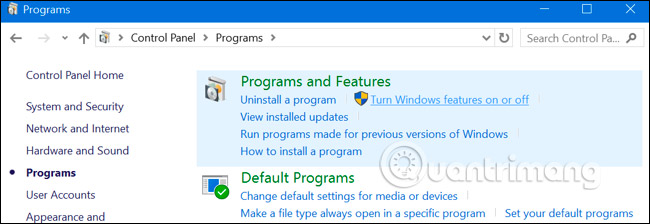
You can also quickly launch this window with a single command. To do so, open the Start menu, enter " optionalfeatures " and press Enter . You can also press the Windows + R key to open the Run dialog box, enter ' optionalfeatures ' and press Enter .
A list of available Windows features will appear. If a feature has a check mark next to it, then this feature will be enabled. If there is no check, this feature will be disabled.
If you see a square in a box, that feature contains many extra features and only some extra features are enabled. You can expand the main feature to see if its secondary feature is enabled.
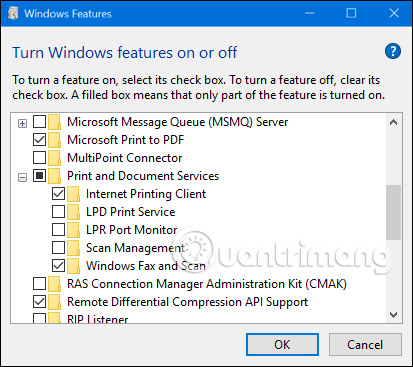
Click ' OK ' and Windows will apply any changes you have made. Depending on the features you have turned on or off, Windows may require you to restart the computer for the changes to take effect.
You can do this completely offline and do not need an Internet connection. Features are stored on your computer and are not downloaded when you enable them.
What do the optional features on Windows 10 include?
So what features should you turn on or off? The following is a collection of some of the features available on Windows 10 Professional, with lots of interesting features, such as the Hyper-V virtualization server that requires Windows 10 Professional. If you are using Windows 10 Home, you will only have some features. If you are using Windows 10 Enterprise or Education, you will have more features available. These are just the most common features you can see.
- .NET Framework 3.5 (including .NET 2.0 and 3.0): You will need this installation to run applications written for these .NET versions. Windows will automatically install them if the application requires them.
- .NET Framework 4.6 Advanced Services : These features are also automatically installed if needed. They are only needed to run applications that require them.
- Active Directory Lightweight Directory Services : Provides an LDAP server (Lightweight Directory Access Protocol). It runs as a Windows service and provides a directory to authenticate users on the network. It's a compact alternative to Active Directory servers and will only be useful for certain enterprise networks.
- Embedded Shell Launcher : This feature is required if you want to replace Windows 10 Explorer.exe shell with a custom shell. Microsoft documentation recommends using this feature to set up Windows applications on traditional desktop computers in kiosk mode.
- Hyper-V : This is Microsoft's virtualization tool. It includes basic platforms and services and a graphical Hyper-V management tool for creating, managing, and using virtual machines.
- Internet Explorer 11 : If you don't need an old Microsoft web browser, you can turn off Internet Explorer completely.
- Internet Information Services : This provides Microsoft's IIS and FTP web servers along with tools to manage servers.
- Internet Information Services Hostable Web Core : This allows applications to host a web server using their own internal IIS process. You only need to install this if you need to run an application that requires it.
- Isolated User Mode : This is a new feature in Windows 10. This allows applications to run in a separate, secure space, if they are programmed to do so.
- Legacy Components (DIrectPlay) : DirectPlay is part of DirectX and is used by some games to connect to the network and for many players. Windows 10 will automatically install it when you install an old game that requires DIrectPlay.
- Media Features (Windows Media Player) : You can disable access to Windows Media Player from here, if you do not use it.
- Microsoft Message Queue (MSMO) Server : This old service improves communication on insecure networks, by queuing messages instead of sending them immediately. This is only useful if you have an enterprise application that requires and uses this feature specifically.
- Microsoft Print to PDF : The PDF printing tool included in Windows 10 can be disabled here, if you like (but it should be emphasized, it is useful).

- MultiPoint Connector : This allows your computer to be monitored and managed by the MultiPoint Manager and Dashboard application. It is only useful on the corporate network and only when those networks use these management tools.
- Print and Document Services : Internet Printing Client and Windows Fax and Scan features are enabled by default. These features enable printing and scanning via a network or fax machine. You can also add support features for LPD and LPR network printing protocols. Although these are older and uncommon protocols. You only need to use it if you have to connect to the network printer that requires them. The Scan Management feature here is to manage and monitor scanners connected to the network.
- RAS Connection Manager Administration Kit (CMAK) : This tool allows you to create custom, remote access profiles for VPN. Unless you know you really need this to manage a network, it's not very useful.
- Remote Differential Compression API Support : This provides a fast algorithm to compare synced files. Like many other features, it is only useful if a specific application requires it.
- RIP Listener : This service listens for the Routing Information Protocol - The routing information protocol sent by the router. It is only useful if you have a router that supports the RIPv1 protocol. This may be useful on the corporate network, but will not be useful for home networks.
- Simple Network Management Protocol (SNMP) : This is the old protocol for managing routers, switches and other network devices. It is only useful if you work in an environment that uses this old protocol.
- Simple TCPIP Services (ie echo, daytime, etc.): This includes some optional network services. "Echo" service can be useful for troubleshooting problems on some enterprise networks. Otherwise, this service will not be very helpful.
- SMB 1.0 / CIFS File Sharing Support : This allows file and printer sharing with older Windows versions, from Windows NT 4.0 to Windows XP and Windows Server 2003 R2. Linux and Mac operating systems can also use the older SMB protocol to share files and printers.
- Telnet Client : This provides a telnet command, allowing you to remotely connect to the command line interface on the computer and device running a telnet server. Telnet is quite old and not safe. You really should not use telnet over the network at this time, but this can be useful when connecting to an old device.
- TFTP Client : This provides a tftp command that allows you to transfer files to computers and devices, using the Trivial File Transfer Protocol. TFTP is also old and not safe, so you really shouldn't use it. But you may have to use it with some old devices.
- Windows Identity Foundation 3.5 : Older .NET applications may still require this, but .NET 4 includes a new identifier framework. You will only need to install this application if you need to run the old .NET application and ask to install it.
- Windows PowerShell 2.0 : PowerShell is a more command-line and command-line environment than Command Prompt. It is enabled by default, but you can turn off PowerShell, if you want.
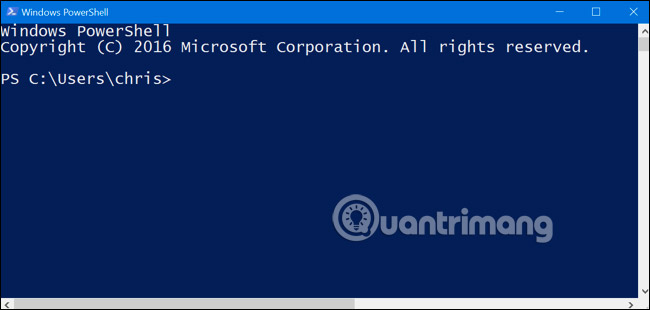
- Windows Process Activation Service : This involves Internet Information Services web server. You will only need it if you run a server application that requires it.
- Windows Subsystem for Linux : In Windows 10 Anniversary Update, this service allows you to use Ubuntu Bash shell and run Linux applications on Windows 10.
- Windows TIFF iFilter : This feature allows the Windows indexing service to analyze .TIFF files and perform Optical character recognition (OCR). It is disabled by default because this is an intensive CPU process. However, if you use multiple TIFF files, for example, you regularly scan paper documents to TIFF, this can be a useful feature that allows you to search for scanned documents more easily.
- Work Folders Client : This tool allows you to synchronize folders from a corporate network to your computer.
- XPS Services : This operation allows printing XPS documents. Microsoft created this document format with Windows Vista and it failed, so you should print to PDF instead. Disabling this feature and the XPS printer will disappear from your installed printer list (you can also just right-click XPS Printer in the Devices & Printers window and select ' Remove Device ').
- XPS Viewer : This application allows you to view XPS documents.
Most Windows users will never need to access this window, as well as actively manage these optional features. Windows 10 will automatically install the features that the program requires, when needed. Although for certain features, it is more convenient if you know where they can be turned on or off. If you want to know if you have or do not have any features, visit this section to check.
Good luck!
See more:
- Windows 10 Redstone 5: New features and changes are waiting for you
- Notable new features on the Windows 10 April update 2018 Update
- Attractive features on Windows 10 Creators Update
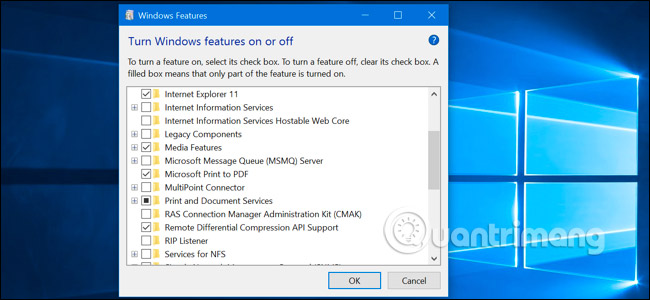
 How to check the Bluetooth version in Windows 10
How to check the Bluetooth version in Windows 10 Instructions to fix touch screen error on Windows 10
Instructions to fix touch screen error on Windows 10 The cause of the wrong time on Windows 10 and how to fix it
The cause of the wrong time on Windows 10 and how to fix it How to turn on or turn off the logical pairing with Bluetooth peripherals in Windows 10
How to turn on or turn off the logical pairing with Bluetooth peripherals in Windows 10 How to turn off the history of opening applications in Windows 10
How to turn off the history of opening applications in Windows 10 This is how to reset network settings on Windows 10 with just one click
This is how to reset network settings on Windows 10 with just one click