Essential features to help you stay focused and productive on Windows
Concentration is fragile on Windows because distractions are always lurking around the corner. Many people have burned out quickly until they found some native features that help them stay focused and productive, no matter what chaos comes their way.
5. Focus Sessions in the Clock app
The first thing that will really surprise you is Focus Sessions in the Clock app. Don't think of it as just a basic timer, it's a really useful tool that helps you organize your day without feeling too strict or complicated. It's the kind of feature you don't notice until you need it.
Focus Sessions is built into the Clock app, which you can open from the Start menu. Once in, you can easily customize session length, break times, focus goals, topics, and even clear your history if needed.
Each session starts with a timer that you can set for anywhere from 10 minutes to an hour, depending on how long you want to lock in. If your focus session lasts 45 minutes or more, Windows will automatically schedule a short break to help you recharge. You can choose to take a 5, 10, or 15 minute break in Settings, or skip it altogether if you're deep in focus and want to keep going.
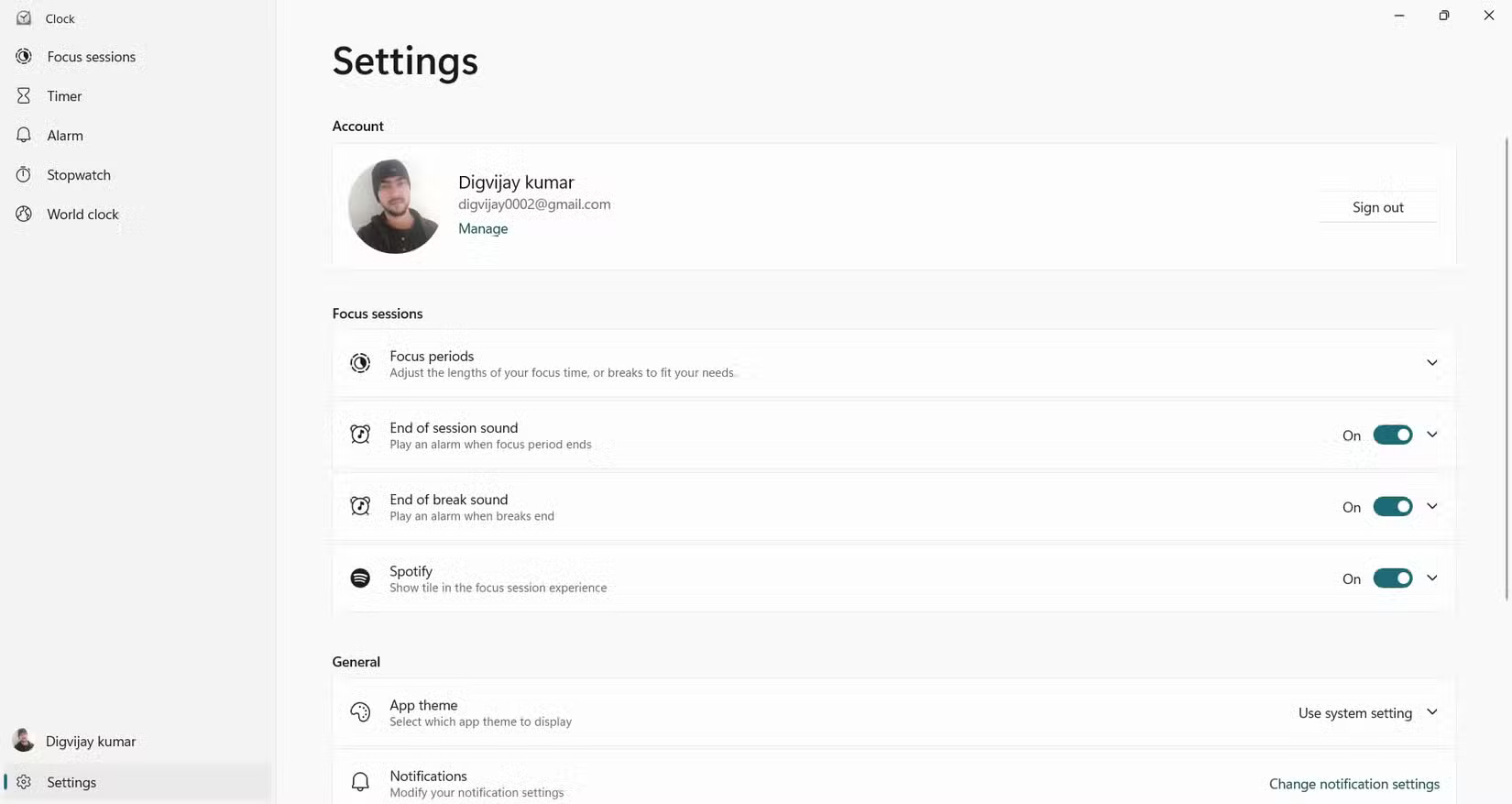
4. Voice input
After trying voice typing, it quickly became a part of many users' daily routines. It's a lifesaver on days when your hands need a break or you just want to get your thoughts out without slowing down. All you have to do is press Win + H , start speaking, and the words will appear on the screen.
A small input bar appears at the top and stays there, even as you switch between apps and pages. That makes it easy to stay focused and on track without losing track.
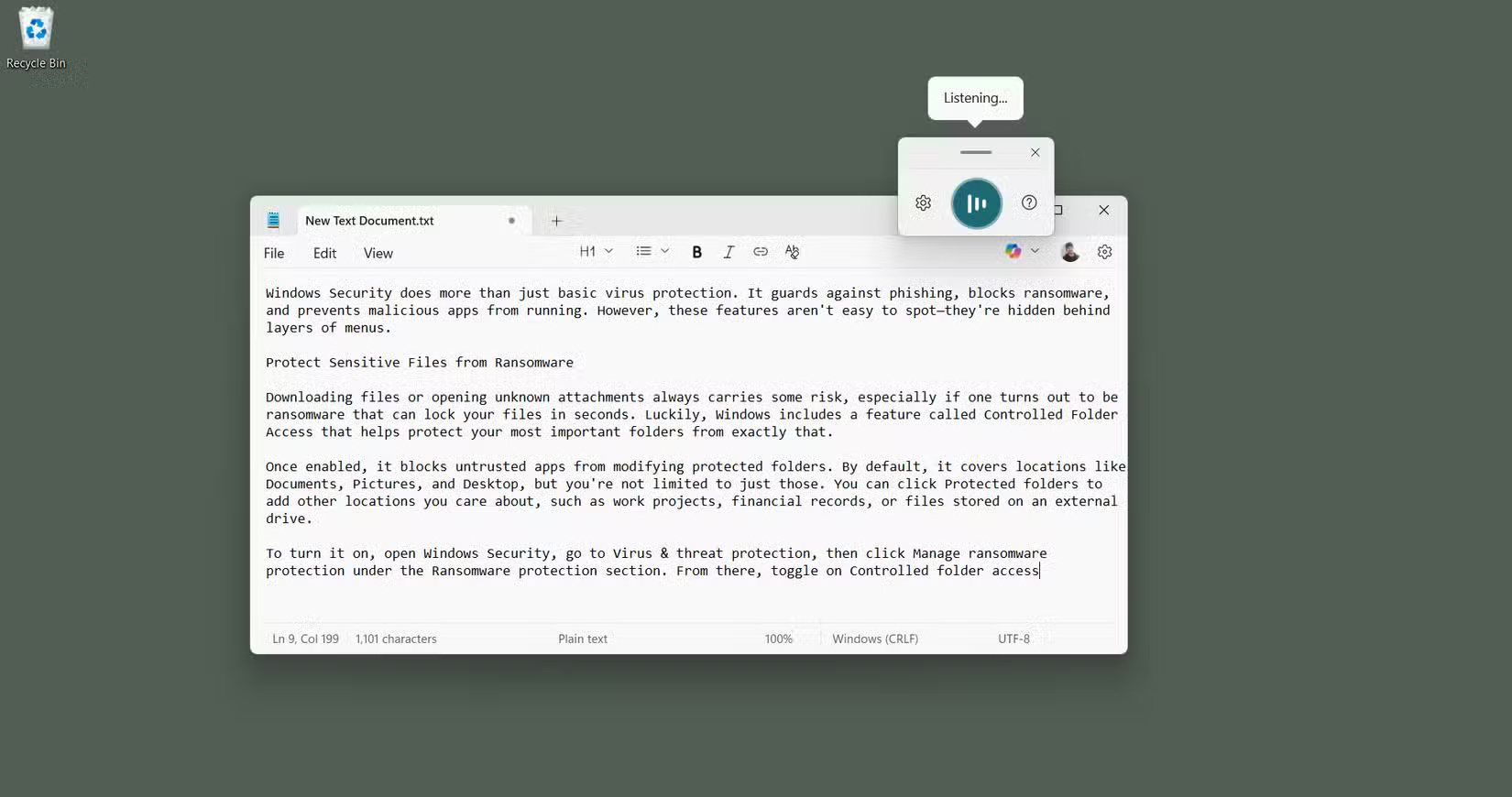
As you speak, text appears right where your cursor is, so whether you're writing a document, filling out a form in your browser, or taking notes, speech recognition is pretty fast, especially in quiet spaces. You don't have to slow down or think too much about what you're saying.
3. Live Captions
Many people use Live Captions to focus on their work without having to turn up the volume or put on headphones. This feature is useful when the audio is not clear or when you just want to read along.
To enable it, just go to Settings > Accessibility > Captions and turn on Live Captions . Or press Win + Ctrl + L to get there faster. The first time you turn it on, Windows will download the necessary language files. After that, everything runs locally, so your voice data stays private and isn't sent to the cloud.
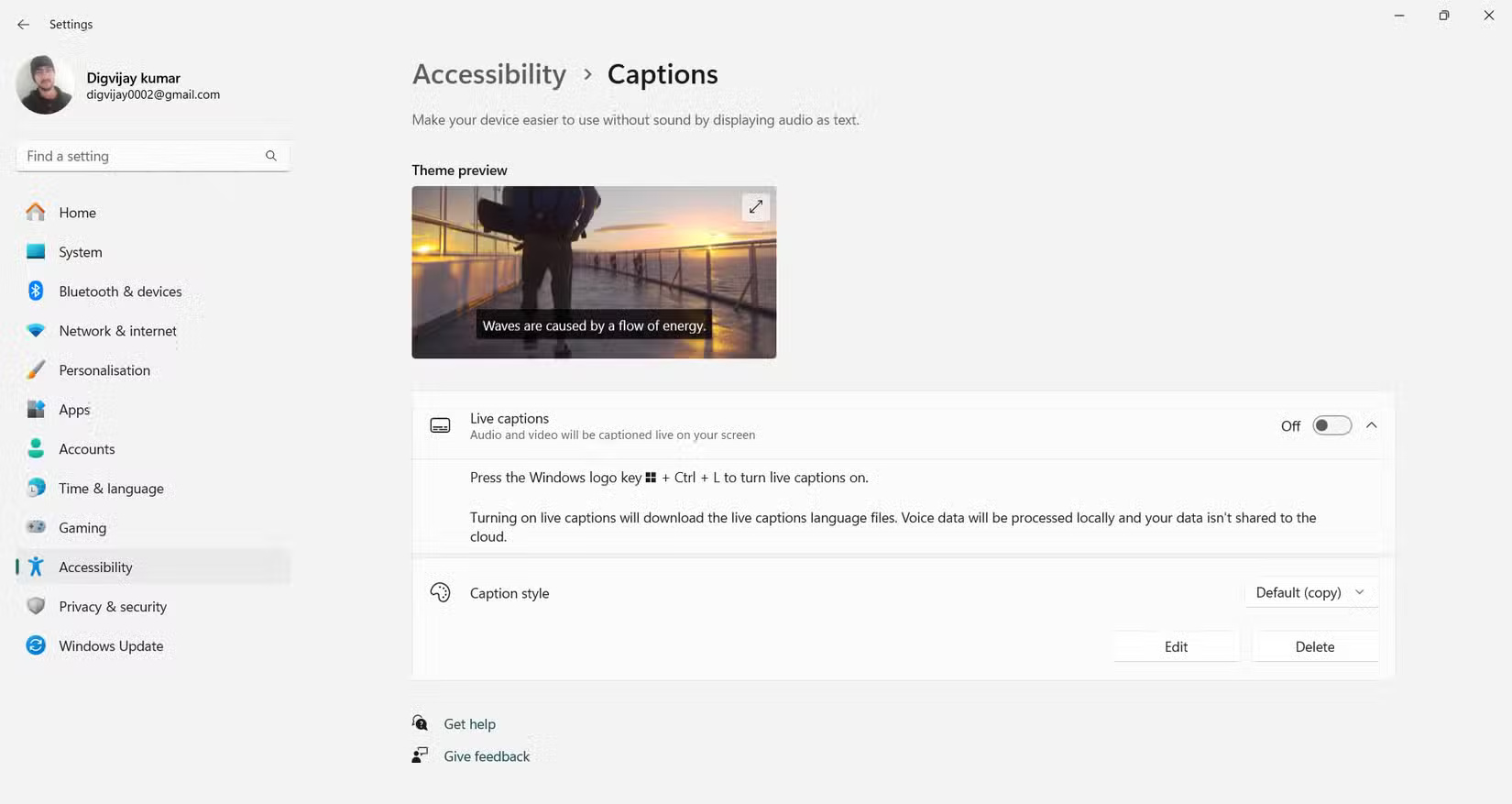
Once enabled, Windows adds a caption box to your screen and starts transcribing audio in real time. You can choose where to place the box - at the top of the screen, at the bottom of the screen, or hovering over your content. You can place the box at the top so it doesn't cover up any important content. It's neat and unobtrusive, and you can drag it to wherever feels most natural to you when viewing or listening.
Live Captions also gives you some neat options to customize what you see.
2. Automatically restart the application on reboot
Sometimes your PC reboots unexpectedly. Maybe it's after a system update, a scheduled reboot you forgot about, a crash, or even a dead battery. Whatever the reason, the result is always the same: You log back in and it feels like everything is gone. No tabs, no apps, just a blank desktop, like starting over from scratch. And at that point, it's easy to forget what you were doing.
To fix this, look for a small Windows setting that automatically reopens the apps you were using before restarting. This saves you the trouble of manually reopening everything or remembering where you left off.
If you want to try it, navigate to Settings > Accounts > Sign-in options , then scroll down to Additional settings . Enable the option that says Automatically save my restartable apps and restart them when I sign back in . Once enabled, Windows will remember your app session every time the system restarts.
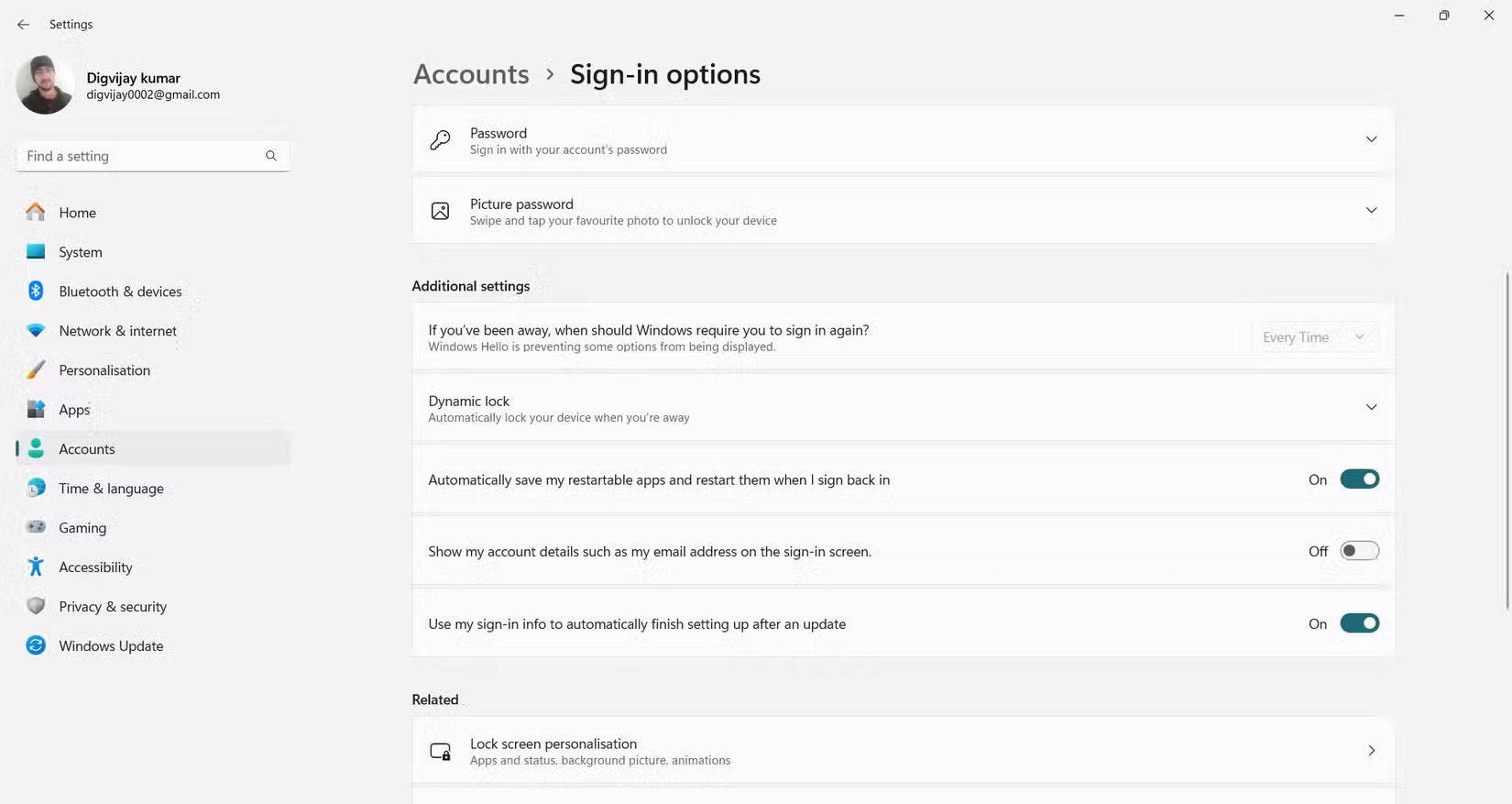
1. Do Not Disturb toggle switch (with priority notification)
Notifications are helpful until they start interrupting your focus. One minute you're immersed in work, and the next, a random email alert or pop-up pulls you out of your concentration. When you want to check your notifications quickly, just press Win + N . It will bring up Notification Center and show you everything in one place.
If you want more granular notification management, head to Settings > System > Notifications . At the top, there's a master toggle to turn all notifications on or off. Below that, you can customize options like whether notifications show on the lock screen, whether reminders or VoIP calls are allowed, and whether they play a sound.
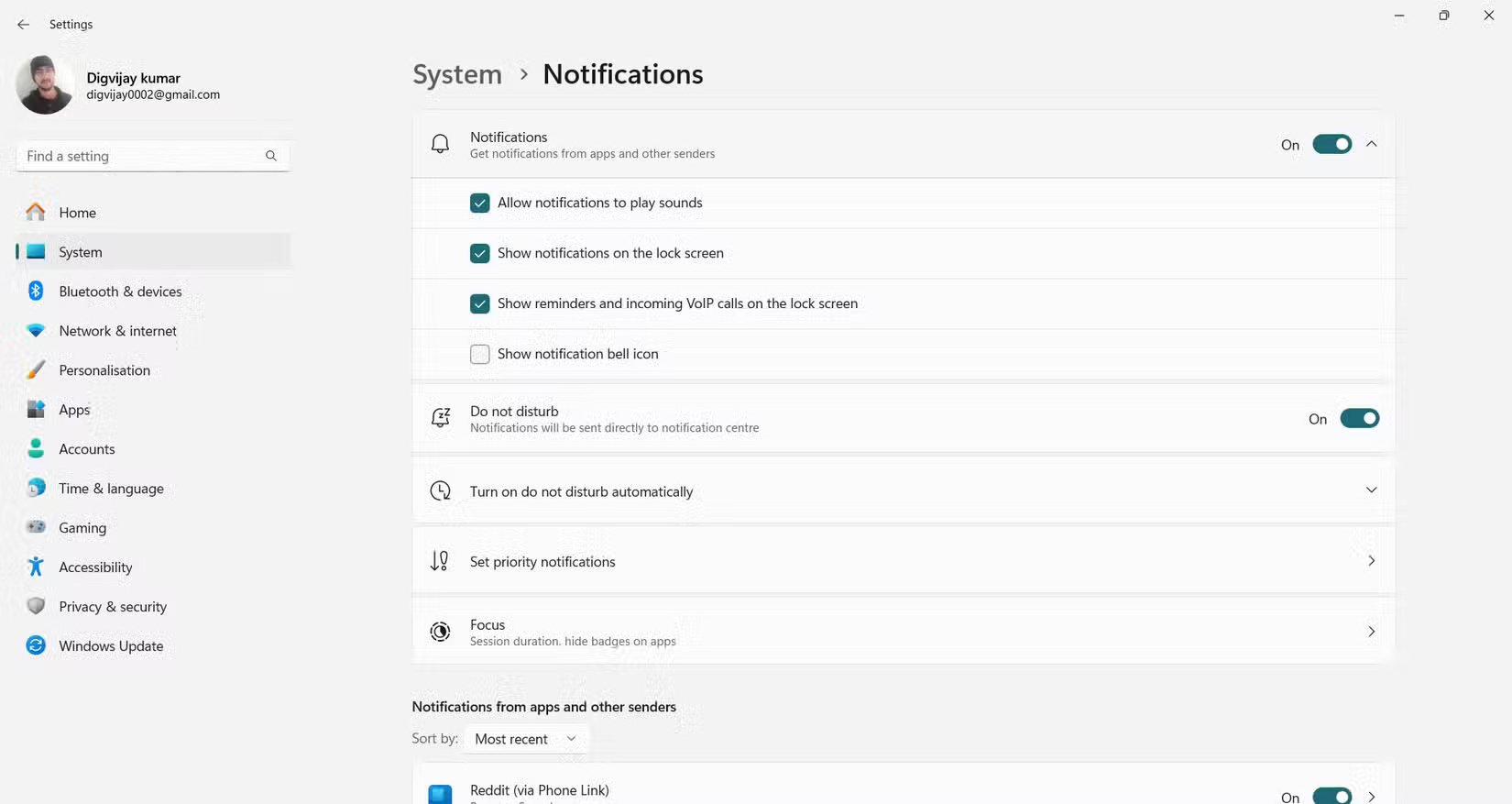
There's also a Do Not Disturb toggle right below that. Turn it on to instantly turn off notifications and stay focused. But if you want it to turn on automatically at specific times, tap Turn on do not disturb automatically . Here, you can set the desired start and end times, and even choose whether you want it to repeat every day. This is useful for blocking during work hours without having to remember to turn it on every morning.
You should read it
- Windows 10 Redstone 4: New features and changes are waiting for you?
- Bring 7 old Windows features back to Windows 10
- Search and activate hidden features in Windows 10 with Mach2 tool
- Security features coming to Windows 11
- Explore the upcoming features of Windows 10
- A series of new features confirmed by Microsoft will be available on Windows 11 later this year
 How to create a teacher account on the Temis system
How to create a teacher account on the Temis system 9 Awesome USB-C Gadgets You Didn't Know You Needed
9 Awesome USB-C Gadgets You Didn't Know You Needed MEGA - Free data storage service
MEGA - Free data storage service Life challenges of each zodiac sign
Life challenges of each zodiac sign Blue Lock: Age, height and date of birth of main characters
Blue Lock: Age, height and date of birth of main characters The realities of the profession are far from what people imagine.
The realities of the profession are far from what people imagine.