How to sync passwords in the iPhone Password app
The iCloud Keychain-based Passwords app on iPhone allows you to save all your logged in passwords. Below are instructions for syncing passwords in the iPhone Password app.
How to enable password sync on iPhone Password app
Step 1:
You access Settings on iPhone then click on your Apple account . Next we click on iCloud in the interface as shown.
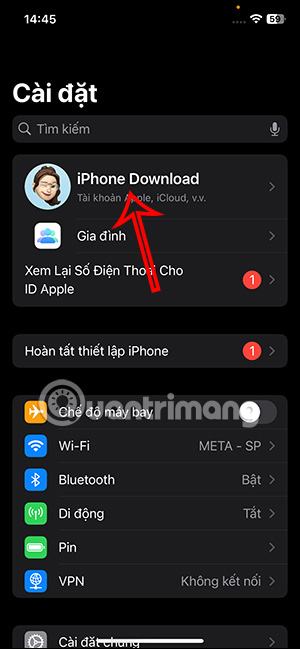

Step 2:
In the iCloud content management interface, click on the Password section . By default, the Password app synchronization feature is off, you need to enable this mode to sync passwords on the iPhone Password app .



Instructions for enabling password sync on Mac
To enable password sync on your Mac, you also need to enable Password & Keychain sync on your device.
We click on System Settings and then select your account name . Click on iCloud then click on Passwords & Keychain . Now you also enable Passwords & Keychain to synchronize passwords saved in the Passwords application on your Mac.

 How to take better Live Photos on iPhone
How to take better Live Photos on iPhone iPhone keyboard error cannot type numbers, how to fix?
iPhone keyboard error cannot type numbers, how to fix? How to create stickers from text on Android phones
How to create stickers from text on Android phones How to track flights on iPhone is very simple
How to track flights on iPhone is very simple How to install Copilot as a virtual assistant on Android phones
How to install Copilot as a virtual assistant on Android phones How to create AI wallpapers on Android
How to create AI wallpapers on Android